How to Upgrade to MacOS Catalina 10.15.5 Latest Version?
On 26 May 2020, Apple released the new version of macOS Catalina called 10.15.5. The new update has three major features update including bug fixes and some improvements. This time Apple has added the best and handy features that gain all users attention which is Battery Health Management. In this case, you want to test all the updates and improvements. Then, I recommend you to upgrade to macOS Catalina 10.15.5 latest version.
If you have installed macOS Catalina on Macbook then you can easily follow the below steps and update to macOS Catalina 10.15.5. You have the clue, updating your operating system to the new version will be good for your PC. You will have a clean operating system and all the features and options are updated.
The below method will work for all Mac notebook like Mac Mini, iMac, Macbook Pro/Air, Macintosh, or even it will work for virtual machines. There are some users that have installed macOS Catalina on Virtual machines and they want to update to macOS Catalina 10.15.5 on Virtual machine.
Anyhow, let’s check the method to upgrade to macOS Catalina latest version that released on May 26, 2020. Pay attention to each step and follow the instructions.
New Changes of macOS Catalina 10.15.5
You are going to update macOS Catalina to the latest version. Then, you should know the three major features and improvements that this version has.
- Battery Health Management: This feature is the main feature of macOS Catalina 10.15.5. It gains user attention and you will love this feature. As it will help your computer battery life and you will have long life battery time.
- FaceTime Prominence Preference: If you are the one who use FaceTime for a group call. Then, this feature will help you to control group calls. So that the video tile size should not change while a user speaks.
- Calibration Fine-Tuning for Pro Display XDR: This new feature will control your Pro display XDR by adjusting the white point with fine-tune built-in calibration.
New Bug Fixes and Improvement of macOS Catalina 10.15.5
- Fixes a trouble that may prevent Reminders from sending notifications for normal reminders
- Addresses a hassle that may prevent password entry on the login screen
- Fixes an issue wherein System Preferences may want to continue to expose a notification badge even after putting in an update
- Resolves a trouble wherein the built-in camera may not be detected while trying to use it after using a video conferencing app
- Addresses a difficulty for Mac computers with the Apple T2 Security Chip where inner audio system won’t appear as a sound output device in Sound preferences
- Fixes a stability problem with importing and downloading media files from iCloud Photo Library at the same time as your Mac is asleep
- Resolves a stability trouble whilst transferring large quantities of facts to RAID volumes
- Fixes an trouble in which the Reduce Motion Accessibility desire did no longer reduce the fee of animations in a FaceTime company call
You can Upgrade Mac OS Catalina on
You can run macOS Catalina on the below computers, Therefore, if you want to update macOS Catalina to the new version 10.15.5 then check your system that can support MacOS Catalina.
- Mac Pro: Late 2013 models and onwards.
- iMac Pro: All models.
- iMac: Late 2012 models and onwards.
- Mac Mini: Late 2012 models and onwards.
- MacBook Pro: Mid 2012 models and onwards.
- MacBook Air: Mid 2012 models and onwards.
- and MacBook: Early 2015 models and onwards.
What to do before Upgrading to macOS Catalina 10.15.5
Let’s know what to do before upgrading to the new version of MacOS Catalina 10.15.5. As you are here to get the clue about the new MacOS Catalina version. Although you learn much more about the latest version of Mac OS Catalina. However, upgrading OS to the new version will be risky you might lose your data during the process or you might face problems. Therefore, the below steps are important to be done before going to upgrade Mac OS Catalina.
#1: Make a Backup
Before updating or installing any Operating system on your computer. It will be good to make a backup of your data, files, and system details. The main reason behind making a backup is, we can’t give a guarantee of the newly released version. Because it might have some bugs and errors no one has the clue. In this case, it will be better to make a backup of all your files and data.
However, you have various methodologies to make a backup of your files. Although you can use Time Machine or the built-in backup feature of your Mac PC to automatically back up all of your files including apps, music, pictures, Email, Documents, and system files. When you make a backup of all the data then you can restore files from your backup if the original files ever deleted from your computer or the hard disk or SSD in your Mac is erased or replaced.
#2: Connect your Mac to the Internet
Once you make a backup of your data then make sure you have a fast internet connection to complete the process in a short period of time. However, downloading the new version of MacOS Catalina will take a long time to be downloaded although, during the installation of MacOS Catalina 10.15.2, you will need a fast internet connection to complete the installation as soon as possible.
#3: Clean up your Mac
You need to loosen up some space for your new macOS. Even if you have enough, strolling a cleanup is a pleasing manner to begin a clutter-loose lifestyle in Catalina. From redundant apps to caches and leftovers, you may do away with any unnecessary gadgets with CleanMyMac X.
Make certain that your Mac has at the least 12.5GB loose space. If you do now not have sufficient room, make room. You can check your to be had storage through going to Apple menu > About This Mac, then click on Storage. You can click on the Manage button to open Storage Management. If you want more space, you may want to delete antique and unused apps, empty Trash, compress big files, etc. This may even accelerate your Mac.
Download MacOS Catalina 10.15.5 Update
If you want to download the macOS Catalina 10.15.5 to have a clean installation. Then, the below links are the new version of macOS Catalina 10.15.5.
- New macOS Catalina 10.15.5 Installer file:
Upgrade Mac OS Cataline to the latest version
Now, it is time to update MacOS Catalina on Macbook, iMac, Mac Pro, Mac Mini, or Virtual machines. the method will work on all system platforms. it will be very easy to upgrade MacOS Catalina 10.15.4 to MacOS Catalina 10.15.5. However, if you are using MacOS Catalina 10.15. Then, you might get the software update notification. Finally, to update MacOS Catalina follows the below instructions.
- Launch your current MacOS Catalina.
- Go to Apple Logo located at the left-top corner of the page.
- On the Apple logo, you will see System Preferences and App store options on the drop-down menu. However, you can update to MacOS Catalina the latest version from both options. But all of our software updates are under System Preferences if you have updated to certain MacOS.
- Once you are on system preferences then find the Software Updates option, here you will get a software update notification. if you have software update notification then click the option and upgrade to Mac OS Catalina. Otherwise, you can find the update on the App Store.
- Anyways, go to Software Update and you will see the new version of MacOS Catalina 10.15.5.
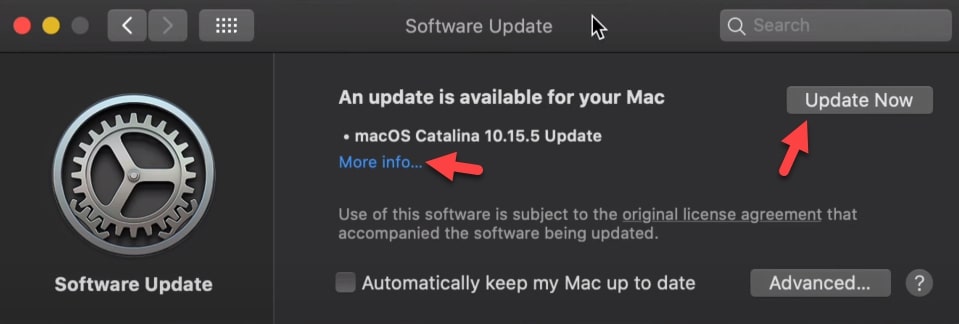
- Here, you will get the new update of MacOS Catalina, So, if you click on More Info then you will get the installation option (It means you can install MacOS Catalina 10.15.5, Make Sure your Mac has free space for new macOS Catalina Update).
You can read all the new changes and features of MacOS Catalina 10.15.5. Although you can install a new update of MacOS Catalina on your Mac using Install Now option. However, in this case, we will need to upgrade Mac OS Catalina. Therefore, close this page.
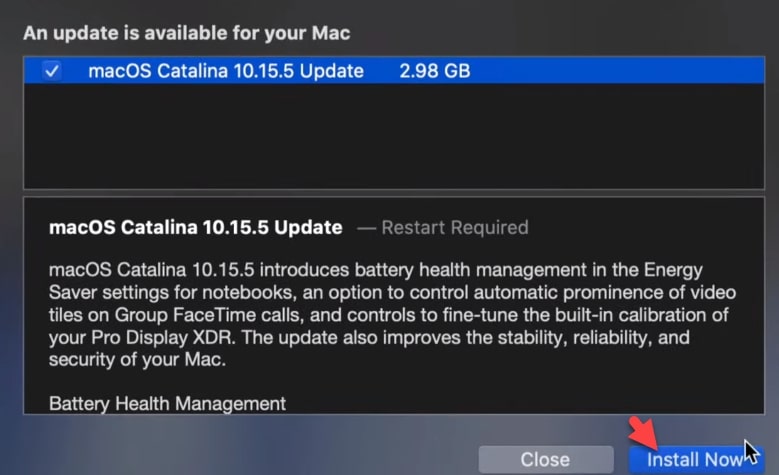
- Once, you close the above page then click the Update Now option. as I mentioned, you should have a fast internet connection to upgrade MacOS Catalina in a short period of time.
Therefore, the updating will take 30 minutes in case you have a fast connection. at last, you will be asked to Restart your Mac to complete the updating procedure.
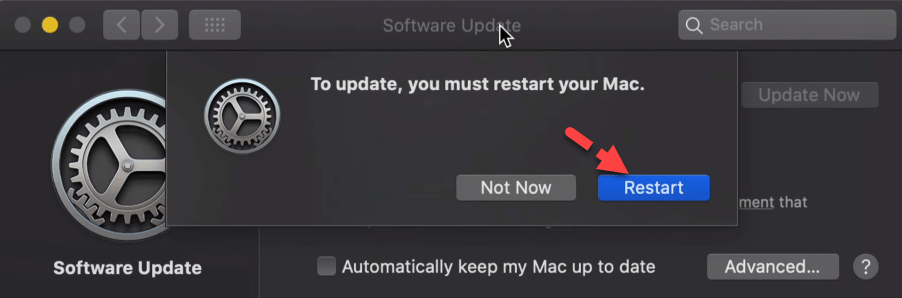
When you restart your Mac then go to Apple Logo -> About this Mac and check your Mac OS version. However, with the help of these steps. You will update your Mac OS to MacOS Catalina 10.15.5. Finally, you have updated your MacOS to MacOS Catalina 10.15.5 successfully.
Upgrade MacOS Mojave to MacOS Catalina 10.15.5
If you are running MacOS Mojave and you want to update to the new version of MacOS Catalina then you can do it with the below steps.
- Start your MacOS Mojave.
- Go to Apple Logo -> System Preferences although all system update is under system preferences.
- Now, find Software Update and open the folder.
- Here you will see the new update of Mac OS which is MacOS Catalina 10.15.5. Therefore, click the Upgrade Now option.
- Once you click upgrade now, then Mac will start downloading the MacOS Catalina. It will take a long time and it will depend on your internet connection.
- When the MacOS Catalina is downloaded then you will see the MacOS Catalina Installer. Here, click Continue to set up the installation of MacOS Catalina.
- On the next step, you have to agree to the terms of software. Therefore, click the agree button to go ahead.
- After that, MacOS Catalina will be installed on the disk “Macintosh HD”. Therefore, click the Install button to install the new version of MacOS Catalina. You will be asked to enter your admin password.
- Now, the installation will start and you have to wait for a while to complete the installation.
- Once the installation is done then it will ask you to restart your system. Finally, restart your Mac.
When you restart your Mac then go to Apple Logo -> about this Mac and check the Mac OS version. At last, you upgrade MacOS Mojave to MacOS Catalina successfully.
If you want to upgrade MacOS Mojave to MacOS Catalina on VMware then check our article.
Read Next:
- Create a Bootable USB for MacOS Catalina on Windows
- Fix MacOS Catalina Wifi Problems
- How to Downgrade from MacOS Catalina to MacOS Mojave
- How to Install macOS Catalina on PC-Hackintosh
Conclusion
That’s all about MacOS Catalina’s new version and you learn the method to upgrade Mac OS Catalina to the latest version. Moreover, you get the idea on upgrade MacOS Mojave to MacOS Catalina. However, you have to update MacOS Catalina to the new version 10.15.5 because you won’t face any bugs and errors anymore.
So, if our article was helpful to you then please give your positive feedback and if you get any kind of question then feel free to ask me in the comment box.
