How to connect your phone to an Alexa-enabled device
Connecting a phone to an Alexa-enabled device can enhance its functionality, allowing users to enjoy hands-free control of music, calls, and smart home automation. This guide will walk through different methods to establish a connection, whether through Bluetooth or the Alexa app, ensuring a seamless experience.
Connecting via Bluetooth
One of the easiest ways to connect a phone to an Alexa-enabled device is by using Bluetooth. This method is ideal for playing music, making hands-free calls, and general audio streaming.
Steps to Pair a Phone via Bluetooth
- Ensure the Alexa-enabled device is powered on and is in pairing mode.
- On the phone, open the Bluetooth settings and enable Bluetooth.
- Say, “Alexa, pair”. The device will enter pairing mode.
- In the phone’s Bluetooth menu, look for the Alexa-enabled device and select it.
- Once paired, Alexa will confirm the connection. To disconnect, say “Alexa, disconnect” or turn off Bluetooth on the phone.
Once connected, the Alexa device will remember the phone, making future connections easier.
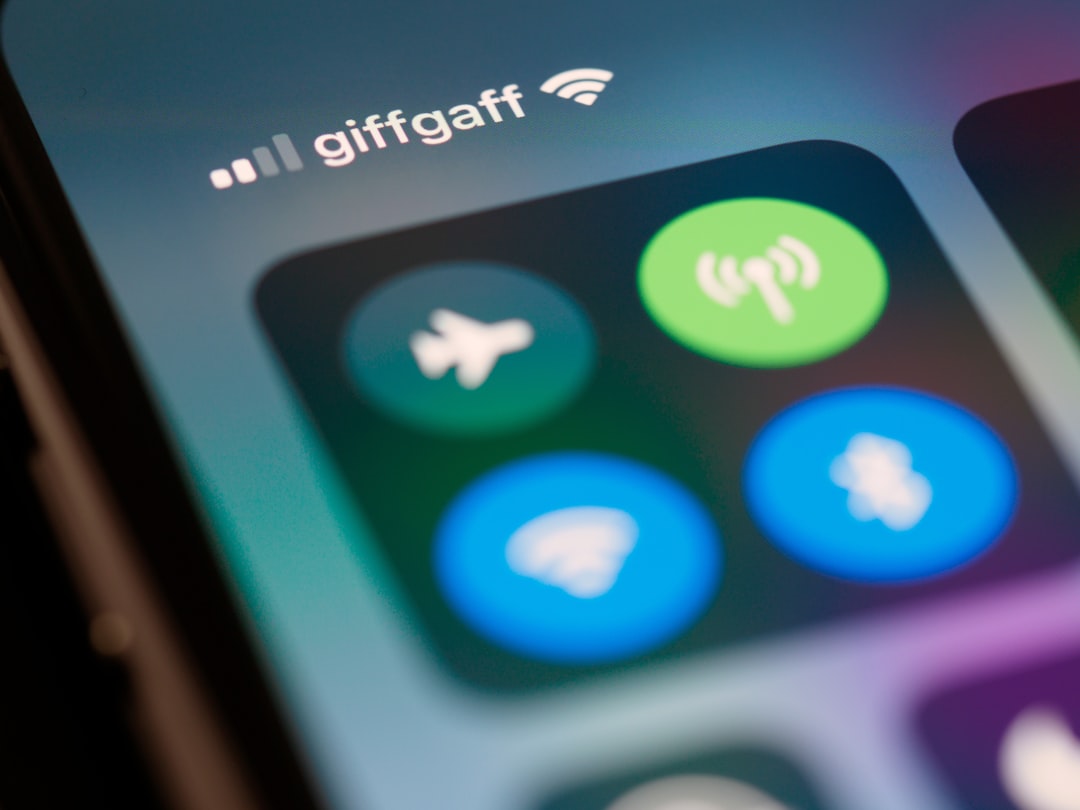
Connecting via the Alexa App
For additional features, users can connect their phone through the Alexa app, available for both iOS and Android.
Steps to Connect Using the Alexa App
- Download and install the Amazon Alexa app if it is not already installed.
- Open the app and log in using an Amazon account.
- Tap the Devices icon at the bottom.
- Select Echo & Alexa, then choose the desired Alexa device.
- Tap Bluetooth Devices and then Pair a New Device.
- Enable Bluetooth on the phone and select the Alexa device.
This method also allows for management of multiple Alexa-enabled devices through a single interface.
Using Alexa as a Smart Speaker
Once connected, the Alexa-enabled device can function as a smart speaker. Users can:
- Stream music and podcasts from apps like Spotify, Apple Music, and Amazon Music.
- Make hands-free phone calls.
- Control smart home devices through voice commands.

Troubleshooting Connection Issues
Sometimes, users may experience disruptions when attempting to connect their phone. Here are common solutions:
Alexa is Not Discoverable
- Ensure the Alexa device is in pairing mode by saying, “Alexa, pair”.
- Restart the device and try again.
The Device Keeps Disconnecting
- Ensure the phone is within the Bluetooth range.
- Disconnect and forget the Alexa device in Bluetooth settings and reconnect.
Bluetooth Connection Fails
- Restart both the phone and Alexa device.
- Ensure that Bluetooth is turned on in the phone settings.
Frequently Asked Questions
How do I unpair my phone from Alexa?
To unpair, open the Alexa app, go to Devices > Echo & Alexa > Bluetooth Devices. Find the connected device and tap Forget Device.
Can I connect multiple phones to the same Alexa device?
Yes, multiple phones can be paired; however, only one can be connected at a time.
Why isn’t my phone connecting automatically?
Ensure that Bluetooth is enabled and the Alexa device is powered on. If auto-connect fails, try unpairing and pairing the phone again.
Can I use Alexa for hands-free calling?
Yes, once connected via Bluetooth or the Alexa app, users can make hands-free calls through voice commands.
What should I do if Alexa doesn’t recognize my voice commands?
Ensure that the Alexa-enabled device is in a quiet environment and not too far from the user. If problems persist, try retraining Alexa’s voice recognition in the app.
By following these steps and troubleshooting tips, users can seamlessly enjoy connecting their phone to an Alexa-enabled device for an improved smart experience.

Comments are closed, but trackbacks and pingbacks are open.