5 Easy Ways to Fix PayPal Error 54113
PayPal has become an integral part of our online shopping experience, allowing us to effortlessly make payments and manage transactions with just a few clicks. However, there are times when it throws unexpected errors in our path, leaving us frustrated and clueless about how to resolve them. One such error that often perplexes PayPal users is Error 54113, which can occur for various reasons and hinder the smooth functioning of your transactions. But fear not! In this article, we will explore five easy ways to fix PayPal Error 54113 and get back on track with your online payments without any hassle.
Understanding PayPal Error 54113
PayPal Error 54113 is a common issue that many users encounter when trying to make a payment or update their PayPal account details. This error typically occurs when there is an issue with the information entered during the transaction, such as an incorrect billing address or expired credit card. While it may seem like a frustrating roadblock, understanding the root cause of this error can help you resolve it quickly and get back to using PayPal seamlessly.
One possible reason for Error 54113 could be that your bank or credit card company has flagged the transaction as suspicious. In this case, reaching out to your financial institution to verify whether they have blocked any transactions from PayPal might be a good first step. Another potential cause could be an error with the information you entered during check-out. Double-checking that your billing address matches exactly what is on file with your bank or credit card provider can help avoid such discrepancies.
If none of these solutions works, it might be necessary to contact PayPal’s customer support team directly. They have access to more advanced troubleshooting techniques and can identify any underlying issues that are causing Error 54113. This proactive approach not only helps in resolving the immediate problem but also ensures a smoother experience in future transactions by ruling out potential glitches in your PayPal account setup.
In conclusion, understanding why PayPal Error 54113 occurs can save you time and frustration when faced with this inconvenient situation.
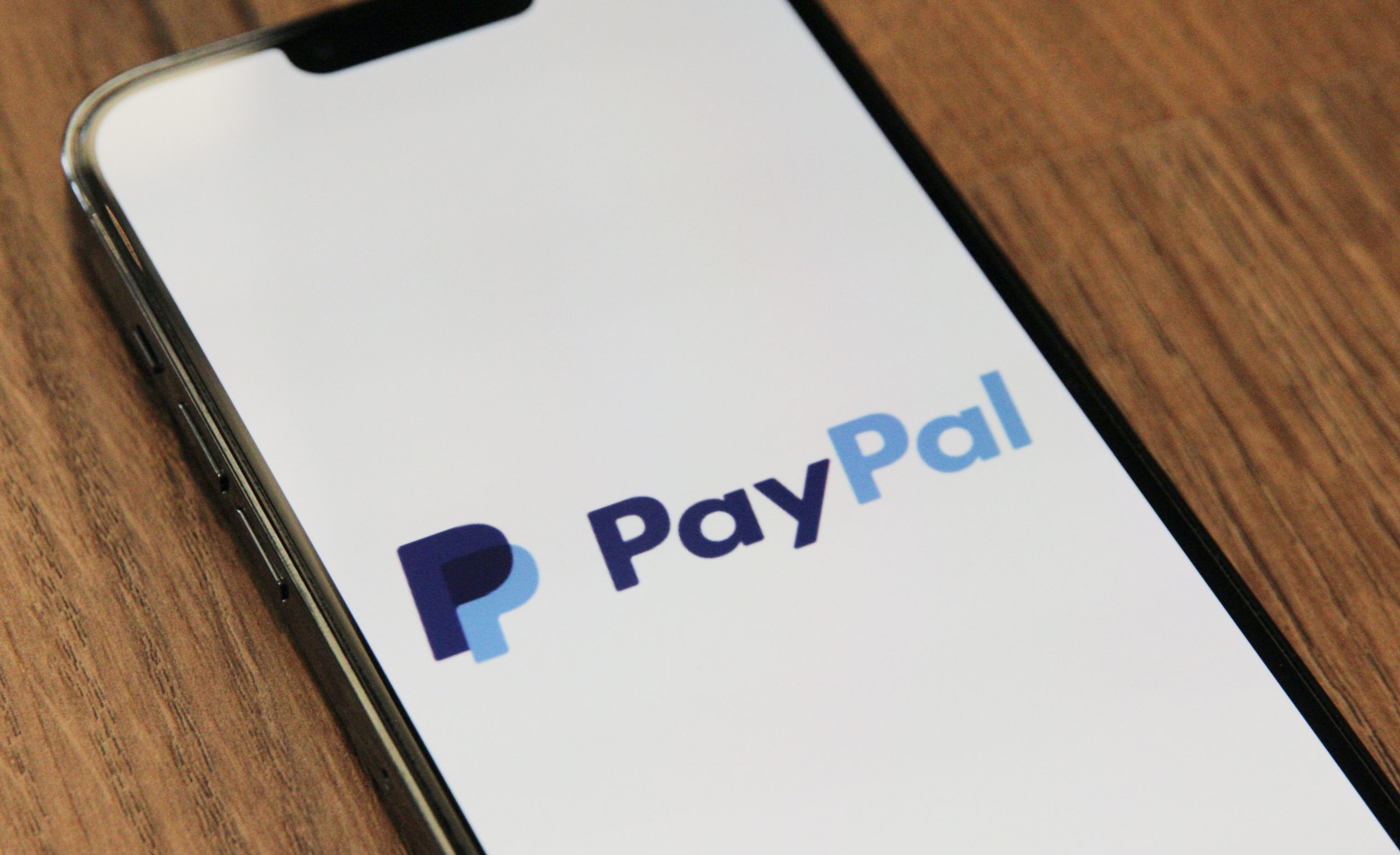
Common Causes: Payment Issues and Restrictions
When it comes to online payment systems, encountering payment issues and restrictions can be frustrating for both buyers and sellers. One common cause of such problems is mismatched billing information. It is essential to ensure that the billing address entered matches the address associated with your PayPal account or credit card. Even a minor discrepancy, such as a misspelled street name or an incorrect apartment number, can lead to payment errors.
Another factor that can trigger payment issues is exceeded spending limits. Some credit cards have daily or monthly purchase limits that may prevent transactions from going through if they exceed these thresholds. Be sure to check with your bank or credit card provider to determine if any spending limits are in place and contact them to increase the limit if necessary.
Additionally, using outdated browser versions might also contribute to payment problems. Incompatibility between older browser versions and PayPal’s security measures may result in transaction failures or error messages such as Error 54113. Updating your browser to the latest version will help ensure smooth payments without disruptions.
By understanding these common causes of payment issues and restrictions, you can take steps to avoid encountering them in your online transactions. Double-checking billing information accuracy, monitoring spending limits on credit cards, and maintaining up-to-date browser versions are simple yet effective ways to prevent frustration when it comes time for checkout.
Solution 1: Update Your Account Information
One easy solution to fix PayPal Error 54113 is to update your account information. Often, this error occurs when there is outdated or incorrect information associated with your PayPal account. By ensuring that all your personal and financial details are up to date, you can eliminate potential errors and successfully make transactions through the platform.
To update your account information, start by logging into your PayPal account and navigating to the settings or profile section. Here, you will be able to edit and verify crucial details such as your contact information, bank accounts, and credit card details. Take the time to review each section thoroughly and make any necessary changes. Remember to double-check the accuracy of the information before saving it.
Updating your account information not only helps resolve Error 54113 but also improves security on your PayPal account. Regularly reviewing and updating these details ensures that everything is accurate and up-to-date, reducing the risk of unauthorized access or fraudulent activities. Additionally, keeping this information current enables smooth transactions without encountering any hiccups along the way.
By taking this simple step of updating your account information in PayPal, you can address Error 54113 swiftly while maintaining a secure environment for all online transactions conducted through this popular payment platform. Don’t underestimate the power of accuracy – it could save you from unnecessary headaches in both financial matters and online security realms!

Solution 2: Verify Your Payment Method
Another effective solution to fix PayPal Error 54113 is by verifying your payment method. Sometimes, this error message occurs when there is an issue with the payment method you have linked to your PayPal account.
To verify your payment method, go to the PayPal website and log in to your account. Then, navigate to the Settings or Profile section, where you will find options related to payment methods. Here, you can either add a new payment method or update the existing one.
Once you have added or updated your payment method, PayPal will initiate a verification process. This usually involves making a small test charge and asking you to confirm the amount charged on your bank statement. By completing this verification step, you can ensure that your payment method is working correctly and eliminate any potential issues that may be causing error code 54113.
By taking the time to verify your payment method on PayPal, you can avoid encountering error code 54113 and enjoy seamless transactions without any interruptions. Verifying your payment method not only ensures that it works smoothly but also provides an additional layer of security for all your online transactions.
Solution 3: Clear Your Browser Cookies
One often overlooked solution to fixing PayPal Error 54113 is clearing your browser cookies. Cookies store information related to your browsing activity and can sometimes interfere with the smooth functioning of websites, including PayPal. By clearing these cookies, you essentially reset your browsing history and allow for a fresh start when accessing PayPal.
To clear your browser cookies, you’ll need to go into your browser’s settings or preferences menu. From there, typically under the privacy or security tab, you should find an option to clear cookies or browsing data. Make sure to select this option and follow any prompts that may appear.
Clearing your browser cookies not only helps resolve specific errors like Error 54113 but also improves overall browser performance. It ensures that outdated or conflicting cookie data doesn’t cause further complications while navigating through various websites. So next time you encounter a frustrating PayPal error, don’t forget about the power of clearing those pesky cookies!
![]()
Solution 4: Contact PayPal Customer Support
When all else fails and you find yourself still stuck with the frustrating PayPal Error 54113, it’s time to reach out to the experts – PayPal Customer Support. While it may seem like a daunting task, contacting customer support can often provide quick and effective solutions to your problem.
PayPal offers various channels of communication for their customers to seek assistance. One option is through their website where you can find an extensive help center with a vast array of guides and FAQs that may already address your specific issue. If you don’t find the answer you’re looking for, don’t hesitate to contact PayPal directly via phone or even through social media platforms like Twitter or Facebook. Rest assured, the dedicated support team at PayPal is there to help you navigate any problem or error you encounter on their platform.
Remember, when dealing with customer support, it’s important to be clear and concise about the problem you’re facing. Provide them with all relevant details such as error codes and steps leading up to the issue. This will enable them to better understand your situation and provide appropriate solutions in a timely manner.
Overall, while reaching out to customer support may require some patience and persistence, don’t shy away from seeking assistance when faced with an error like PayPal Error 54113. The experts are just a call or message away!
Solution 5: Disable VPN or Proxy
Disabling your VPN or proxy may seem like a simple solution to PayPal error 54113, but sometimes the simplest fixes can be the most effective. Many users resort to using a VPN or proxy to protect their online privacy and security, but these tools can often interfere with PayPal’s system, causing errors to occur. By temporarily disabling your VPN or proxy, you can eliminate any potential conflicts and allow for a smoother experience on PayPal.
One common issue that arises when using a VPN or proxy is location mismatch. PayPal often uses location-based security measures to prevent fraudulent transactions, so if your VPN or proxy is routing your internet traffic through a different country than your actual location, it could trigger an error. Disabling these tools will restore the connection to its original state and ensure that PayPal recognizes your true location.
Additionally, some proxies may have outdated IP addresses that are already flagged by PayPal’s security system. This could lead to constant errors when trying to make payments or access certain features on the platform. By turning off your VPN or proxy and relying on your own network connection, you can avoid running into such issues and enjoy uninterrupted use of PayPal services.
Conclusion: Troubleshooting Made Simple – Fixing PayPal Error 54113
In conclusion, troubleshooting PayPal Error 54113 can be a frustrating task, but with the right approach and a clear understanding of the issue, it can be resolved quickly. By following the five easy methods mentioned in this article, you are well-equipped to overcome this error and continue using PayPal without any hassle.
It’s important to remember that errors happen from time to time, even with widely used platforms like PayPal. In such situations, it’s essential to remain calm and patient while seeking a solution. With these simple troubleshooting techniques at your disposal, you can confidently tackle any issues that may arise with PayPal Error 54113.
While technology can sometimes be unpredictable and prone to errors, having practical solutions at hand ensures that your online transactions are smooth and trouble-free. So don’t let an error code deter you – keep these fixes in mind and optimize your efficiency when it comes to dealing with PayPal’s Error 54113. Happy transacting!
