What is Sublime Text Editor? free download and software reviews
Sublime Text is a cross-platform and open source code editor. it supports many programming languages. and each programming language has its own features and extensions. Sublime Text is a text editor for code, HTML, and prose. It features a rich selection of editing commands, including indenting or un-indenting, paragraph reformatting, a line joining, multiple selections, regular expression search and replace, incremental find as you type, and preserve case on replacing. Create macros, snippets, autocomplete and repeat the last action. It has build tool integration ability, automatic build on saving, and WinSCP integration for editing remote files via SCP and FTP.
Sublime Text is used for Windows, Mac, and Linux. all you need to use it in every OS with one license. Download and install in your PC, here is step by step to download and install text editor in your PC. A sublime text editor is one of the best html editors which is most handy and preferred by the programmers. it is so easy to use and transparent.
What is Visual Studio Code? and Why to Choose it? 5 Best HTML Editor in 2019
1. Features:
here are the sublime text editor features with heading and details.
GOTO ANYTHING
Use Goto Anything to open files with only a few keystrokes, and instantly jump to symbols, lines or words.
Triggered with Ctrl+P, it is possible to:
- Type part of a file name to open it.
- Type @ to jump to symbols, # to search within the file, and : to go to a line number.
These shortcuts can be combined, so tp@rf may take you to a function read_file within a file text_parser.py. Similarly, tp:100 would take you to line 100 of the same file.
MULTIPLE SELECTIONS
Make ten changes at the same time, not one change ten times. Multiple selections allow you to interactively change many lines at once, rename variables with ease, and manipulate files faster than ever.
Try pressing Ctrl+Shift+L to split the selection into lines and Ctrl+D to select the next occurrence of the selected word. To make multiple selections with the mouse, take a look at the Column Selection documentation.
POWERFUL API AND PACKAGE ECOSYSTEM
Sublime Text has a powerful, Python API that allows plugins to augment built-in functionality.
Package Control can be installed via the command palette, providing simple access to thousands of packages built by the community.
CUSTOMIZE ANYTHING
Key bindings, menus, snippets, macros, completions and more – just about everything in Sublime Text is customizable with simple JSON files. This system gives you flexibility as settings can be specified on a per-file type and per-project basis.
SPLIT EDITING
Get the most out of your widescreen monitor with split editing support. Edit files side by side, or edit two locations in the one file. You can edit with as many rows and columns as you wish. Take advantage of multiple monitors by editing with multiple windows, and using multiple splits in each window.
Take a look at the menu for split editing options. To open multiple views into the one file, use the menu item.
INSTANT PROJECT SWITCH
Projects in Sublime Text capture the full contents of the workspace, including modified and unsaved files. You can switch between projects in a manner similar to Goto Anything, and the switch is instant, with no save prompts – all your modifications will be restored next time the project is opened.
PERFORMANCE
Sublime Text is built from custom components, providing for unmatched responsiveness. From a powerful, custom cross-platform UI toolkit, to an unmatched syntax highlighting engine, Sublime Text sets the bar for performance.
CROSS-PLATFORM
Sublime Text is available for Mac, Windows, and Linux. One license is all you need to use Sublime Text on every computer you own, no matter what operating system it uses.
Sublime Text uses a custom UI toolkit, optimized for speed and beauty while taking advantage of native functionality on each platform.
COMMAND PALETTE
The Command Palette holds infrequently used functionality, like sorting, changing the syntax and changing the indentation settings. With just a few keystrokes, you can search for what you want, without ever having to navigate through the menus or remember obscure key bindings.
Show the Command Palette with Ctrl+Shift+P.
GOTO DEFINITION
Using information from syntax definitions, Sublime Text automatically generates a project-wide index of every class, method, and function. This index powers Goto Definition, which is exposed in three different ways:
- A popup is displayed when hovering over a symbol
- Pressing F12 when the caret is on a symbol
- The Goto Symbol in Project functionality
Symbol indexing can be customized on a per-syntax basis via configuration files, allowing users to tailor the feature to their needs.
Brackets | A modern html editor for Programmers to code Notepad++ free download and software reviews
2. Download Sublime Text:
if you have sublime text editor setup in your PC so its fine if you don’t have so here is the link you can download it from this link. we provide you the link for any OS.
1 Download Sublime text for Windows 64-bit
2 Download Sublime text for Windows 32-bit
3 Download Sublime text for macOS
3. Install Sublime text in your PC:
after downloading editor setup so now let’s install it in our PC. if you don’t know how to install sublime text in your pc so here is step by step editor installation. you can follow me.
first, go to in your desktop and open download folder then find sublime text setup that you downloaded minute before and double click on the link then click on YES option.
click on next button
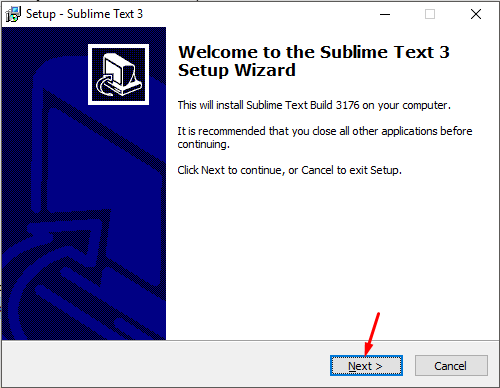
set installation path and click on next button
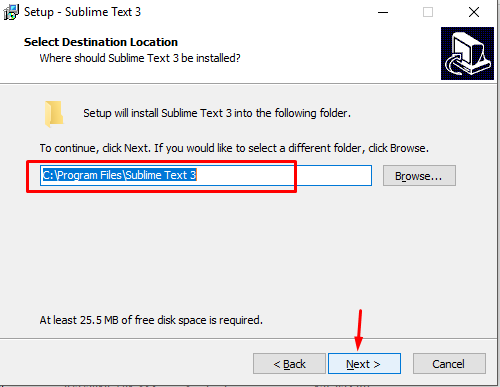
click on next button
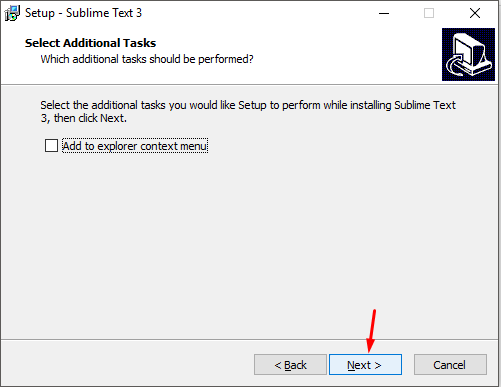
now your installation is ready to install, click on the install button
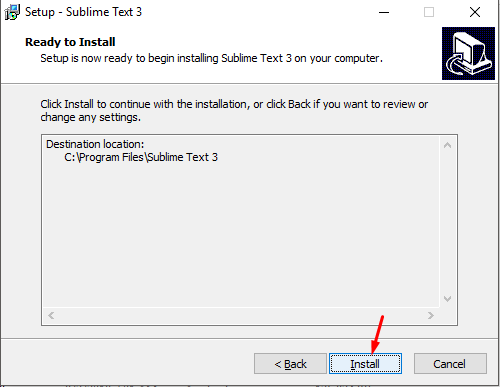
sublime text installed successfully, click on the finish button
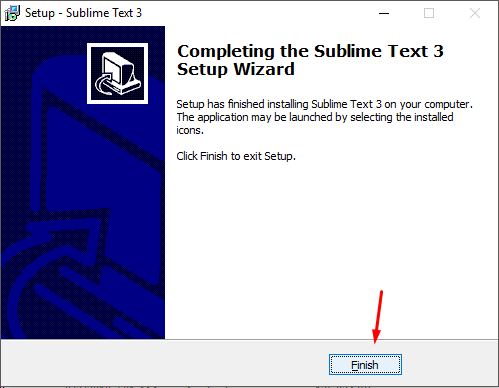
finally, you installed sublime text in your PC. you have done downloading and installation. now editor is ready to start you can start with the sublime text.
4. How to open Sublime text:
as you completed installation and now you have sublime text in your PC so let’s open it. and there are different ways to open.
step 1:
click on win button on your keyboard and search for sublime text here is the picture.
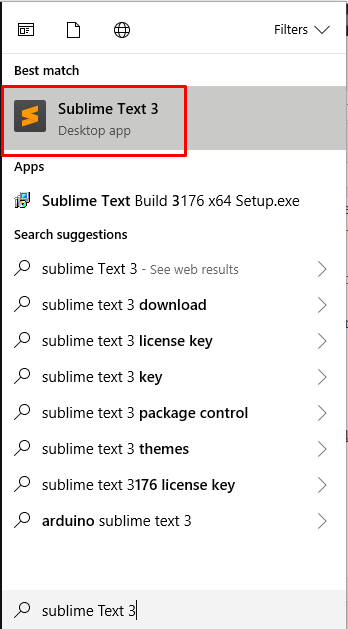
then click on a sublime text editor and it will open for you.
step 2:
go to desktop and find editor icon in your desktop, if you found it so click on the icon and it will open for you.
5. Start with a Sublime text:
while you opened sublime text editor then firstly you need to know about its menu, how its menu works and later you have to know about its features, packages, and coding. if you don’t know about its features so go to heading 1 and read it carefully. so now let’s know about its menus, what they are and how they work. the menu appears in the top left of the page.
- File
- Edit
- Selection
- Find
- View
- Goto
- Tools
- Projects
- Preferences
- Help
1. File Menu:
In the file menu, you can create a new file to work in. and if you have filed already in your desktop so you can open it with the file menu. and you can open folder, recent works and you can save your current project with file menu.
2. Edit Menu:
as by its name, it gives sense edit. in here you can edit your works and you can use cut, copy and paste task with help of edit menu.
3. Selection Menu:
if you want to select any line or any paragraph so you can do it only with selection menu. and you can select various line by clicking add next line from the selection menu.
4. Find Menu:
with this menu you can find text, even you can find pages. and you can replace text to text if you want.
5. Goto Menu:
you can go to any page and any line quickly with the help of Goto menu.
6. Tools Menu:
here is the tool which you have in your sublime text editor. this menu shows you which tools you have in your editor.
7. Project Menu:
in case if you have any project on your desktop so you can jump quickly to the project with the help of the project menu. and you can switch from this project to next project.
8. Preferences Menu:
with preference menu, you can customize your editor. and you can bring changes to your packages that you installed.
9. Help Menu:
everyone knows about this menu because of its defined by its name. but again if you need any kind of help so you can do it with help menu.
6. Sublime text keyboard shortcut:
every IDE has its own shortcut key. so sublime text also has shortcut key where you can quickly jump to your task with help of shortcut key by using the keyboard. so if you don’t know how to find shortcut key then go to preferences menu > key bindings. click to that and new file will appear so that is the keyboard shortcut, and you can customize that also. if you want to bring changes to shortcut key so simply change it in here.
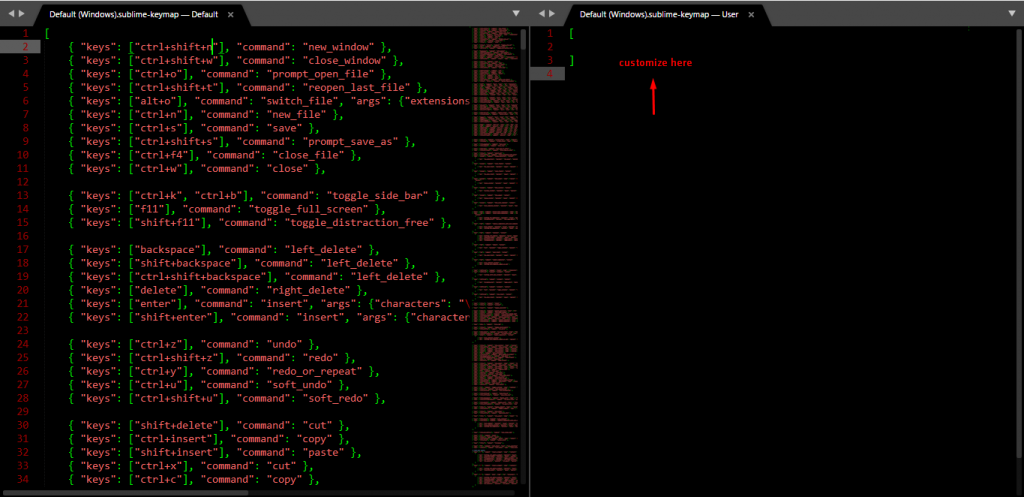
Summary:
in the culmination of this article, I want to memorize you that In here you learned totally about Sublime text editor. you learned how to download and install it on your PC. and you learned about its features and shortcut keyboard. where you can customize shortcut key also if you want. then you learned about its menu and how to open sublime text. hope you get all well.

 Layout
Layout