How to Reset Windows Password for Local Account?
Hello, In this article, we are going to guide you on How to Reset Windows Password for Local Account? So, Keeping a tough password to protect your computer system from unauthorized access is a commonly accepted practice. However, sometimes you do not keep a record of the password or the complexity of the password makes it hard to log back in. Having lost the password is perhaps one of the most frustrating things that any Windows user might have to face. In such a situation, most of the individuals opt for re-installing their operating systems which further results in the loss of data as well as information. However, we do not recommend re-installation of the operating system as there are methods that can be used to reset your Windows password.
How to Reset Windows Password for Local Account?
Here are some of the top methods and tools you can use to reset the Windows password for local accounts.
Command Prompt
The command prompt method is perhaps one of the most common and widely accepted methods that can help you reset your Windows password. Regardless of the Windows version you are using, if you have access to the command prompt from any of the administrative accounts, you can easily reset the password of any account on the system without having to re-install the operating system.
First of all, ensure that the command prompt is accessible to you on the lock screen itself or get logged in from another administrator account to access the command prompt. You can get access to a command prompt on the lock screen by replacing one of the utility tools with cmd.exe.
Then, type in ‘net user’. This will display a list of users on the computer system. Then, use the command ‘net user username *’ to reset your system password.
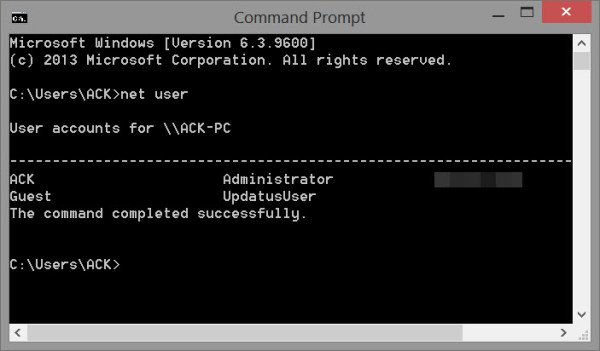
For this method to work properly, you should have access to the command prompt from an Administrator account – which means your account should have all the permissions to make such a change.
Using Freeware
Offline Windows Password & Registry Editor is a free (available for premium version as well) tool that will allow you to silently bypass the windows login process. Offline Windows Password & Registry Editor boasts of silently bypassing the password which means that you wouldn’t need to know your password in order to enter inside. Great for most tech repairs and recovering data after not having used the machine for a long time, Offline Windows Password & Registry Editor is a very useful tool with its own sets of merits and demerits.
However, you will first need to install Offline Windows Password & Registry Editor on a CD and boot the system onto that CD.
Let the system boot normally after this step and you will be directed to the Windows Lock Screen. Here, you might choose to enter any password or can even leave the password field empty. Irrespective of whether you type or not, you will be able to bypass the lock screen to enter the account. This will then allow you the opportunity to reset your Windows password.
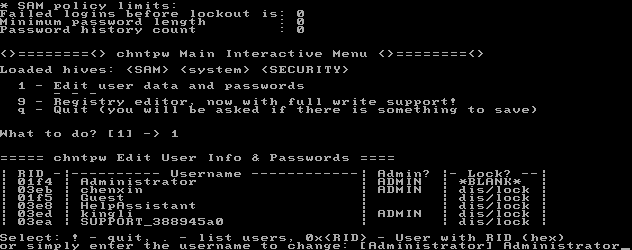
Using Paid Tool
RWP is short for RecoveryWindowsPassword, which is a bootable utility software that allows users to reset their Windows password, irrespective of the version of the Windows. The RWP software tool is a highly compatible and user-friendly tool that can be used with quite an ease and guarantees a 100% success rate. The tool can be installed on a CD or even USB to be used whenever required.
First of all, buy the licensed version RWP to get access to the tool and its amazing features. Install it on a bootable device or disk in order to boot your system through the utility.
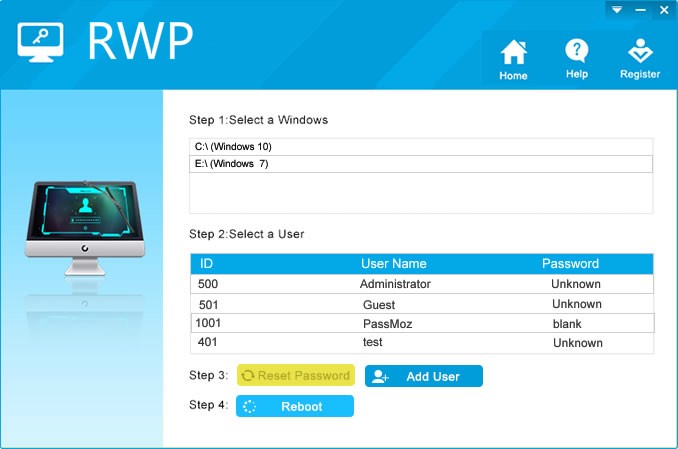
After booting with RWP, you will be able to see all the accounts on the system and their statuses. You can click on any of the account names and then click the button for Reset Password for the utility to initiate the resetting of the password. You will have complete access to the account you couldn’t log into – allowing you to change the permissions, security questions or prompt to ensure this doesn’t happen again.
RWP is surely one of the best tools out there which can help you recover and reset your Windows password. Be it Windows 2000 or even Windows 10 – the process of resetting your password with the help of RWP is fairly simple. The tool’s license is priced at around $25 for the standard version whereas the commercial and enterprise editions cost more as they are able to provide with added functionalities. Still, the cost is far better as compared to the loss that could have happened had you lost your data in case the password couldn’t be recovered or reset.
Read next:
- How to run Windows 10 in macOS Catalina
- How to Roll Back a Drive in Windows
- Get Windows 10 May 2019 Update
Conclusion
As you can see, recovering Windows password or resetting it isn’t really a cakewalk. It is recommended that you store your password safely and remember it with some hint or prompt. Even though trying these methods ensure a 99% chance to reset your password successfully, we advise that you do not take such risks and ensure that you have your administrator password handy or stored in backup to avoid possible loss of data.
