How to Create MacOS High Sierra Bootable USB on Windows Without Mac
If you want to have a clean installation of MacOS High Sierra whether on Mac, Windows, or any other virtualization software then this is the best way to create MacOS High Sierra Bootable USB on Windows without Mac. the method that I am going to guide you is very easy, you don’t need to download and install Unibeast, Transmac, or any other kind of software. Therefore, we will create MacOS High Sierra Bootable USB Via R-Drive Image, only you need to download R-Drive Image and install it on your Windows PC and follow the below steps. However, after you create MacOS High Sierra USB installar then you can go with the installation of High Sierra.
Without installing MacOS High Sierra on Mac, you have other platforms too such as Virtualbox, Vmware, and Hyper-V. these are the platforms where you can easily install MacOS High Sierra but for that, you have to download MacOS High Sierra dmg file or Image file. Although for Windows user this is the best way to go with MacOS High Sierra, However, they are windows user and they don’t have Mac computer but again they are curious to know and use Mac operating system.

So, without wasting your precious time lets start but before going to create MacOS High Sierra Bootable USB, Make sure you have at least 8GB flash drive and read the article attentively and follow all the steps.
Why Should I Create MacOS High Sierra Bootable USB?
It is better to have the idea behind what we do and why we have to do, as, you have the question why should I create MacOS High Sierra Bootable USB? Listen, without creating MacOS High Sierra USB installer you can install MacOS High Sierra on Mac computer, just go to App Store and download MacOS High Sierra file but what about those users who don’t have Mac PC. Although they can install MacOS High Sierra on Windows without creating MacOS USB installer, only they need to download dmg file for the virtual image.
As our question is a bit serious, here, I let you know that we are creating MacOS High Sierra USB installer because through USB flash drive you can easily install High Sierra or even you will have a clean installation of MacOS High Sierra or any other Mac Operating system. If you know Windows user is installing Windows through USB, So, this is the same way a Mac user can install Mac operating system Via USB easily.
How to Create MacOS High Sierra Bootable USB
Required files:
- At Least 8GB Flash Drive
- Download MacOS High Sierra from App Store with your Developer Account or Download MacOS High Sierra Image file from google drive
- Download and Install R-Drive Image
- How to Fix Google Drive Download Limit Error
Step 1: Open MacOS High Sierra Image File
Once you download MacOS High Sierra Image file from above link then you need to extract the file. Therefore, open the MacOS High Sierra Image file and Extract .RDR File to your desktop. While the file extracted then click on Switch to and close the Power ISO window.
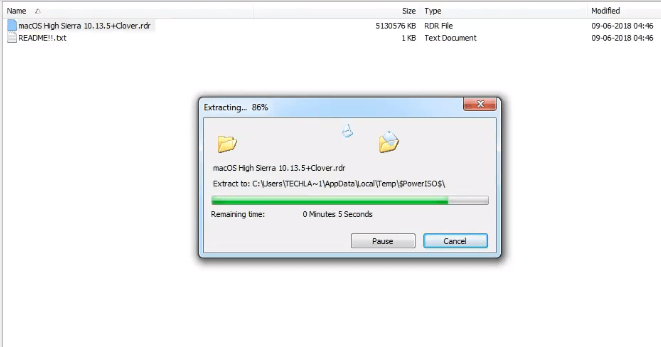
Step 2: Insert the USB Flash Drive
Now you have to insert your USB flash drive and the USB size should be at least 8GB. but before working on USB you have to format it as FAT32 although you can format it through CMD command or with a menu option. the best method is to format USB through CMD Command. Moreover, follow the steps.
- #1: Go to MyComputer and find your USB Drive.
- Right-Click on USB and click on Format option.
- Select FAT32 (default) for the file system and click on the Start button.
- Click OK and wait to complete the format process and close the window.
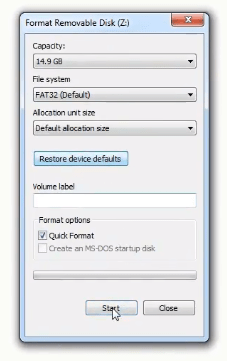
Format USB Via CMD Command:
- #1: Press Win + R key and type diskpart and press Enter key.
- #2: In CMD prompt type list disk and press Enter.
- then select your own USB flash drive, don’t select the wrong drive otherwise you will lose all data which are inside that drive. So, to select the USB type select disk 5.
- Then type clean.
- and type Exit.
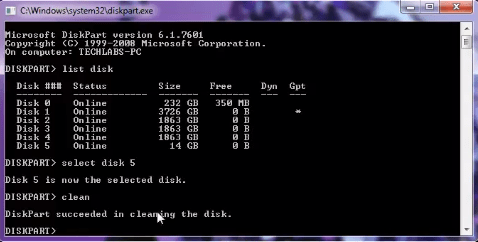
Step 3: Install R-Drive Image
As I mentioned above, you need to download R-Drive Image and after that, you have to install it on your PC, So, if you haven’t download yet then go to required files and download it. Afterward, find the download file and follow the installation steps.
- Double-click on the set-up file.
- Select Language.
- In Welcome page click on Next button.
- Agree to the terms of the license agreement and click next.
- Click Next.
- Then, click on the Install button.
- and click Finish.
Step 4: Open R-Drive Image App
Now open R-Drive Image app from desktop and follow the below steps to create MacOS High Sierra Bootable USB. this is the method or application where you can easily create any MacOS Bootable USB. You might know about other methods but what I think this methodology is new for you, so, give it a try and I am sure you will feel at home.
#1: launch R-Drive Image app and click on Next button.
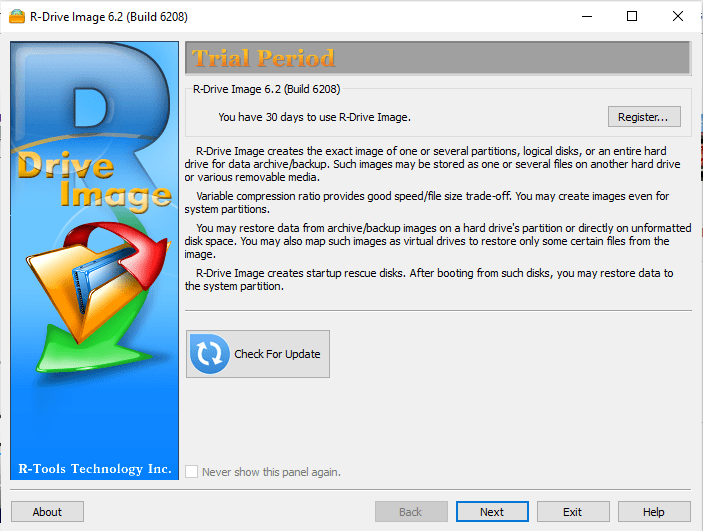
#2: Here, click on Restore from an Image to select the MacOS High Sierra image file.
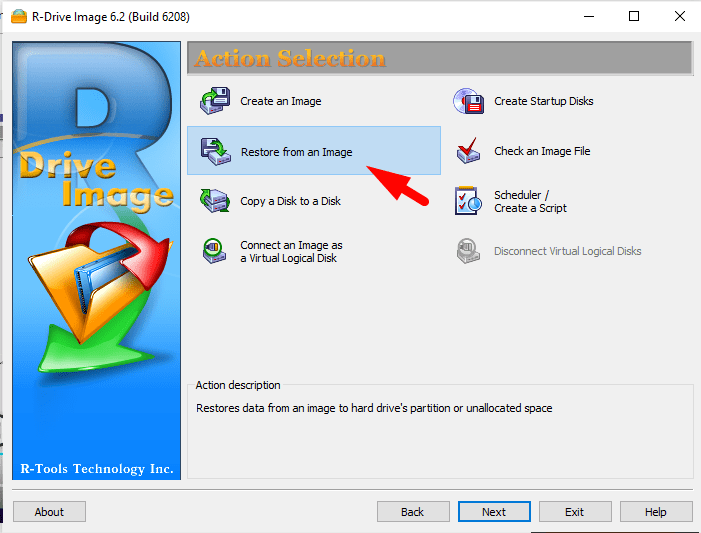
#3: now select MacOS High Sierra image file that you download later and click next.

#4: After that, select the first option which is Restore disks or partitions and click next.
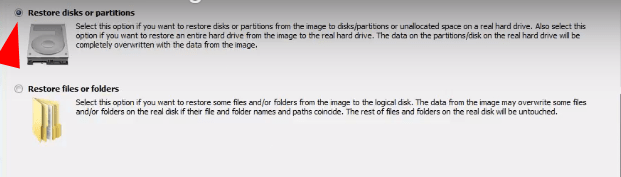
#5: Select Z: 101MB FAT32 and go to the bottom and select your USB flash drive and click next.

#6: In this step, go to the bottom and select FAT32 and Z: and click next.

#7: Select Add another object and click next.
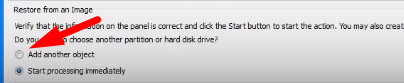
#8: Now select HFS+ Install MacOS High Sierra then go to the bottom and select your USB flash drive and click next.
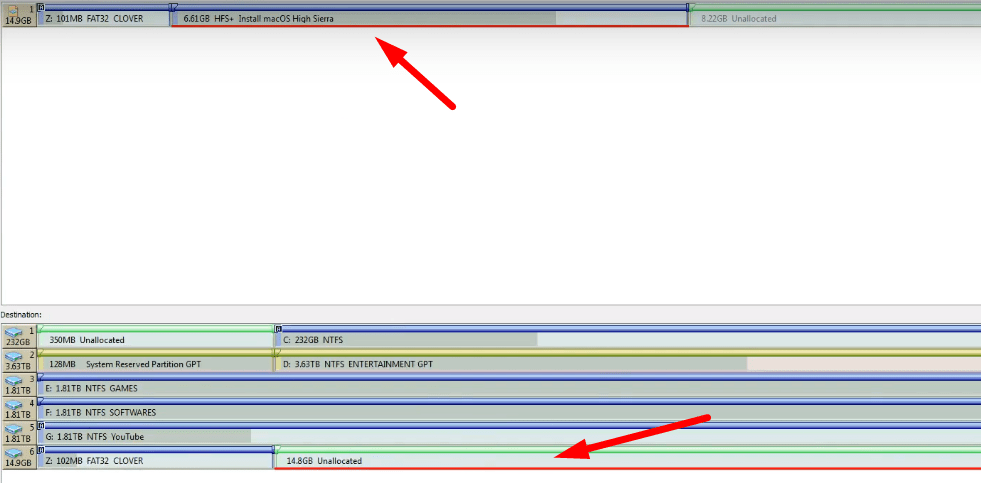
#9: Afterward, select HFS+ and Do not connect and click next.

#10: Now everything is ready to start, therefore, click on the Start button and wait for 15-30 minutes to complete the process.
Congratulation: you have created MacOS High Sierra Bootable USB successfully on Windows without using any software or Mac computer. So, now go to your USB flash drive and check the MacOS High Sierra files. Therefore, now your USB drive is ready to boot MacOS High Sierra and you can install MacOS High Sierra from your USB flash drive.
Related Articles:
- How to Create MacOS Catalina USB Installer
- Download MacOS Catalina Image File
- Download MacOS Mojave Image File
Conclusion
That’s all about a new method and new idea where you learn how to create MacOS High Sierra Bootable USB on windows without Mac, TransMac, Unibeast, or any other software. with simple steps, you can easily create a bootable USB drive. So, I hope you learn the new method and I am sure this article was helpful for you. In this case, don’t forget to give your feedback and feel free to ask me in the comment box if you get any kind of question.
