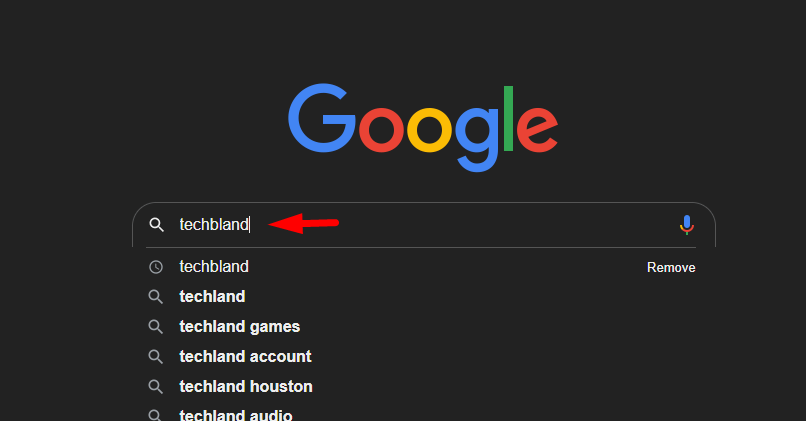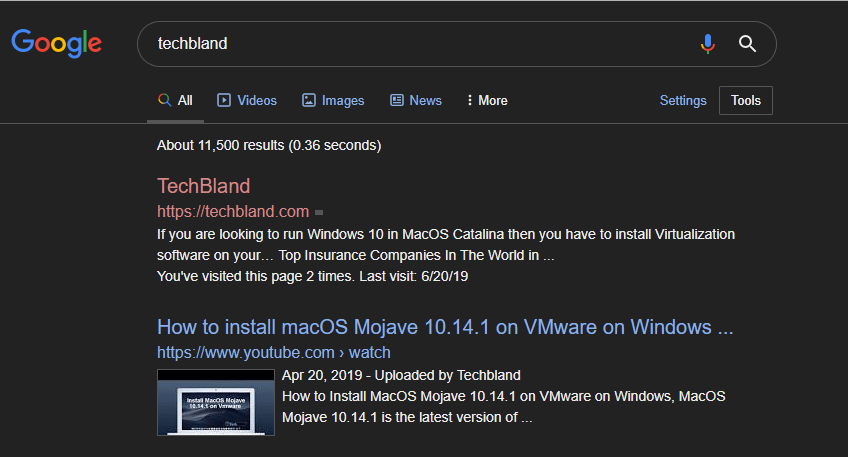How to Enable Google Chrome Dark Mode on Windows 10
Before starting our article let me guide you a little bit about the dark mode advantages and benefits. To enable Google Chrome dark mode will allow you to see any website to your chrome browser with a darker background. the best reason to turn on dark mode is, it will make your eye feel less pressure. especially, those people who goggle at the screen for a long time like me. remember, it will save you from those reveal the white background and make your vision smooth and stress-free. Therefore, from now go to your desktop or mobile devices and enable dark mode features for each and every one.
However, there are major web browsers but Google Chrome is second-to-none and it is in high demand from beginner to the developer. Although you can use Mozilla Firefox or Vividla, Chrome has many handy features and it is easy to use. especially, google chrome has several SEO extensions or any other extension for the blogger that helps to improve their content. Therefore, this year Google has released the new version called Google Chrome 76. Google has brought many new changes and improvements to the latest version, however, the best improvement is the dark mode feature.
Google Chrome 76 latest version is available for Windows, Mac, Linux, iOS, and Android. it means you can enable dark mode for Windows, Mac, iOS, Android, and Linux. Therefore, in this article, I am going to show you how to enable Google Chrome dark mode for Windows 10. there are a few steps that you can enable the dark mode feature, to do that, follow the below steps.
Some Pros and Cons of Google Chrome Dark Mode
Dark Mode feature is a great way for those users who are browsing at night but it can have some problems that you should be aware of. there might be some pros and cons of google chrome dark mode and those goodness and badness are shown below.
Google Chrome Dark Mode Pros
- The dark mode feature is painless for the Eyes.
- Well-matched with Windows 10 Dark Theme.
- Suited with most Chrome Apps.
- Lessen screen power Consumption.
Google Chrome Dark Mode Cons
- When you open a white page you will see the disturbance.
- Some applications will be white before they load completely.
- Small difference Issues.
How to Enable Google Chrome Dark Mode on Windows 10
There are several ways to enable dark mode for google chrome, as you can add dark mode extension for chrome, or you can enable the dark mode from settings, and using flag you can use dark mode feature. So, let’s start one by one.
Method 1: Enable Dark Mode with Chrome Extension
This is the best way to enable dark mode for every web page, although you have to add dark mode extension to the chrome and after adding the extension you will see the browser will change from white background to dark background. even you can see the dark mode on every web page and website.
Step 1: Open Google Chrome latest version.
Step 2: Now, go to chrome extension and search for Dark Mode for Chrome after that click on the Add Extension.
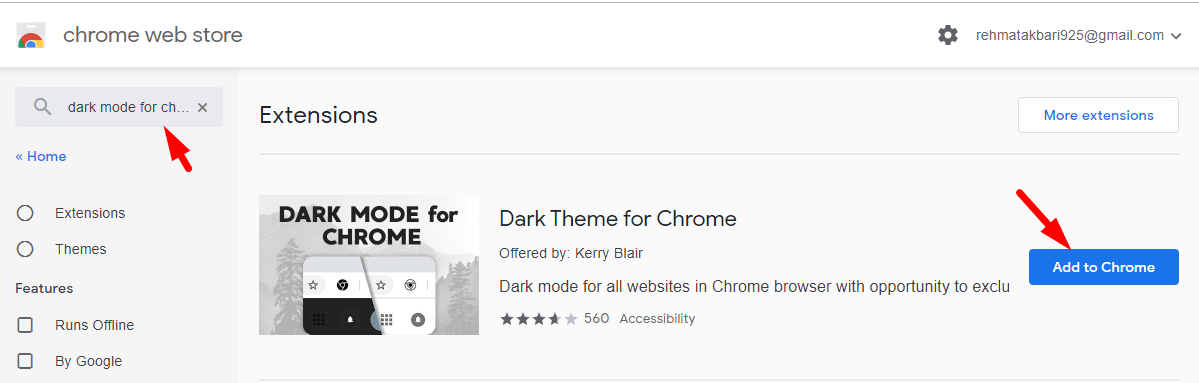
Step 3: Then, you will see the pop-up menu and there click on Add Extension.
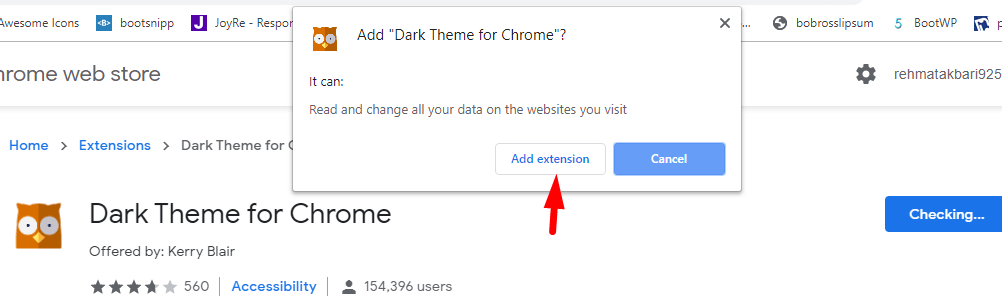
Step 4: Now, you have successfully added Dark Mode extension and you can find the extension icon on the upper right side of your Google Chrome browser. If the extension icon is filled with black color then it means the dark mode is enabled and if it is filled with white color then the dark mode is disabled. you can enable and disable dark mode by clicking on the extension icon.
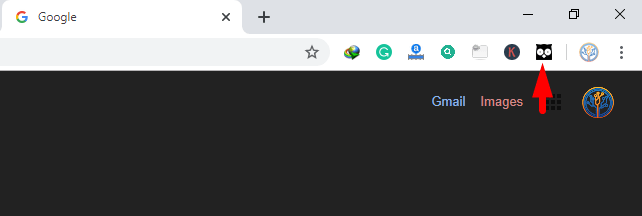
Step 5: Relaunch your Google Chrome browser and check the dark mode extension is working properly or no. However, search any topic and check the web page is in dark mode or no. because once you enable the dark mode extension then the dark mode will be applied for all web pages and browsers.
Method 2: Enable Dark Mode Using Settings
Using this method it will enable dark mode for every part of Windows 10 including Google Chrome. Once you change the light color to dark then the dark mode will be applied.
Step 1: Open Start Menu or press Win key from the keyboard and search Settings. After that, click on the Personalization.

Step 2: On the Personalization page, taps the Color option from the left side of the page. then, choose the Dark color for Windows 10.
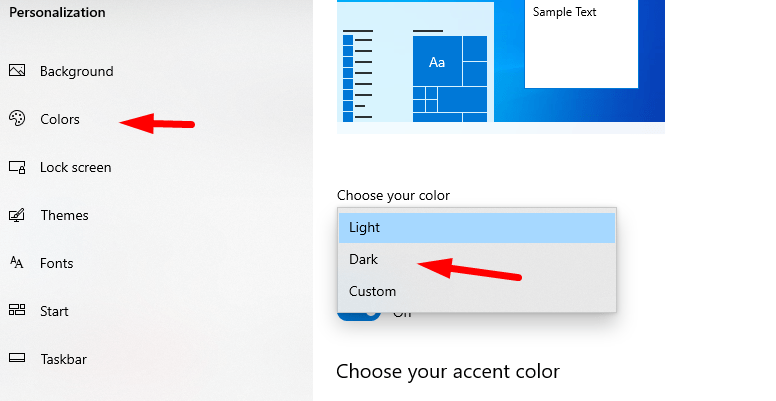
Step 3: Once you change the light color to dark then check your browser or any windows page is in dark mode or no. this method will apply dark mode for all your windows pages including applications, documents, and web browsers.
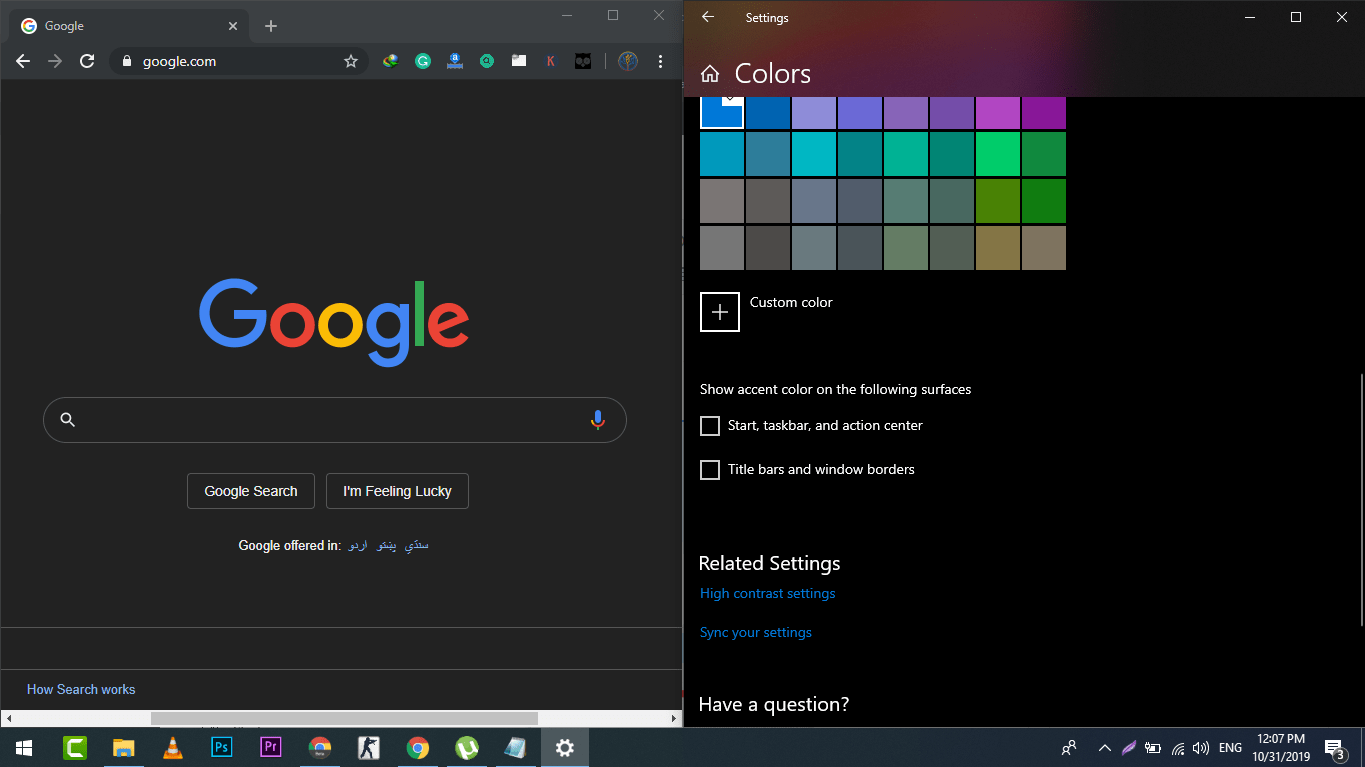
Method 3: Enable Dark Mode Using Flag
In the last method, we will force dark mode to be applied for all websites and browsers. However, there are some websites that have their own dark modes which will be activated automatically when you enable dark mode in Google Chrome. Although there are some websites that they need to force the dark mode to be applied because they won’t be activated automatically. So, now how to use the new feature to force dark mode to be applied, therefore, check the below steps.
Step 1: Make sure you are using Google Chrome 74, 75, and 76 version. if not then update your Google Chrome browser.
Step 2: Now, it will be better to Pin Google Chrome to the Taskbar. therefore, launch chrome and right-click on the icon located on the taskbar and click the Pin to taskbar. then, close the Google Chrome.
Step 3: After that, right-click the Google Chrome icon located on the taskbar, then, right-click on the Google Chrome item and click the Properties.
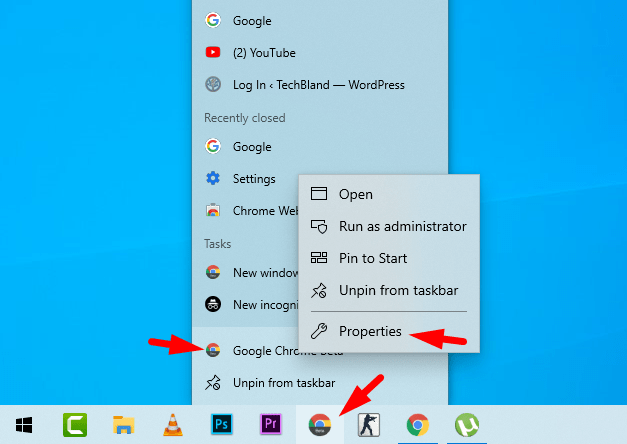
Step 4: By default, you will be on a Shortcut tap. So, in the target field append –force-dark-mode. then click the Apply and click the Ok.
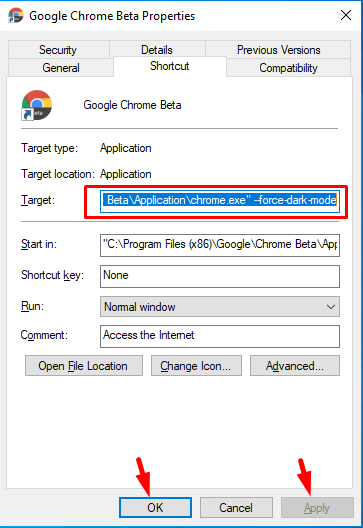
Once, you complete these steps then every time you start the Google Chrome using the taskbar then you will get to use the new dark mode.
If you want to revert the changes then use the same method but only remove –force-dark-mode on step 4 then click apply and click ok.
Read Next:
- How to Enable Android 10 Dark Mode Theme
- Download Google Chrome Version 76 for Android, iOS, Windows, and Mac
Conclusion
Try to use your Windows 10 in the dark mode because it will be good for your eyes and you will not be in tension to not use the computer for a long time. So, we have explained all the methods to enable Google Chrome dark mode feature and I hope you understand top to toe. Besides that, if we have missed any method then please let us know in the comment box.