How To React To Messages On Instagram
Instagram has evolved into more than just a platform for sharing photos and videos; it’s now a vital communication tool for connecting with friends, family, and followers. With the introduction of direct messaging, users can engage in private conversations, share content, and express themselves through reactions. In this comprehensive guide, we’ll explore the various ways to react to messages on Instagram, from basic responses to advanced features, ensuring you’re equipped to navigate the platform’s messaging system with ease.
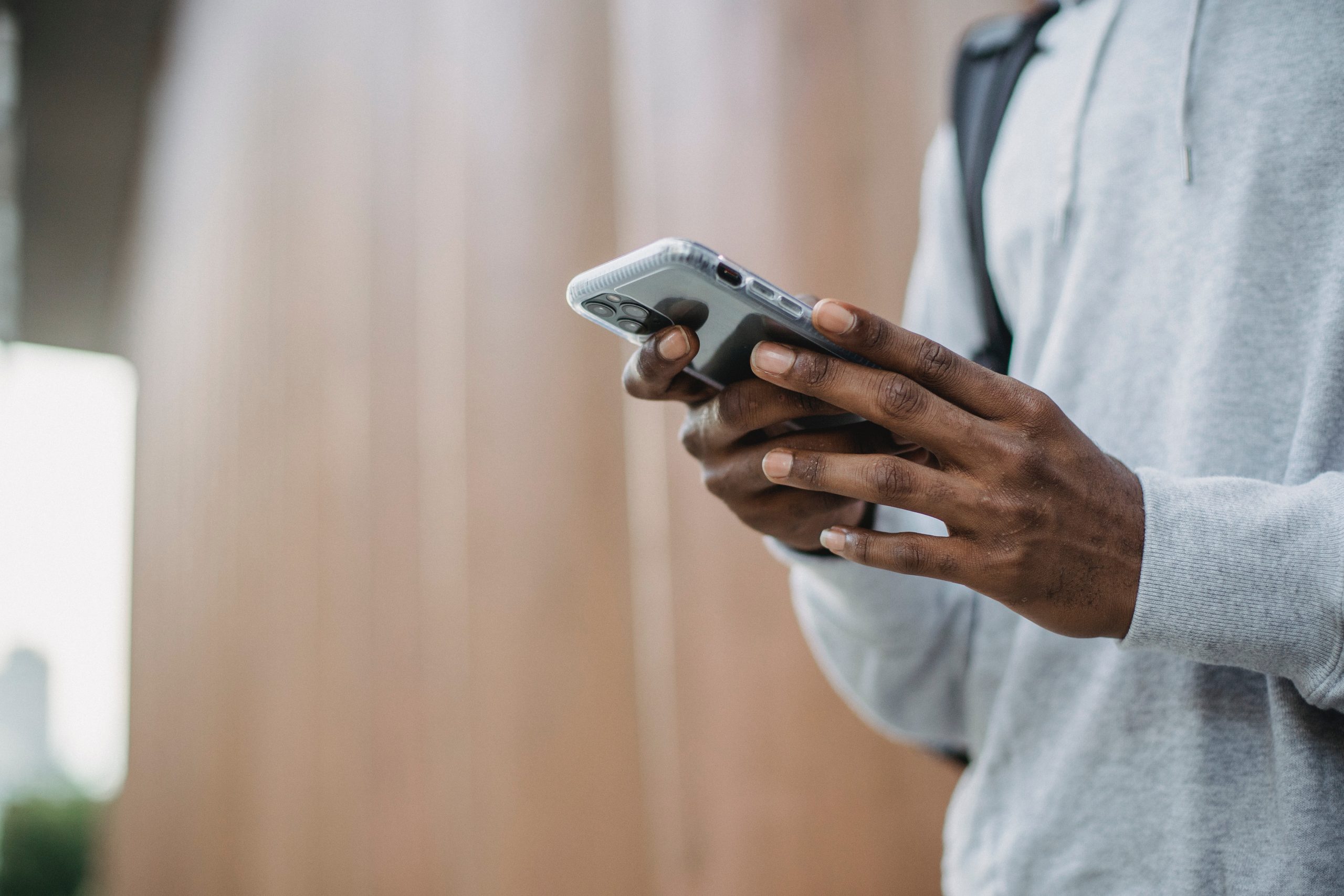
1. Understanding Instagram Direct Messages
Instagram Direct Messages, often referred to as DMs, allow users to communicate privately with other Instagram users. Users can send text messages, photos, videos, voice messages, and more through the DM feature, making it a versatile tool for staying connected.
2. Basic Reactions
The simplest way to react to a message on Instagram is by sending a basic reaction. When viewing a message in your inbox, tap and hold the message you want to react to. A list of reactions will appear, allowing you to choose from options such as a heart, thumbs-up, laughing face, and more. Select the desired reaction, and it will be sent to the sender as a response to their message.
3. Emoji Reactions
In addition to basic reactions, users can also respond to messages with emojis. Tap the “Add Reaction” button (the smiley face icon) next to the message you want to react to. A selection of emojis will appear, allowing you to choose the one that best expresses your reaction. Tap on the desired emoji, and it will be sent as a reaction to the message.
4. Quick Replies
To save time when responding to messages, Instagram offers quick replies, which are pre-written responses that can be sent with just a tap. Tap and hold the message you want to reply to, then select “Quick Reply” from the menu that appears. Choose the quick reply you want to send, and it will be automatically sent as a response to the message.
5. Voice Messages
For a more personal touch, consider sending a voice message in response to a message. Tap and hold the microphone icon next to the message input field, then record your message by speaking into your device’s microphone. When you’re finished recording, release the microphone icon to send the voice message to the recipient.
6. Video Reactions
For an interactive and engaging response, consider sending a video reaction to a message. Tap the camera icon next to the message input field to record a video response. You can record a short video clip of yourself reacting to the message or share a video from your device’s camera roll. Once recorded, tap the send button to share the video reaction with the recipient.
7. GIF Reactions
Adding a GIF to your message can add humor and personality to your response. Tap the GIF button next to the message input field to search for and select a GIF to send as a reaction. Choose from a wide range of GIFs across various categories, or search for a specific GIF using keywords.
8. Poll Reactions
For more interactive conversations, consider using poll reactions to solicit feedback from the recipient. Tap the poll icon next to the message input field to create a poll question with multiple response options. Once created, send the poll to the recipient, and they can vote on their preferred option directly within the message thread.
9. Sticker Reactions
Instagram offers a wide range of stickers that can be used to add flair to your message responses. Tap the sticker icon next to the message input field to browse through the available stickers and select one to send as a reaction. Choose from stickers featuring emojis, characters, animals, and more to express yourself creatively.
10. Disappearing Messages
For messages that you want to send temporarily, consider using disappearing messages. Tap the “View Once” button next to the message input field to send a message that will disappear after it’s been viewed by the recipient. This feature is ideal for sharing sensitive information or temporary content that you don’t want to be permanently saved.
Mastering the art of reacting to messages on Instagram allows users to express themselves creatively, engage with others more effectively, and enhance their overall messaging experience. By utilizing the various reaction options available, from basic responses to advanced features like voice messages and polls, users can communicate more authentically and build deeper connections with their followers and friends on the platform. Whether sending a quick emoji reaction or recording a personalized video response, the possibilities for expressing oneself on Instagram are endless.
