How to Book a Flight, Hotel, and Car: Step by Step (with Picture)
How to Book a Flight, Hotel, and Car: Step by Step (with Picture), Let’s discuss how to book an airline ticket online or how to book a flight ticket online. here I will show you the booking process steps and besides that, you will get how to search and find out the cheapest airline. well, there are lots of flight booking site but the method I am going to show you is the best flight booking site. so, in this article, I will guide you through Skyscanner flight booking site, Although with Skyscanner flight booking site you can check flight, hotel and you can hire the car too. therefore we will go deeply about how to book a flight.
As you know in the past we don’t have an airline due to that we had travel by animals, while when time goes by then we have a car, Bus, Train, and etc. but now technology is improved too much that’s why we have an airline so that we can move from one country/city to another country/city in one day.
So before traveling with an airline, you will need to book a flight then you can travel by airline. so, if you don’t know then read this article top to toe and you will learn everything.
5 New Upcoming Technology Everyone Should Know Samsung Galaxy S10 – Everything you need to know
Video Guide:
How to Book a Flight: Step by Step (with Picture)
Well, if you don’t know how to book a flight then read and focus on each step in order to not face problems.
Step 1. Go to Browser
In step one, open your favorite browser and search for Skyscanner after a while then clicks on the first link or simply click the link below to go to Skyscanner site.
Step 2. Search For Flight
In here you have three option, the first one is Return, the second one is One Way, and the last one is multi-city. so for example, you want to book a flight from both side then select the first option, therefore I have chosen Return option.
- at first, select the city or country that you want to travel from as I selected Quetta.
- then select your destination, like where you want to travel so select that city or country as I selected Melbourne.
- while you have selected your destination then you need to select the Depart Date and Return Date, select the exact date that you want to leave and come back.
- then in the last option, you will see Cabin Class & travelers. so it means that select the traveler amount and select your cabin class like here you can see that I have selected 1 Adult, Economy.
- after that, you have selected or you have done all details then click on Search Flights.
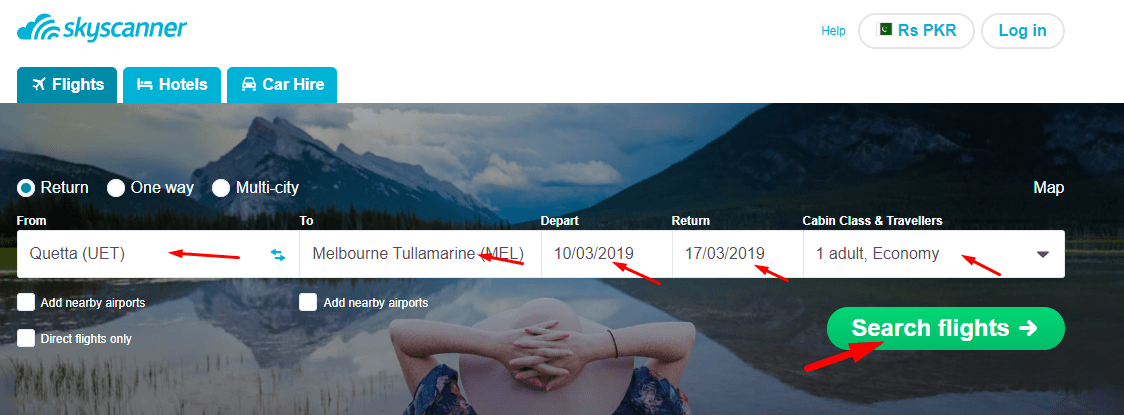
Step 3. Select your Plan
Now here you will see the detail of your flight and besides that, if you see in the top there is three option. so select any of them and read all the details.
- select one option as I selected the Cheapest option.
- then look on left side of the page, here you will see how many stop you have plus Departure times and journey duration. so check all of this option and make sure that you have saved it.
- now see in the middle of the page, here you can see different things but if you don’t get then I am here to guide you.
- here you can see your flight name as my one is Emirates but your one might change then my one.
- after that, you will see the Departure time and arrival time, like here my one the departure is 23:00 and arrival is 6:30 on the next day.
- at the bottom of that, you see your return departure and arrival time as shown in the screenshot.
- look on the right side of the page, here you will see the flight price so my one is showing in Pakistani Rupe but your one will show in AU$, US$, and might be your own currency.
- once you get every information and if you are ok with this price and timing then just click on Select button.
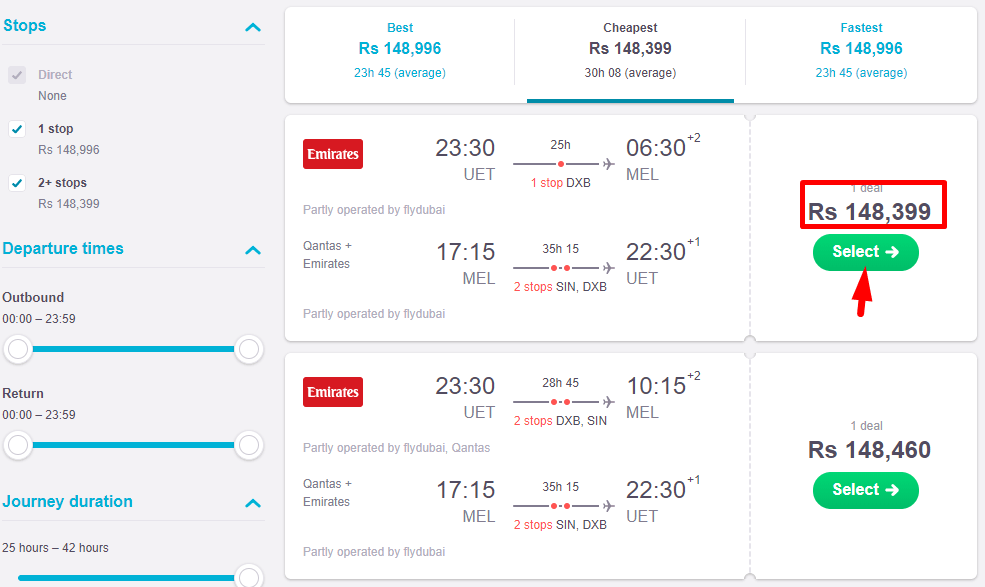
Step 4. while you clicked on Select button then you will see more detail about your flight. here in the bottom, you will see everything about your flight and ticket so, read all of them with full focus and save all information with yourself.
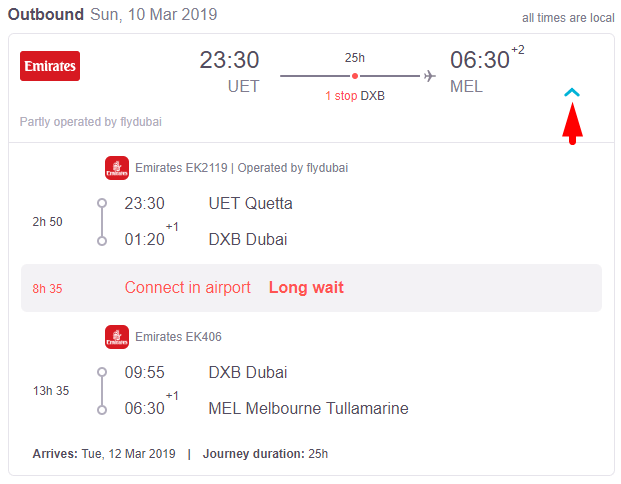
Step 5. Buy your Ticket
Once you decide on the right flight for your upcoming travel, it’s time to buy your ticket.
- Follow websites prompts. Every site will ask you to fill in information on items such as your name, number of travels, frequent flyer number, seat and meal preferences, and credit card information in order to book.
- You can usually pay baggage fees and select seats during your booking sessions. It’s a good idea to do this in advance to minimize your time checking in at the airport.
- If you’re traveling internationally, you will need a passport to confirm the reservation.
- Decide if you want to pay for extras such as upgrades in-seat class or travel insurance.
- Many travel and airline sites will offer further special deals for add-ons such as a rental car or hotel room.
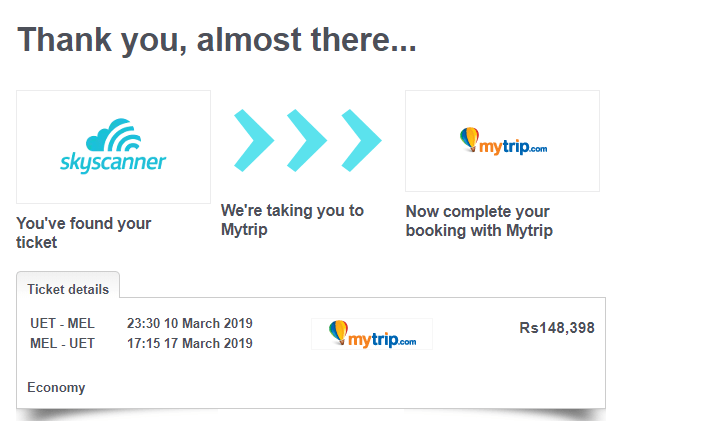
How to Book Hotel, Apartments, and Hostels
Now that you have selected your flight plan and you paid your ticket price then needless to say that you will need a hotel, apartment or hostel to stay there because you are a tourist and you will need a room for stay. so, here I will show you how to book a room or hotel in advance with Skyscanner.
Step 1. Go to Browser
if you are out of Skyscanner site then again go to the browser and search for Skyscanner and open its page.
Step 2. Find Hotel, Apartments, and Hostels
After that select hotels, and find hotel deals, for example, search for any city to find a hotel for stay. afterward, select your check-in and check-out date (it means that for how many days you want to book a room). then provide guest amount and room then click on Search Hotels.
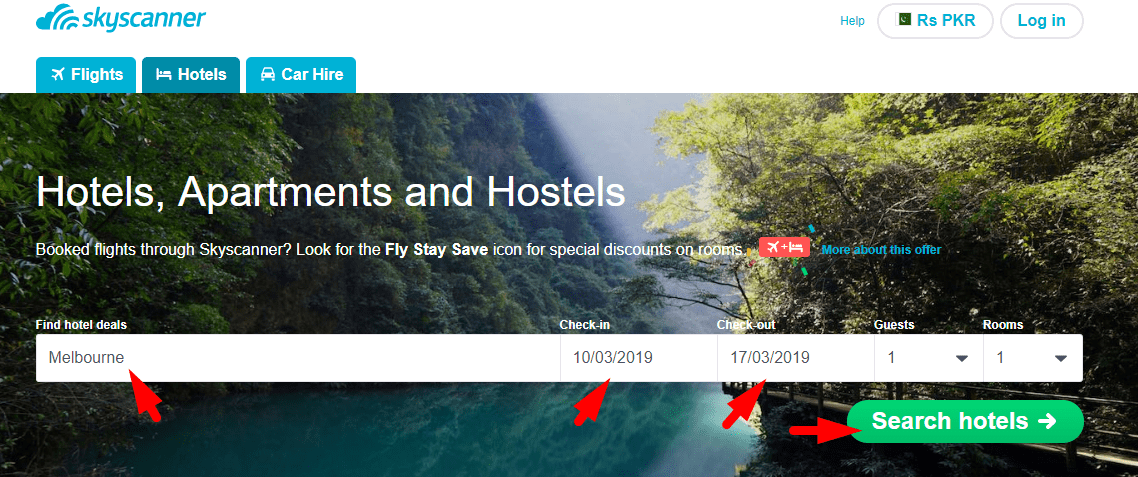
#1. so here you will see all the detail about the hotel and here you have 119 results for booking hotel in Melbourne, so select any of the hotels that you will like it and see detail about that hotel by clicking on See Detail button.
but one thing more, here you can see many options like we have the price, star rating, Guest rating, popular with and more filters. so with this option, you can find any hotel by your choice just filter each option and you will get all the details.
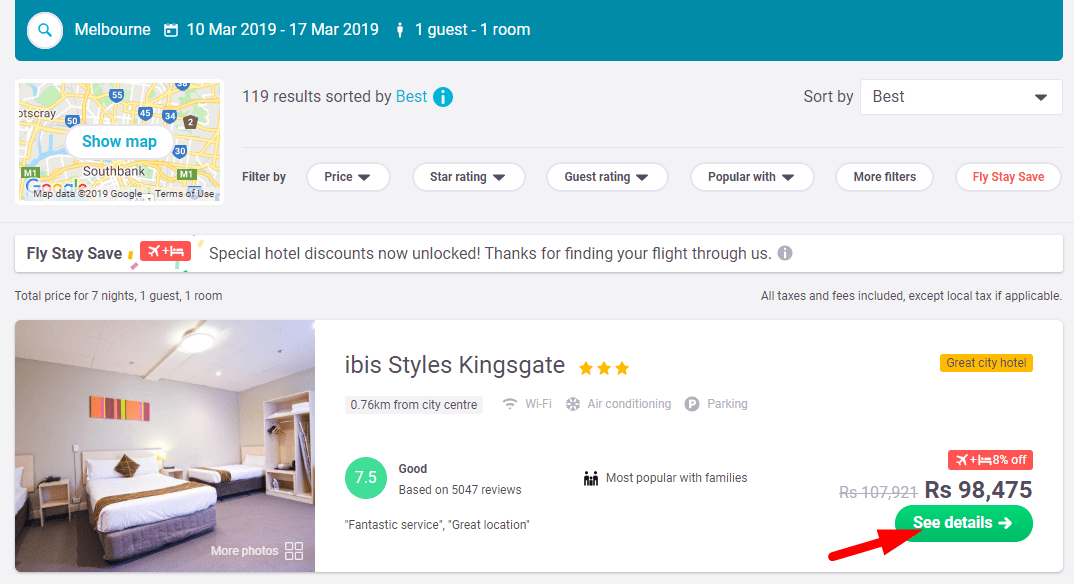
#2. while you clicked on See details button then you will see a new window and there is all the information about the hotel room. so select any your favorite room and book it now. for that just click on Select room button.
#3. in step three you will different kind of room so just select one of them and after that, you will see a new window and on there you have to provide you all information like name, email, phone No, and many other details. so while you provide you detail and fill the payment option to and click on Book button.
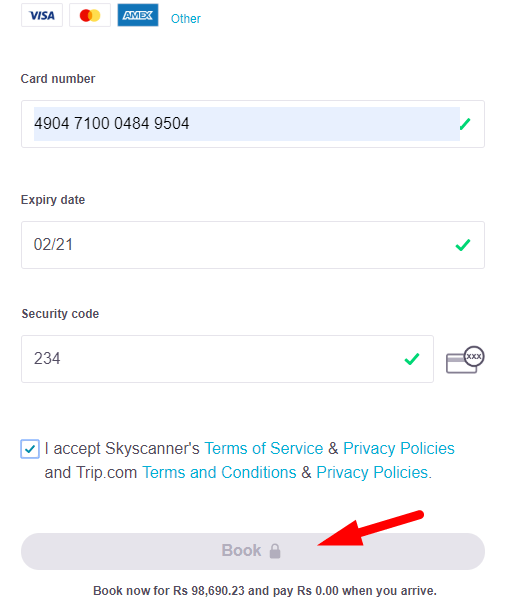
How to Hire Car
So, here if you want to hire a car in any location then you can go with Skyscanner. in Skyscanner you can book a flight, you can book a hotel and you can hire a car. so here I will show you how to search and hire any car easily.
Step 1. Go to browser and search for Skyscanner and open its page.
Step 2. here you will need to provide location, date, time, and passengers after that click on Search button.
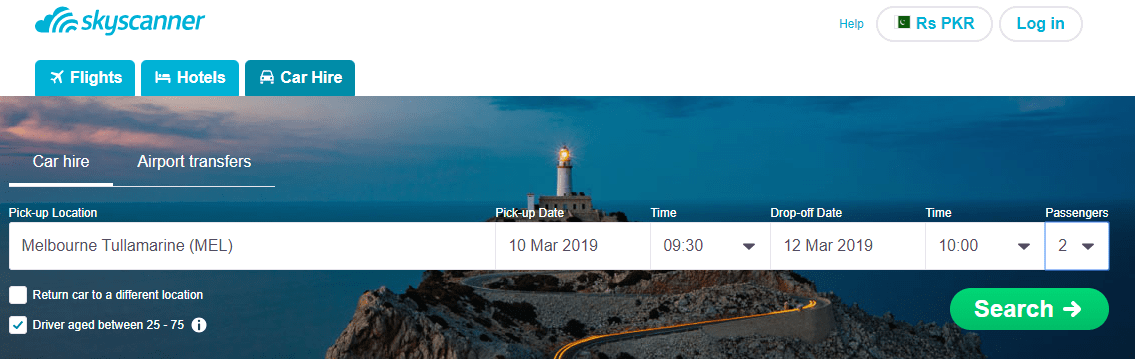
Step 3. here you will see many results so check each car information and choose one of them then click on Select button.
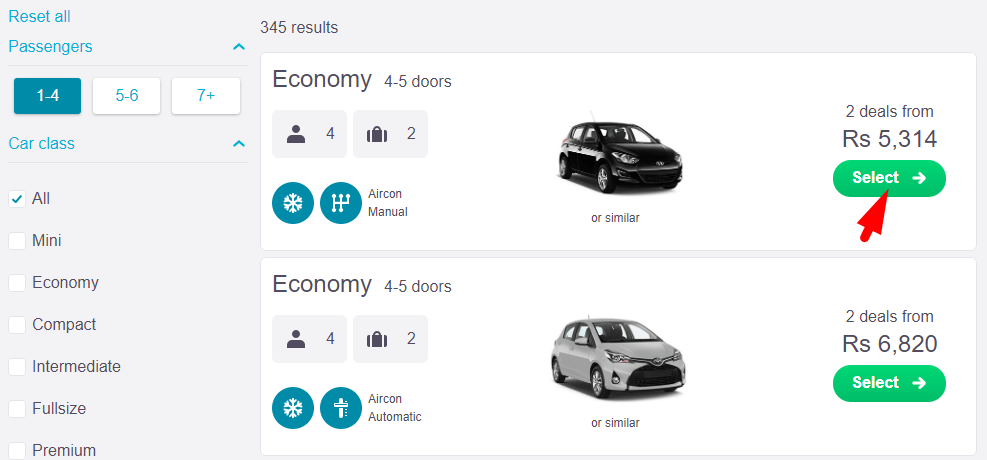
Step 4. while you clicked on Select button then after that you will see a little more information about that car so get know about the car and select your favorite one.
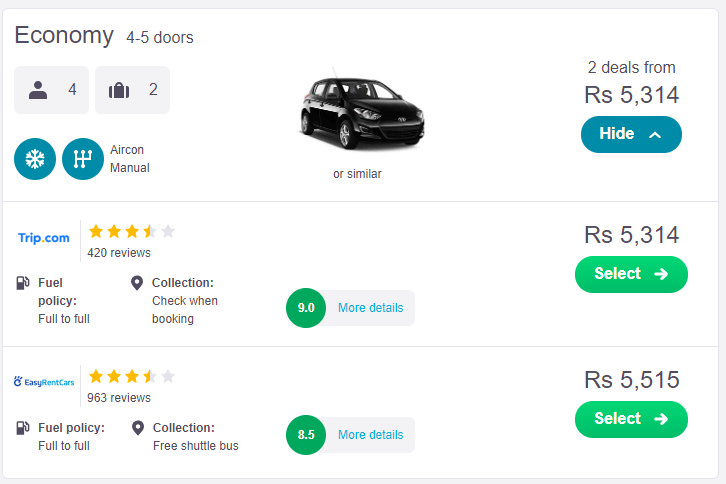
Step 5. in the last step, you will see all information related to that car and here provide your detail and confirm booking the car.
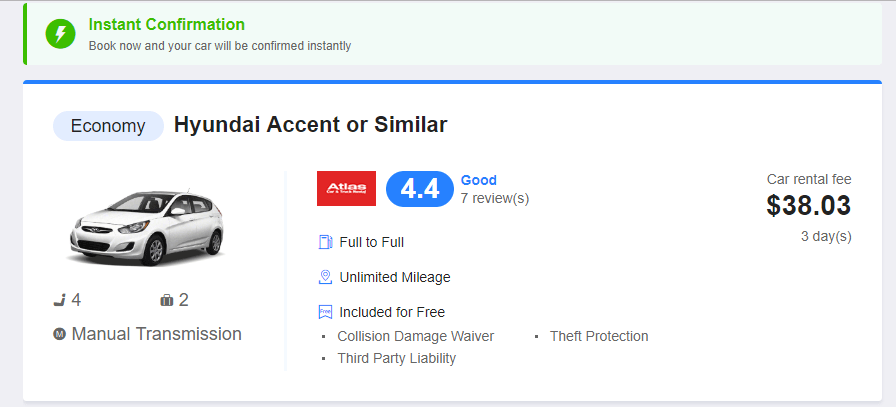
In Conclusion
in this article, you learned about How to Book a Flight, Hotel, and Car: Step by Step (with Picture), and besides that, I told you about how to book a flight ticket online and how to book an airline ticket online. so I hope you get everything that I have discussed in this article. so if you are looking at How to Book a Flight, Hotel, and Car in the future then this article will help you out.
