How to Install macOS 11 Big Sur & Dual Boot with Catalina?
Apple rolled out the latest Macintosh operating system called macOS Big Sur the 11.0 version. This new Apple software has mind-blowing features with new UI. Apple highlighted all the new features and improvements at WWDC20. However, the major updates come in the Safari web browser. Alongside, the Control Center and Notification Center was updated in macOS 11 Big Sur and included the new features. Although, there are 85+ features in macOS Big Sur that are more attractive and handy for users.
Though you know much about macOS Big Sur latest operating system. But, in this article, I am going to guide you on how to install macOS Big Sur and Dual Boot with macOS Catalina. Here, you might get confused that why you need to update macOS 11 Big Sur with a dual boot. Let me explain for you, A dual boot is basically when you are running two operating systems at a time on your Mac desktop. No matter, which Mac computer you are using.
Still, you are confused? do not be. Because the macOS 11 Big Sur is still in Beta mode. However, the Beta mode has tons of bugs that can crash your Mac desktop and files system. Once you download the macOS 11 Big Sur Beta mode. Afterward, you will see all the issues that a Beta version has. Therefore, you need to install a dual boot.
As a row, Apple release the Beta modes of new software for users in order to check whether it is working or no. The Beta mode is for testing purpose, Therefore, till the stable version of macOS Big Sur, you will have some issues.
For sure, you want to try the new macOS Big Sur with its new UI and amazing features. Who doesn’t want to try? everyone is like you and curious to check out the latest operating system. Therefore, a dual boot can help you to run your macOS Catalina so far. Once, the macOS Big Sur final version released. Then, you can delete the macOS Catalina partition and run the final macOS 11 Big Sur.
How to Install macOS 11 Big Sur & Dual Boot with macOS Catalina?
Here are the steps to install macOS Big Sur and dual boot with the previous macOS Catalina. However, macOS Catalina is the previous and powerful Apple operating system having several new features. The major new feature of macOS Catalina is “SideCar” and there are multiple handy features as you know.
So, till the final version of macOS 11 Big Sur, we recommend you to run macOS Catalina. Because the latest operating system has several issues and never tries it on your main system. So, let’s install macOS Big Sur and Dual Boot with Catalina.
Step 1: Download macOS 11 Big Sur
The first thing is to download the macOS 11 Big Sur installer file. You can download macOS 11 Big Sur from the macOS Developer web page. Or, if you have installed the previous macOS 11 Big Sur Beta version. Then, download the latest macOS Big Sur Beta 3 that released a few days ago.
In case, you want to download the direct link of macOS Big Sur. Then, check the below article links as we discussed before.
Step 2: Create a Partition for macOS Big Sur
Once you download macOS Big Sur on your Mac desktop. Then, you need to create its own partition on the hard drive. To do that, you need to install the macOS Big Sur on your Mac computer. Then, you can continue to create the partition. To do that, check the below steps.
- First of all, Open the Disk Utility.
- Here, tap on macOS Hard Drive the existing Macintosh Disk.
- After that, click on Partition from the top menu and click on the Add volume button. Doing this process should create a new partition.
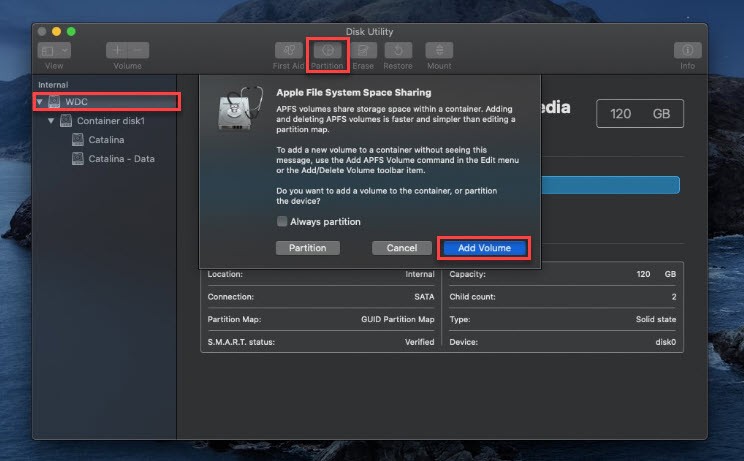
- Now, add APFS volume, for that, give the name “macOS Big Sur” and select APFS for format. Then, click on the Add button.
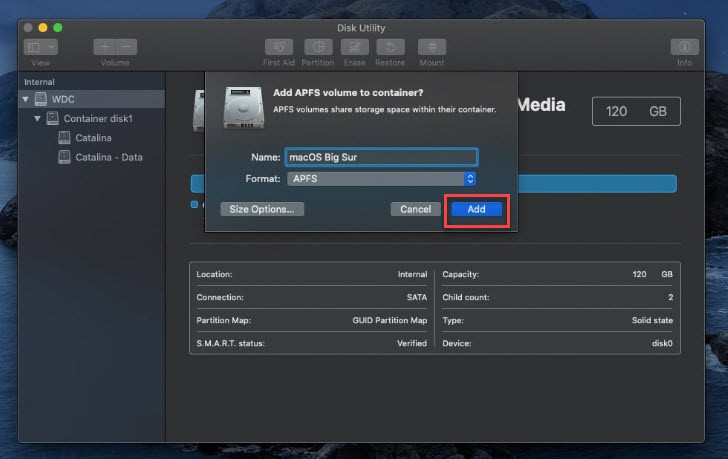
Step 3: Install macOS 11 Big Sur on New Partition
Once you are done with all the partition settings. Then, you need to install macOS 11 Big Sur on the created partition. Therefore, follow the below steps.
- The first step is to open Install macOS Beta.app
- Here, a utility window will come up and it will ask you to select the drive you want to install macOS Big Sur into it.
- Then, select the macOS Big Sur drive that you previously partitioned.
- Now, click the Install button and follow the steps given on the screen.
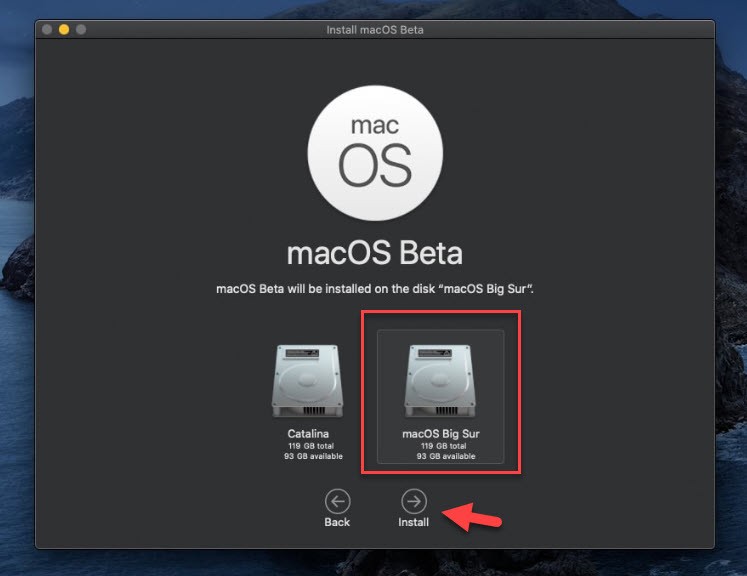
Step 4: Dual Boot macOS 11 Big Sur and Catalina
Now you have successfully installed macOS 11 Big Sur on the drive with the created partition. Then, you will notice that whenever you start booting up or switching on your Mac. The default booting system will be booting to macOS Big Sur.
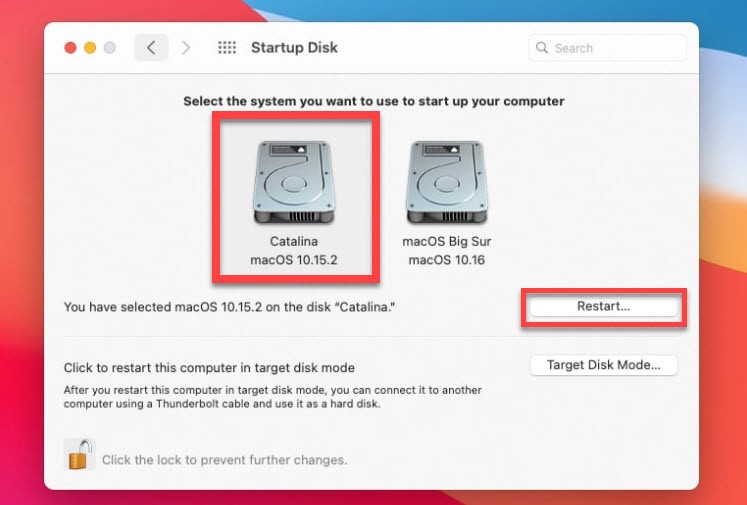
In case, you want to use macOS Catalina on certain occasions then follow these steps to complete that sector.
- To do that, go to System Preferences.
- Tap on Lock Icon and Enter your password.
- Now, it will ask you to select a partition. Therefore, select macOS Catalina instead of macOS Big Sur.
- Here, it will ask you to restart your system. Click on Restart.
- Once you come back then it should boot up the system with macOS Catalina.
- In case, you want to switch over to macOS 11 Big Sur then follow the same method again. But, you have to select macOS Big Sur partition instead of macOS Catalina.
Read Next:
- How to Dual Boot macOS Mojave with Windows 10
- How to Install macOS Catalina Beta on APFS Volume to Dual Boot with Mojave
Conclusion
Using this method you will have the successful dual boot installation of both macOS Big Sur and macOS Catalina. Remember, you can choices about which partition is running during boot up and so on.
Note: you can delete macOS Catalina partition anytime when the macOS Big Sur final version released. But, till that time, you can use macOS Catalina or switch between the partition.
