How to Install MacOS Catalina 10.15 Public Beta right now
Good news for macOS users is that now you don’t need to wait for MacOS Catalina 10.15 public beta because right now MacOS released the first public beta of the new major operating system of the Mac. However, the public beta of MacOS Catalina 10.15 is the best way to try all the handy and awesome features of MacOS Catalina. However, the MacOS Catalina has many new features which are handy for you. besides that, now you will not face any problems with MacOS that before you faced and reported to Apple because in the public beta all the issues and problem were solved. Moreover, with the public beta, you can also try out iOS 13, iPadOS and TVOS 13. Therefore, now that MacOS Catalina public beta is in stock, so, in this article, I will guide you How to install macOS Catalina 10.15 public beta.
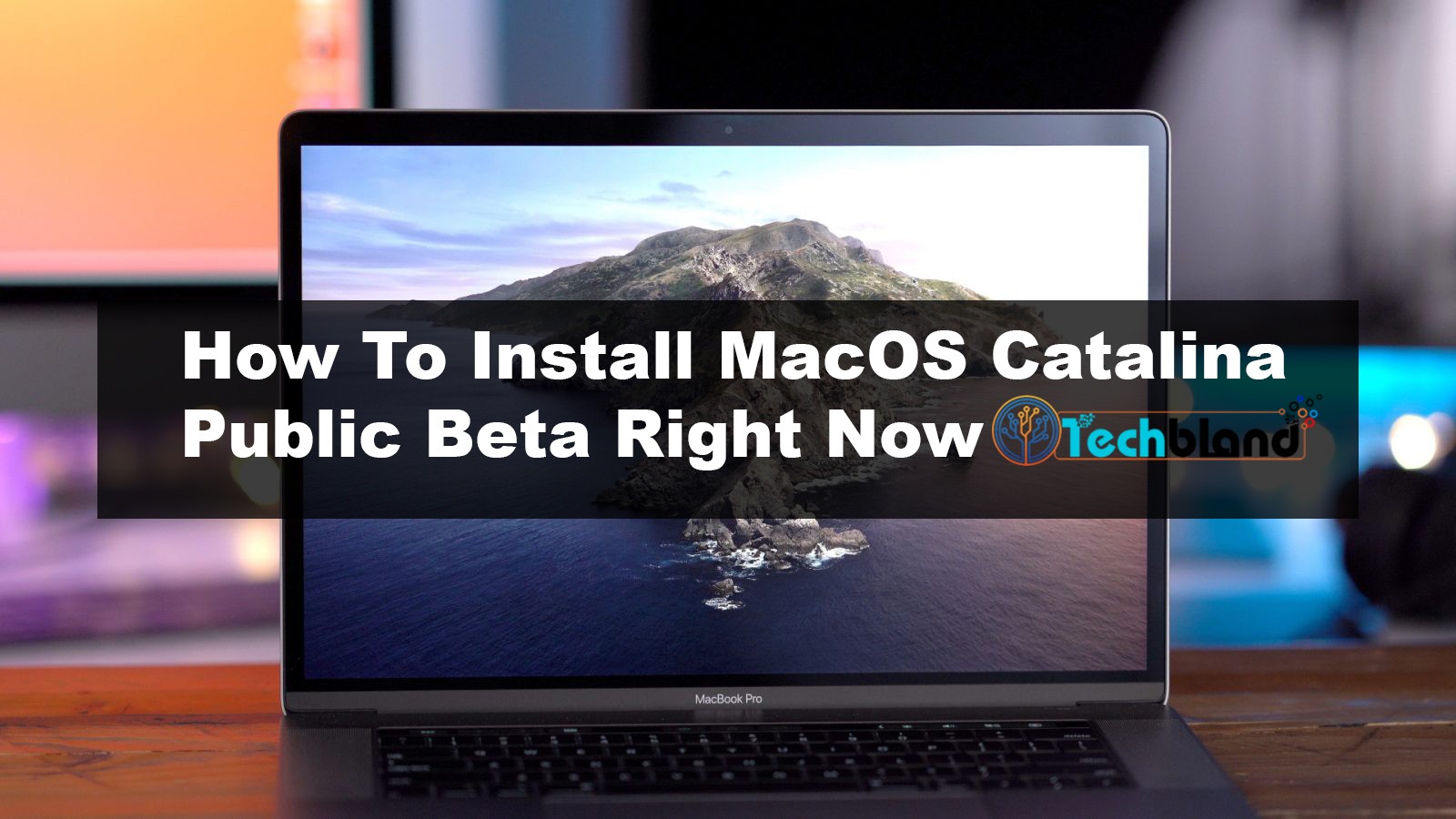
Here what changes you will see in the public beta, actually, in MacOS Catalina we have iTunes app features but now macOS separate iTunes app with three apps which are Apple Music, Apple Podcasts and Apple TV. what I think that’s a cool decision. Moreover, the very interesting updates that MacOS is announced, which is, now a user can use iPad apps in MacOS Catalina, they can use the iPad as a second screen as a sidecar. it means you can use the iPad as a second monitor.
As you know the MacOS Catalina 10.15 public beta is available now, therefore, you can download the Catalina public beta for free, but be aware that the beta version isn’t fully baked even from Apple. because the apps may be unstable, features may not work as you expect, and you may face somehow problems. So, the public beta comes with a useful tool for reporting bugs you find to Apple. Moreover, if you are not happy with running public beta then skip the public preview and wait for the finished OS. if you are still interested then here what to do.
Related Article:
- How to install MacOS Catalina on MacBook Pro and Air
- Install macOS Catalina on Vmware on Windows
- How to Install macOS Catalina on Virtualbox on Windows
What to do before you install the public beta
Here you have to do before you download and install macOS Catalina public beta, even before going to install any operating system you have to a good backup of the content of your Mac’s drive. Therefore, make sure you have created a backup of your files because something will go wrong during the installation or afterward. or You can either use Mac’s built-in Time Machine backup utility or grab a Mac backup app like Carbon Copy Cloner.
When you have backed up all your important files from your drive. after that, consider the installing Catalina public beta on an external storage device or a separate partition even not on your primary Mac drive. in this case, if something goes wrong with the beta version or if you don’t want to install public beta then you can return to Mojave easily.
Check your device is compatible
Now that you want to upgrade Catalina to macOS Catalina pubic beta, so, make sure that in the devices you want to install Catalina, it should support the software. However, the good news is that if you have installed MacOS 10.14 Mojave on your Mac or MacBook, then you will be able to run MacOS Catalina 10.15.
Here’s the full list of macOS Catalina-compatible devices:
12-inch MacBook (2015 and later)
MacBook Air (2012 and later)
MacBook Pro (2012 and later)
Mac mini (2012 and later)
iMac (2012 and later)
iMac Pro (2017)
Mac Pro (2013 and later)
Download and Install MacOS Catalina public beta
As I mentioned above that before going to install macOS Catalina 10.15 on your system, make sure you have a backup of your all files. so far, you didn’t make a backup of your contents then now go to your computer and make a backup of your data then come to this step and install Catalina public beta.
Step 1. In the first step, go to Apple’s public beta software page.
Step 2. Here, you have to join the beta program with your Apple ID. Therefore, sign in with your ID or create a new one.
Step 3. After you sign in, click the MacOS tab and read all the instructions.
Step 4. In this step, if you installed MacOS public beta and you have the idea how to install it then skip to step 8. otherwise, if you don’t know then keep going.
Step 5. If this is your first time running a MacOS public beta then you will need to enroll your Mac in the beta program by installing the MacOS public bets access utility.
Step 6. When you enrolled, then the Utility will open the software update in System Preferences and prompt you to download the public beta.
Step 7. Now click download to grab the beta.
Step 8. In case, if you already enrolled into your Mac then head to software update in System Preferences. the Catalina public beta should appear as an upgrade.
Step 9. Here, click on the Upgrade to download the beta.
As you can see the file size is too large about to 6.45GB, therefore, you have to wait till the time download gets completed. when the download is finished then it puts an install MacOS Catalina Beta app in your applications folder.
Step 10. Here, I don’t think, anything can be difficult for you to install Catalina. Therefore, open this and follow all the screen instructions to complete the installation of MacOS Catalina.
Note: when a new MacOS Catalina 10.15 public beta is available then you will get a notification through a Software update.
New Features of MacOS Catalina 10.15 you should know How to Create MacOS Catalina USB Installer? Download MacOS Catalina VMDK file – Latest Version
Conclusion
That’s all about How to install macOS Catalina public beta. So, from now download Catalina public beta and install it in your system because in public beta you will get many cool features. Moreover, you will enjoy using Catalina in public beta. So, check the article carefully and if you get any question or confusion then feel free to leave a comment and don’t forget to give your feedback.
