How to Add Admin on Facebook Page on Mobile or PC?
Facebook is the most popular free social networking platform that allows users to create a personal account, edit profile, add Bio, upload videos and pictures, send messages, and find thousands of friends to be in touch with. However, Facebook is in the 4th position overall and it has 2.50 billion monthly active users. Besides that, you can create your groups for your business or you can create multiple pages for your business, brands, celebrities, and other organizations.
To create your own Facebook page you will need to have a Facebook account, after that, you can create a Facebook page for your brands, business, and other purposes. The one who creates the Facebook page will be the administrator and he/she can upload videos, pictures, status, and add more admin for the page. For the Facebook page you will not add friends or send a request to your friends, only you can gain followers that will like your page and like, comment, and share your Facebook page posts.
Most of the Facebook page admin don’t know that they can add multiple admins with different permission levels for their Facebook page. The pros to add more admins on your Facebook page is to promote your page and upload daily status to keep and entertain your followers. Those pages will gain more followers and like those who upload daily updates and have more than 1 admin to run the page.
Some pages earn money and they monetized their Facebook page and connected with Google Adsense to earn money. Yes, you can monetize your Facebook page, not Facebook group and you can earn a lot of money if you have thousands of followers. So, in this article, I will show you how to add admin on the Facebook page using your mobile or PC.
Why do you need to Add Admin On Facebook Page?
Hands down, a single person can run the whole page and uploads daily updates, then, why we need to add more admins on the Facebook page. However, adding more admins with various permission levels is good for your page. You can say two people are better than one person or three people are better than two people. Because all of the admin will get together and work on the page to promote and gain more followers.
Why do you need to gain more followers and likes for your page? However, the main reason that Facebook page admin tries for the first time once the page is created, to gain likes and followers to see the page posts, like the posts, comment and share the posts with their friends to promote their brands, business, or other things.
The only purpose to create the Facebook page for our brands, business, or other organizations is to promote and popular it. Therefore, follow this article and add more admins for your page to promote them.
Five Different Page Roles on Facebook Page
There are different permission levels for admin and you can give only one role to each admin to perform on the page. So, below are the five different page roles on the Facebook page.
Admin:
The admin has full control on the page, he/she can upload files, send messages, even create an advertisement, control the other admins and seeing which admin is uploading files, add more admins, and many more things.
Editor:
By the name you can understand that an editor can edit the post, create new posts, send messages, see which admin is uploading files, and manage the posts. Even the editor can monetize the page and view insights.
Moderator:
A moderator only response to the comments and delete the comments, send messages, see which admin is creating posts, view insights, and monetize the page.
Advertiser:
The advertiser can’t create a post only he can see which admin is uploading files or commenting to the posts. Moreover, he can create adverts and view insights.
Analyst:
This admin has only the role to see which admin is uploading files and commenting to the posts and he can view the insights.
How to Add Admin On Facebook Page using your Mobile?
You know most of the users run facebook from mobile and some users are running Facebook on PC. However, Mobile is the handiest device that is used from billions of users and you will find thousands of apps that can be run on mobile. Therefore, first of all, I will show you how to add admin on the Facebook page using your mobile.
However, I am using an Android phone for adding a new admin to my Facebook page. But you can use the same method for the iPhone mobiles.
Step 1: Open the Facebook app on your mobile if you don’t have then download the Facebook app from the play store and login to your Facebook account. Once you login then clicks the three-line menu located at the top-right side of the page.
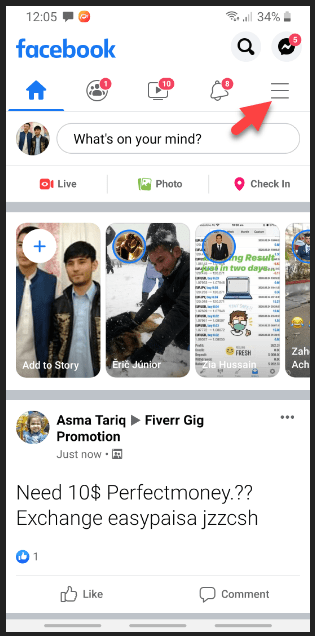
Step 2: Now open the Facebook page that you want to add admin.
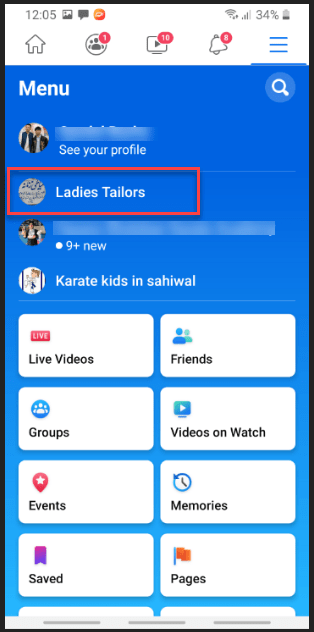
Step 3: Here, you are on your Facebook page. Now, click the More option from the top menu.
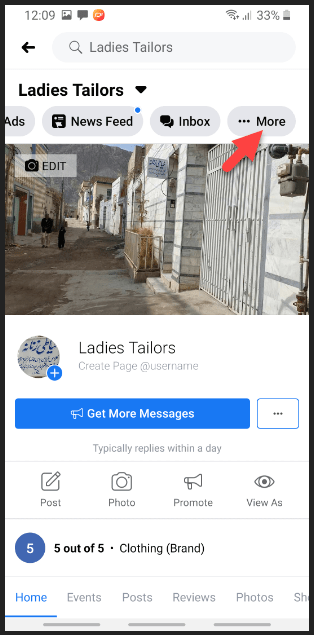
Step 4: On more menu section, scroll down and on the page controls section click the Edit Page option.
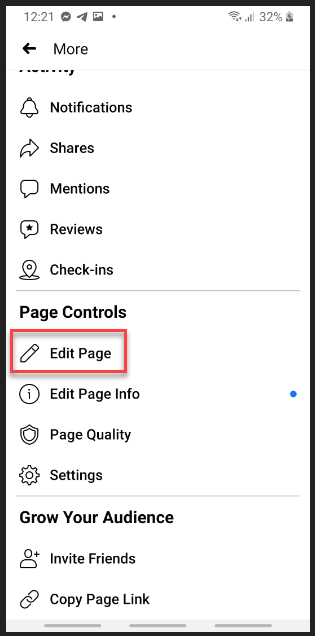
Step 5: After that, you will need to click the Settings option.
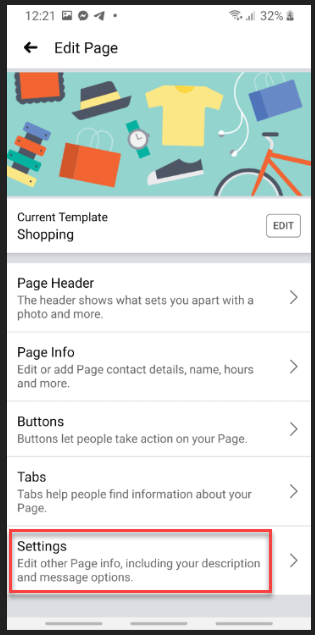
Step 6: On the settings page, you will see the Page Roles option, Therefore, open it.
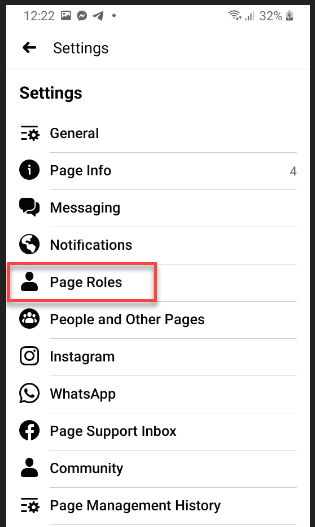
Step 7: On the page roles, click the Add person to page.
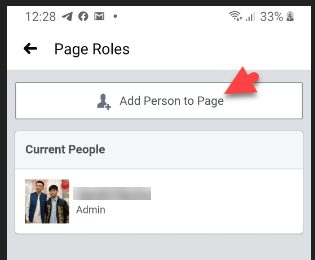
Step 8: Here, you will be asked to re-enter your Facebook account password to continue.
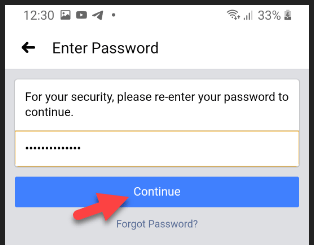
Step 9: After that, type the name of the person you want to add as an admin. Once you typed the name then click on the account person.
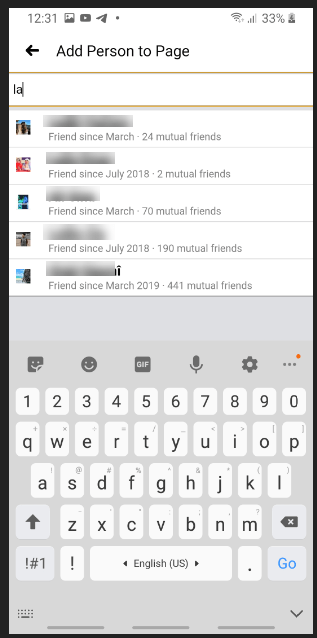
Step 10: Finally, give the person page roles, Here, I will give it the admin page role. you can give any of the permission levels and click the Add button to add the person as an admin.
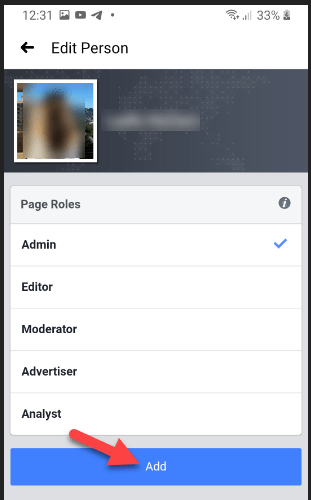
At last, you have successfully added the new admin to your Facebook page. However, you can add as many admins as you want, there is no limit for adding admin to your Facebook Page. If you want to add another admin then follow the same method.
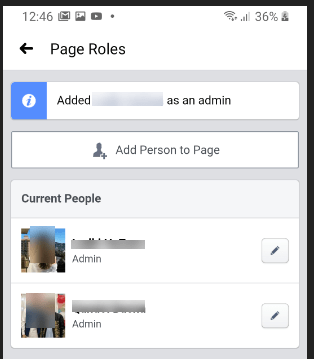
How to Add Admin On Facebook Page using your PC?
You get the method to add admin on your Facebook page using your mobile. Now, let’s see how you can add a new person as an admin for your page.
Step 1: Go to your favorite browser and search for facebook.com. After that, log in to your Facebook account. Here, you have three options to open your Facebook page.
- The first option, click the Dropdown menu from the navigation bar and open your Facebook page.

- The second option, look at your left side menu and on the Shortcuts section, you can see your Facebook page. From there you can open your Facebook Page.
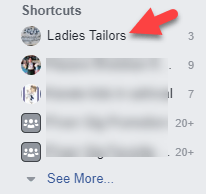
- And the third option, you can find your Facebook page on the right side of the page.
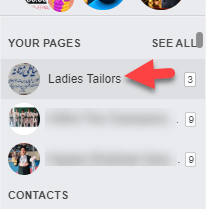
Step 2: Once you open your Facebook page then go to Settings.
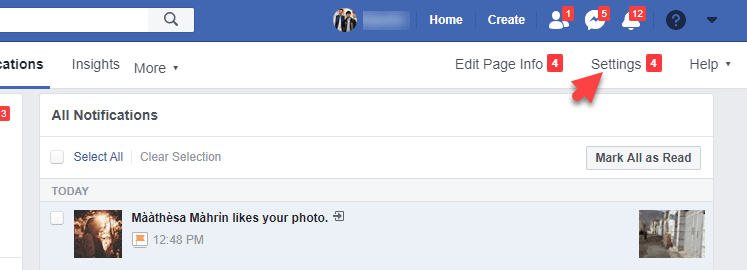
Step 3: On the settings, you will see several options. Therefore, on the left side, on the General section, you will find the Page Roles option. So, open it.
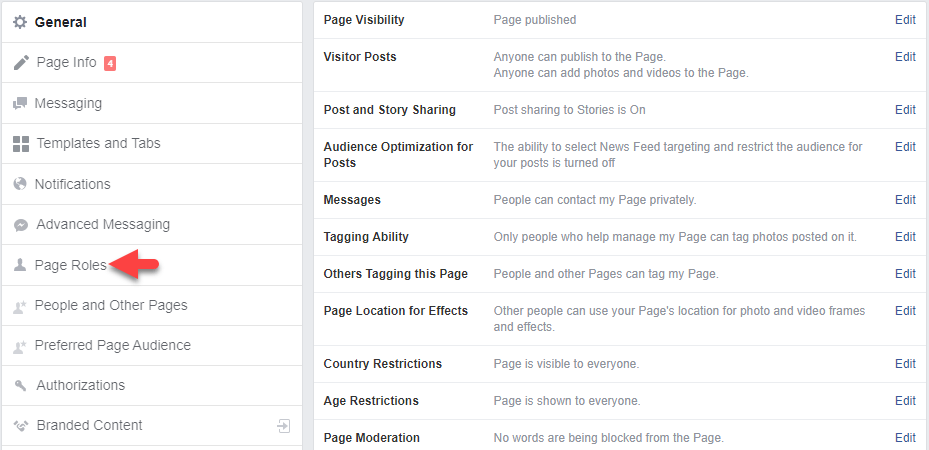
Step 4: Here, you need to type the new person’s name or email. After that, select the admin roles for the person and click the Add button.
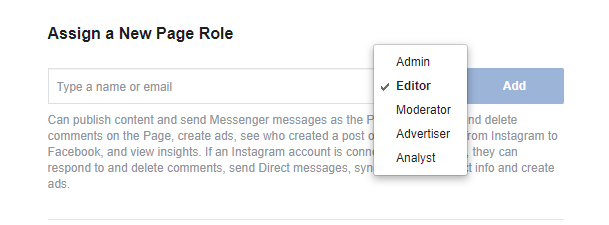
Step 5: To add admin on your page you will need to type your Facebook account password. Afterward, click the submit button.
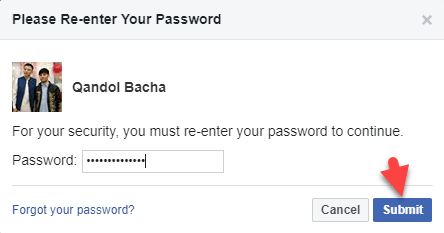
Finally, you have added a new admin for your page and you can see the total admins of your page below on the Existing Page roles. You can see the process is pending because the person needs to accept your admin invitation. Or you can cancel the invitation.
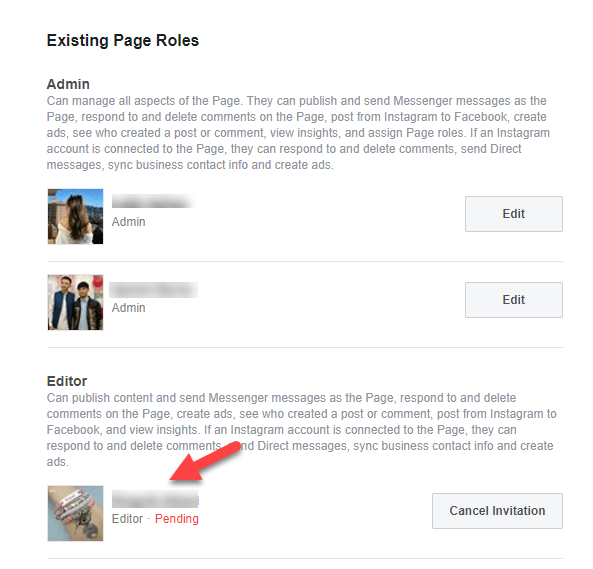
How to Remove or Change Admin Role?
You have added a new admin on your Facebook page but you notice the admin is not working and not active on your page. Therefore, you don’t need anymore and you want to remove it from your page roles. Or you want to change the admin permission levels. For example, if the person is given the admin role and you want to change it to the editor role then you can do it with the below method.
- Open your Facebook page.
- Go to page settings.
- On the left side of the page under the General section, you will find Page Roles. So, open the page roles.
- Now, go to the bottom on the Existing Page Roles section. Here, you will see all the admin that you added. So, click on the edit button.
- Here, you can change the admin role or you can remove the admin from the page. Once you have done then click the Save button.
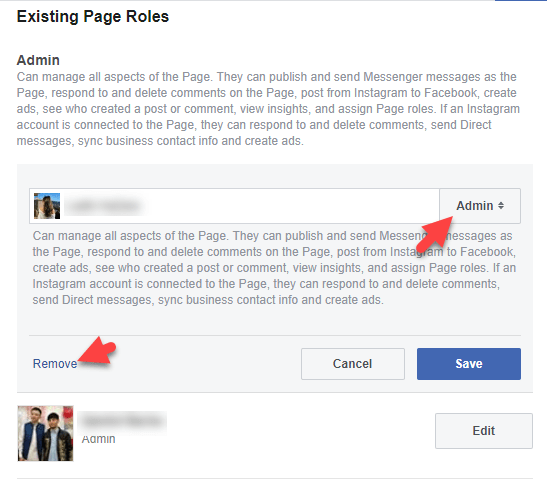
Read Next:
- How to check if someone logged into my Facebook Account
- Best Facebook Video Downloader for Android, iOS, and PC
- Best Video Converter Free Software for Windows & Mac
Conclusion
Two Admins are better than one admin! So, if you have Facebook Page and you want to promote it and gain thousands of followers then add a new admin to your page and work together for your page performance. There is no limit from the Facebook side for adding admin on your Facebook page. You can add multiple admins for your page.
A question from you all, Tell me in the comment section how many admins you have for your Facebook page? type the amount in the comment section.
