How to Delete Virtual Machine on Windows – Easy Steps
How to Delete Virtual Machine on Windows – Easy Steps, Done with Virtual Machine and you want to delete it from Virtualbox or Vmware? Perhaps, you are done with the operating system and no longer need it. Deleting a virtual machine can be mandatory when you finished working with a virtual machine whether on Virtualbox or VMware. However, there won’t be any reason to keep any operating system while we don’t need it. Although, you have the clue that virtual machines occupied lots of space, therefore, you made up your mind to delete it and free up some space on the disk.
However, to delete a virtual machine on windows is quite simple and easy, I don’t think any user can face difficulties with removing the virtual machine. but whatever you have done is not what you have to do in reality, you have to remove it only from Virtualbox or VMware library which doesn’t delete all files from the disk. Therefore, you need to completely delete a virtual machine with all included files.
To delete completely a virtual machine from Virtualbox or VMware is not that hard, what you need is to read this article top to toe and you will learn how to delete a virtual machine on windows. Here, I will walk you through how to delete a virtual machine from VirtualBox, and moreover, I will show you how to delete a virtual machine from Vmware using windows 10.
How to Install macOS Mojave 10.14.1 on VMware on Windows The Best New Features of MacOS Mojave 10.14 Download macOS Mojave dmg File and Install on VMware & Virtualbox 10 Reasons Why Linux is Better Than Windows
What is Virtual Machine
A virtual machine is computer software that runs the guest Operating System and applications. or in other words, a virtual machine is a computer file, typically called an image. However, it behaves like an actual computer or creating a computer within the computer. Although, it runs in a window, much like any other program. even it gives the end-user the same experience on a virtual machine as they would have on the host operating system itself. This provides an ideal environment for testing other OS including beta releases, obtain virus-infected data, creating operating system backups, and running applications or software on operating systems they weren’t originally intended for. Learn more about Virtual Dedicated Server Hosting and Windows 10 Virtual Desktop from Apps4Rent.
MultipleVMs can run concomitantly on the same physical computer. For servers, the multiple OS run side-by-side with a piece of software called a hypervisor to manage them. while desktop computers typically employ one operating system to run another OS within its program windows. then, Each virtual machine produces its own virtual hardware, including CPUs, Memory, Hard Drives, Network Interfaces, and other devices. However, The virtual hardware is then depicted to the real hardware on the physical machine which saves costs by reducing the need for physical hardware systems along with the associated conservation costs that go with it, plus diminishes the power and cooling demand.
- Install VMware Tools on macOS Mojave using VMware
- How to Downgrade macOS Mojave to macOS High Sierra
Delete a Virtual Machine from Virtualbox Completely
Well, to delete a virtual machine from Virtualbox is quite easy and it can save a massive amount of storage if you delete it properly. there is some user who only removes it from VirtualBox and they think they did it but no what you think is wrong. to completely delete or remove any operating system from Virtualbox is so simply and in here you can delete a virtual machine on Windows, Mac or Linux with this method, this method will work out with any Operating System.
However, you are using Virtualbox on Windows, Mac, or Linux, you can go with these steps. Therefore, launch Virtualbox and select an operating system or virtual machine that you want to delete. after that, right-click on the virtual machine and select Remove.
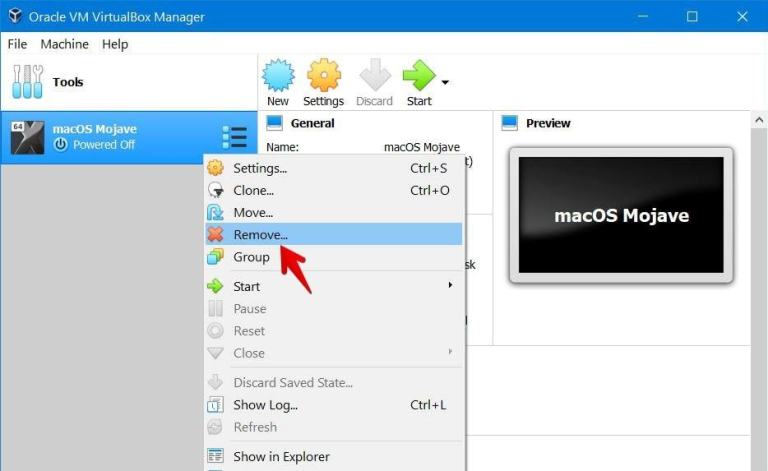
So, here you will see two options and since you want to delete all files, therefore, you have to click on the Delete all files. Otherwise, you want to remove the virtual machine only then hands down to click on the remove only option. So, if you select the Delete all files option then it will delete all files immediately.
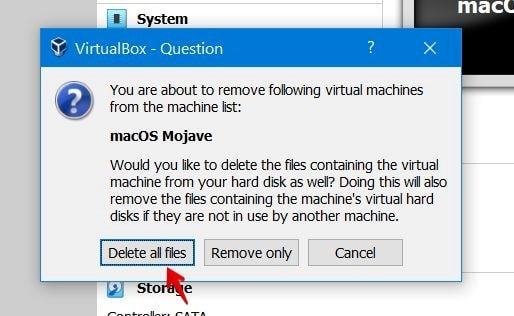
How to Install Mac OS X EL Capitan on Virtualbox on windows How to Install Manjaro Linux on Virtualbox How to Install Lubuntu on Virtualbox on Windows How to Install MacOS Mojave on Virtualbox on Windows
Delete a Virtual Machine from VMware
Here, you will learn how to delete a virtual machine from Vmware Workstation or Player. Well, removing a virtual machine from Vmware is not difficult that you are thinking. As you get the method above heading, So the same method you can apply on VMware. However, most of the users are looking at how to remove a virtual machine from a VMware workstation? if you are too then after reading this article you don’t need to search anymore. Ok, let’s start deleting the operating system from VMware.
Whether you are using Vmware on Windows, Mac, or Linux, then the same method you can apply. So, open VMware Workstation or Player and navigate to the virtual machine you want to delete completely. Now right click on the virtual machine and after that select Manage. inside manage option select Delete from Disk.
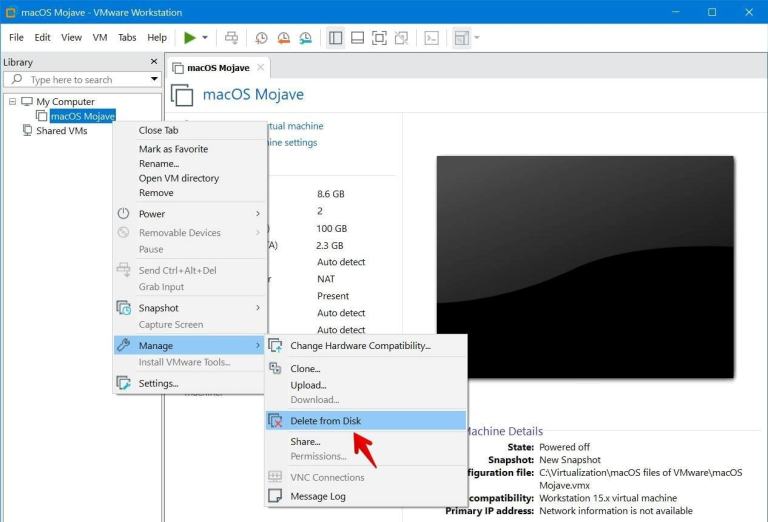
While you select Delete from Disk then afterward, the above screenshot will appear and it is a warning pop-up menu. here you have to confirm whether you are sure you want to delete the virtual machine with its all files permanently. then, needless to say, click the Yes option and it will delete the virtual machine completely.
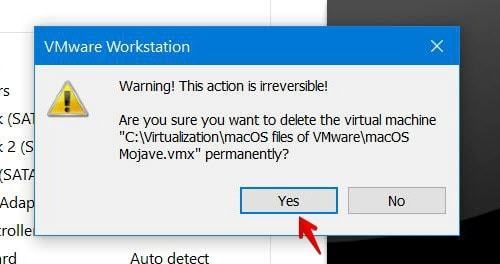
Once it deleted then after that you won’t see any file of that virtual machine such as VM, OS, VDI, VMDK, or any other things related to the virtual machine.
Conclusion
In this article, you learn how to delete virtual machines on windows. However, deleting a virtual machine will delete the files including VHD, VDI, VMDK, or HDD that conserve a huge amount of storage. Therefore, deleting a virtual machine will free up much space on your disk. in a result, you will get more space and well performance. Moreover, if you have any best method that we don’t know then please let us know.
