How to Add Adsense In-Feed Ads to WordPress Site – New Method
Do you have a blogger or you are website owner and you are looking to earn more penny with your blogs? However, Google Adsense allows us to monetize our blog and earn money. Although, you have several ads option that you can add to your blog like (Text and Display ads, in-feed ads, and in-article ads). Well, today in this article, I am going to guide you on How to Add Adsense In-Feed Ads to WordPress Site. Actually, adding in-feed ads Adsense between your article is the best way to earn penny easily because Adsense infeed ads have high CPC so that’s why bloggers are adding in-feed ads in a WordPress site. So, how to add in-feed ads you will learn in a few minutes but read this article attentively and follow my step in order to not face difficulties.
Actually, if you have WordPress website then you might be looking for how to add in-feed ads in WordPress So, you are in a good place here I will guide about adding in-feed ads in a WordPress site and you will learn two methods to add in-feed ads Adsense into your blog and between post. So before waiting more time let’s get started
What is Google Adsense?
Before adding any ads in your blog you have to know about Google Adsense, few of you might know about it but those users are beginner then needless to say they have less information about Google Adsense but don’t worry here I will guide you. Well, Google Adsense is an advertising network which is run by Google that allows bloggers and website owners to earn a penny. However, the ads will be showing in text, links, images, video, and another interactive advertisement on their blog. So, these ads are targeted by site content and audience.
Actually, you might think that how you can use Google Adsense or do you need to pay a penny for it. So, no you don’t need to pay money or to deal with advertisers and you don’t need to worry about collecting money because Google Adsense gives you ads by their self. only you need to sign in with your Gmail account and ad units ads to your blog.
You will earn money every time when a user clicks on the ad on your website and Adsense offers cost-per-click ads (CPC). Moreover, it depends on which user clicks on your ad from which country because each country has different CPC and the highest CPC is from the US. like, one user click 4 times on your ad and you will earn 1$ and one user clicks one time on your ad from the US and you will earn 2 up to 3 dollars.
What is In-Feed Ads Adsense?
In-feed ads square measure a brand new format that you simply place within your feed to assist legalize your website and supply stronger user expertise to your guests. as an example, a feed may be a piece of writing feed (e.g., an inventory of articles or news) or listings (e.g., an inventory of merchandise, services, etc.). In-feed ads square measure native which implies you customize them to match the design and feel of your content. For a lot of data concerning feeds, see: what’s a feed?
Typically, you place In-feed ads in between the content of your feed, or wherever your feed begins or ends. As guests scroll down your content they encounter In-feed ads. as a result of In-feed ads work seamlessly within your feed, do not seem to be} intrusive and that they don’t break the user’s flow.
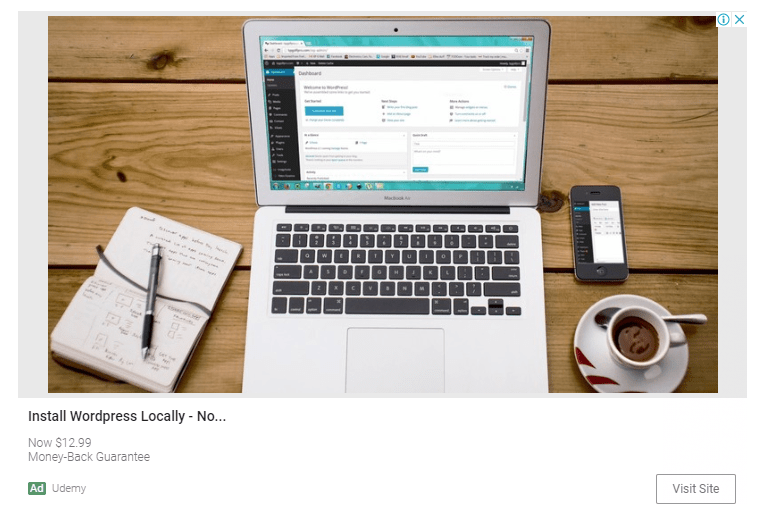
The Benefits of In-Feed Ads
Here are some benefits of in-feed ads that you have to know.
- Better user expertise: In-feed ads provide an improved user experience to your guests. they are a part of the user’s flow and match the planning and feel of your web site.
- Monetizing new ad spaces: In-feed ads provide the chance to more legitimize your pages by putting ads in new places, i.e., within your feeds.
- Ideal for mobile: In-feed ads are ideal for mobile as they will assist you to higher legitimize the smaller screen areas accessible on mobile devices.
How to Add Adsense In-Feed Ads to WordPress Site
Now I will guide you two methods that you can add Adsense in-feed ads between your post, and even you can add after post, after content, and etc. you have multiple choices to add in-feed Adsense in your blog. However, both methods are useful but the first method which I will show you is easy and the most useful, So let’s have a look at both methods.
Method 1: Add In-Feed Ads code to Ad-Inserter Plugin
The first method I will show you how to add in-feed ads code to ad-inserter plugin and this one is very easy. only you need to copy paste the in-feed ads code and make its position then it will be applied for your all post and you don’t need to paste the in-feed ads Adsense code inside the article in HTML. So, here I will show you how to do that.
Step 1: Creating In-Feed ad code
To create in-feed ads code you need to follow the below instruction.
1. Sign in to the Google Adsense.
2. Click on the Ads option from the left.
3. Now click on Ad Unit and click on New Ad Unit option.
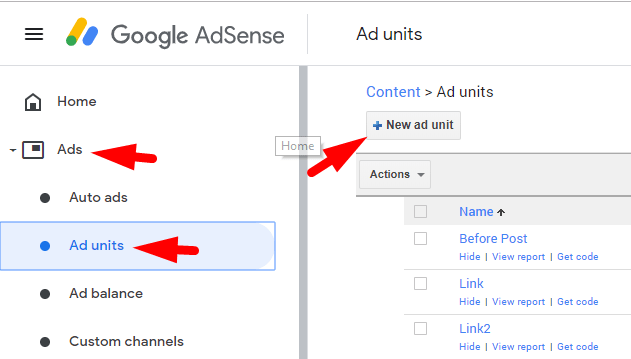
4. After that, you will see three ads options but you have to select In-Feed Ads So, simply click on the select option.
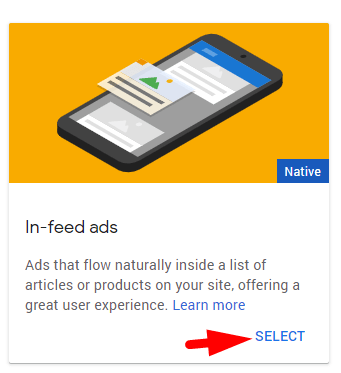
5. Here, you will see two option to create in-feed ads but you have to select the second option which is Create Ad style manually.
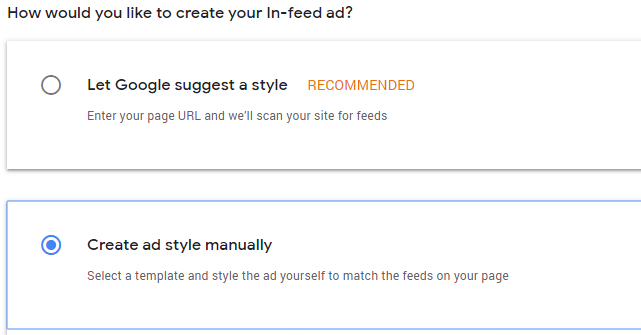
6. Below the options, you will see 4 in-feed ads layout so select one of them any style you like or want to add inside your article, Simply click on the layout and click on the Next button.

7. After that, you will see a new window that shows your in-feed ads with its options. So, here don’t bring changes to any option simply ad unit name which is located at the top right of the window and scrolls down and clicks on the Save and Get Code.
8. Now copy this code and I will show you where you have to paste it. Moreover, if you want to bring changes to in-feed ad layout or etc then simply click on the Back option else click on I’ve finished.
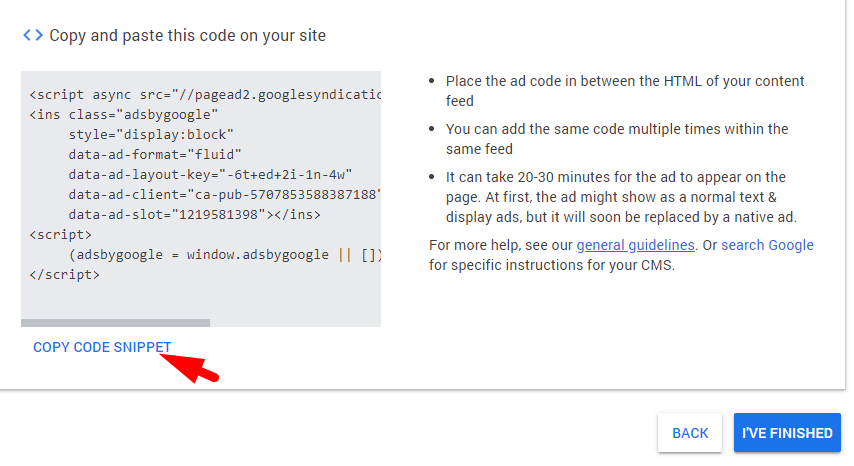
Step 2. Adding In-Feed Ad to Ad-Inserter Plugin
Ok now that you have created In-Feed ad code plus you have copied the code then after that go to your website dashboard and follow the below steps.
1. When you are on your website dashboard then scroll down a little bit and move the mouse over the Setting option from the left side and click on the Ad-inserter.
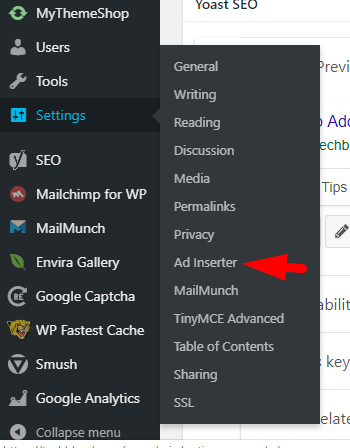
Note: If you haven’t install Ad-inserter plugin then go to the plugin -> add New and search for ad inserter and install the plugin and active it.
2. While you come to Ad-inserter plugin then here you will see 16 number and the red color number means that you have added code to those number and the black number means it is empty and you can add code. Therefore, click on the black color number and you can change the Block name if you want otherwise it is fine. Afterward, paste the code that you have copied later.
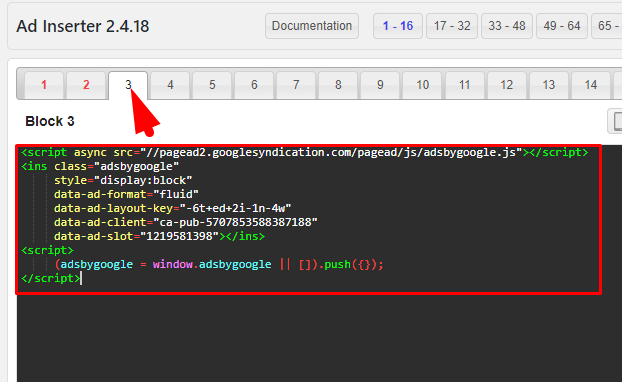
3. After you paste the code then look the below options and here you have to follow the below steps.
- Select the post option
- In Insertion option select your insertion it means (in which position you want to display the in-feed ads). Here you will see several options and if you want to display ads between article then select After or Before Paragraph.
- Now give the paragraph distance for your ads like (if you want to display ads after 3 paragraph then type 0.3 or you want to display more than one ads then give multiple options like me) I hope you got me.
- You can change the default alignment to left and right side.
- When you have done with all options then click on the Save all settings.

4. Now go to one of your articles and check the In-feed ads. I am sure you will see in-feed ads Adsense between your article.
So, this is all about the first method and I hope you get every step that I mentioned above. So, you can apply this method with all ads style and it is the most useful nowadays because it saves your time.
Method 2: Add In-Feed Ads Code Between Article
I hope you learn the first method and you get somehow about the first method. However, you learn how much it is easy and useful. So, in method 2 you will learn how to add in-feed ads Adsense code between the article in HTML. Therefore, here I will teach you to add in-feed ads inside an article and you can select the position you wish, wherever you want simply copy the code and enjoy the ads. So, how to add in-feed ads code between an article that I will show you in some steps, therefore, don’t stop reading and follow my steps.
Step 1: Creating In-Feed ad code
You know in the first step what you need to do as I mentioned in method 1 in step 1, So, here it is the same simply go to method 1 > Step 1 and follow it. or if you know how to create in-feed ad code then directly go to Google Adsense and create a new ad unit and copy the code.
Step 2. Adding In-Feed Ad Code Between article in HTML
When you create a new ad unit and you copied the code then simply open the article you are working on and follow the below steps.
1. Open an article you are working on
2. Select the area or insertion point that you want to display the ad and click Text option from the top right side as shown in the picture.
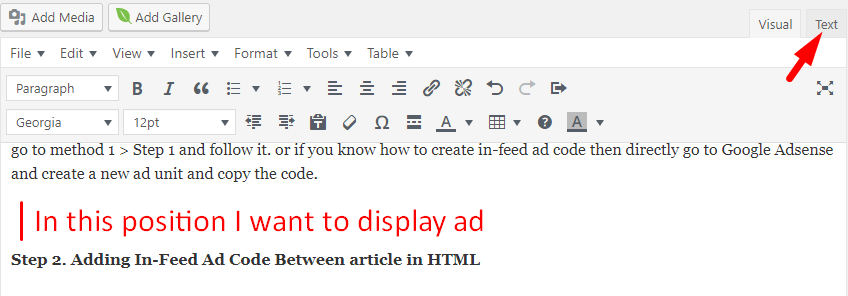
3. Now you are in text option and you will see the HTML code, So, here paste the in-feed ad code that you created later and copied.
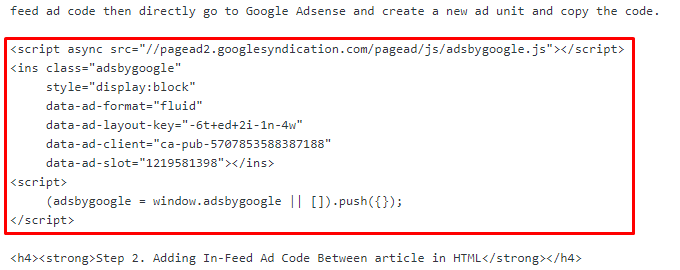
Note: if you want to display more than one ad between your article than paste the same code multiple time in different insertion point.
This is all about method 2 and it might seem easy for you because it is easy but this method will not work for your all article you need to copy and paste the code in your every article but the method 1 is not like this once you paste the code in Ad-inserter plugin then you don’t need to paste again and again. Moreover, once you have done with these all steps then you will see the ad when you publish your article otherwise you won’t able to see it.
How to Fix Google Drive download error (quota exceeded) How to Check if Someone Logged into my Facebook How to Customize the Taskbar in Windows 10 5 New Upcoming Technology Everyone Should Know
Video Guide:
Conclusion
That’s all about How to Add Adsense In-Feed Ads to WordPress Site and whatever you need to know is mentioned here. So, these methods are off the hook and second-to-none, Moreover, legions of blogger are using these methods and they are satisfied. therefore, I hope you get it and you like the article.
