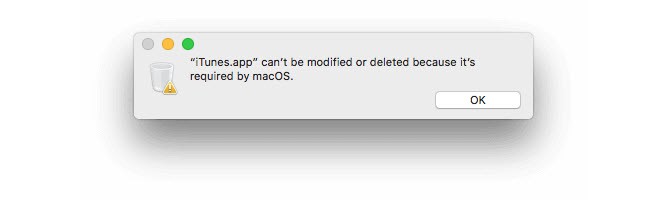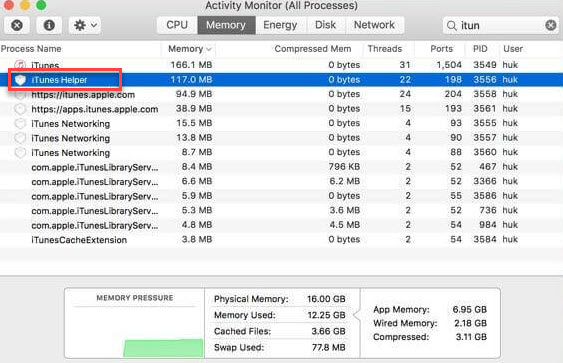How to Delete/Uninstall iTunes on macOS Big Sur?
You have tried to remove iTunes from your macOS Big Sur because you have seen several issues with your Mac iTunes. While uninstalling iTunes from your Mac, you have seen the error message that “iTunes.app” can’t be modified or deleted because it’s required by macOS. In fact, iTunes is the powerful app of Apple in the world and Apple doesn’t allow you to delete the standard applications. iTunes was introduced in 2001 and so far Apple updated and included several new features that are handy for you. With iTunes, you can give a try to media store, player, library, internet radio, music, and video streaming service.
You made your mind to delete/uninstall iTunes on your macOS Big Sur because of running the previous iTunes version or you have some errors with the new iTunes update. The error will not allow you to sync data from your iPhone, iPad, or iPod touch. On other hand, you can remove iTunes in order to free up some disk space and iTunes junk files.
In this article, we will remove or Uninstall iTunes on macOS Big Sur completely. After that, we will show you how you can reinstall iTunes on your macOS Big Sur. So let’s start our article.
Can you Uninstall iTunes on macOS Big Sur?
iTunes is not only for Mac users or iOS users, even Windows users can install it on their PC in order to connect the IOS device to transfer data. There are some users that have an IOS device and Windows PC. In this case, whenever they connect their IOS mobile to Windows PC then they need an iTunes application. So, iTunes is one of the popular applications of Apple that is installed on all Mac versions by default.
On Windows 10 PC, you can easily uninstall applications without having issues. But, removing Applications on Mac is somehow easy. In fact, deleting the iTunes app on Mac will need some trick. Though you can’t remove it like third-party application. Don’t worry, Techbland will help you to remove iTunes from macOS Big Sur.
Method 1: Uninstall iTunes using Terminal
We have several ways to delete iTunes from Mac computer, though removing iTunes on Mac is not easy and Apple will not allow us to uninstall it. Therefore, we will disable Apple System Integrity Protection (SIP) because the SIP doesn’t allow you to delete iTunes. So, to disable and uninstall iTunes on Mac follow the below steps.
- To disable SIP, restart your macOS Big Sur and press & Hold Command + R key to open the Recovery Mode.
- On Recovery mode, tap on Utilities and click on Terminal to run some codes.
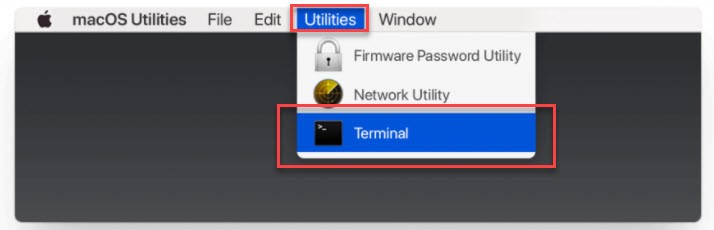
- Here, you need to copy and paste the “csrutil disable” code and press the enter key. The following command will disable SIP.
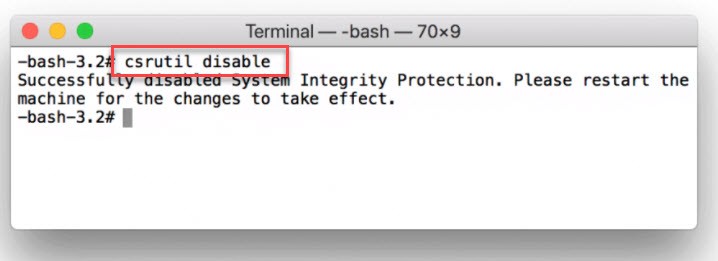
- After that, restart your Mac and log in with your administration account.
- When you logged in as your admin account then go to Terminal and copy the command “cd/Applications/” and press the enter key. This command will show the application directory.
- Then, copy and paste the command “sudo mount -uw/System/Applications” and press the enter key. This command will give Read and Write permission.
- Now, you can delete the iTunes by typing the command “sudo rm -rf iTunes.app/” and press the enter key.
The above steps will remove the iTunes from your Mac. Though we used Terminal commands to delete the iTunes, therefore, it will now ask system configurations and iTunes will be removed instantly.
Note: Once you uninstall iTunes on your Mac then make sure you enabled SIP. The SIP will stop you to delete any important app accidentally. Therefore, restart your Mac and press & hold the Command + R key to bring the recovery mode. Afterward, tap on Utilities and click on Terminal and run the command “csrutil enable” and press the Enter key.
Method 2: Move iTunes to Trash/Bin on macOS Big Sur
- To Uninstall iTunes on Mac, drag and drop iTunes to Trash or Bin. Here, you might see an error message shown below the screenshot. If you didn’t see the below error message then jump to step 6, otherwise follow step by step.
![How to Remove iTunes on macOS Big Sur]()
iTunes Error Message - Go to the Application folder and right-click iTunes.app file and click on Get Info.
- After that, click the Padlock icon and enter your admin password.
- Here, you need to give permission, therefore click Sharing & Permissions and set “Everyone” to Read & Write.
- Close the window and retry to drag and drop iTunes on Trash.
- Go to the spotlight and type Activity Monitor and open it.
- Find iTunes Helper and delete it.
![Delete iTunes Helper from Activity Monitor]()
Delete iTunes Helper - Now, go to the Library and preferences.
- Search for files “com.apple.itunes” select it and remove them.
- Restart your macOS Big Sur and these steps should remove iTunes from your Mac.
Well, with the above two methods you can remove iTunes on your macOS Big Sur. But, we never recommend you to delete iTunes on Mac. If your Mac iTunes has some issues then it is better to fix it rather than removing iTunes. In this case, we suggest you clean iTunes Junk files, as it will help you to fix all the issues and make iTunes faster. However, you can try TuneUpMyMac to clean all the junk files.
How to Reinstall iTunes on macOS Big Sur?
To reinstall iTunes on your Mac, go to iTunes Official website and download the latest version of iTunes. Once the download is done, then follow the installation instructions to install iTunes on macOS Big Sur.
However, you have uninstalled the iTunes on your Mac because of having several issues. Then, you can reinstall it on your Mac to have a fresh iTunes without any problems.
Read Next:
- How to Reset macOS Big Sur forgotten password
- How to Delete/Uninstall Applications on macOS Big Sur
- Uninstall Applications on macOS Catalina
Conclusion
The above methods will help you to delete/uninstall iTunes on your macOS Big Sur completely. This will remove the iTunes and iTunes data whether it can be songs, movies, playlists, etc. Therefore, before removing iTunes, have a backup of your all iTunes files and save it somewhere on your computer. Afterward, you can follow the above methods and delete iTunes from your Mac.
In case, you think there are several issues on iTunes, then you can use the TuneUpMyMac to clean all the junk files and make your iTunes run perfect. This is not the only way to uninstall iTunes because of some errors, though you have several applications that can help you to clean up all the issues and fix them.