How To Fix AMD Driver Crashing on Windows 10 PC?
AMD and NVIDIA are some of the popular graphic cards for Windows computers. Whoever, install, or use the Windows operating system, they mostly prefer to install the AMD or NVIDIA GPUs on their system. However, AMD is most recommended by millions of users. Though AMD is an American company that develops computers connected with technologies. In this case, The marketable products of an American company are the AMD graphic card. Even so, the company develops amazing products, but sometimes there are some issues with the developed items.
Today that all Windows users have complained about AMD driver issues is only because of the new and updated version of the AMD graphic card. AMD is updated to 15.7.1 version a few days ago, this version has several errors that Windows users are looking for its solution. However, some users face “AMD driver crash black screen issues”, “AMD driver crash blue screen errors”, and there are more crashes that you will see in this article.
Gamers, photographers, Videographers, and other users that do graphics need the best graphic cards. In this case, AMD is one of the successful and best GPUs in 2020. Therefore, we will fix the AMD driver crashing on Windows 10 PC together with the help fo the below steps.
What are the AMD Driver Issues?
Before going to the solution steps, let’s see what are the AMD driver issues that Windows users faced these days. Hands down, those errors are only because of the new AMD version. It means you can solve the issues by rolling back to the previous AMD version. But, the latest AMD update has several new features and improvements. So why not to use the AMD latest version. Though I will show you how to fix AMD driver crashing on Windows 10 PC. Then, don’t worry about the tiny errors.
So, below are the AMD driver issues that Windows users complained about. And you can see the reasons why those errors occur in your system.
- AMD driver crash black screen issues: This issue occurs because of outdated software or operating system version. You can fix this issue by installing the latest AMD driver or software updates.
- AMD driver crash blue screen errors: BSOD issues are very irritating and often onerous to fix. Unluckily, AMD drivers may cause BSOD issues when they crash.
- AMD driver crash on Youtube: This issue appears when a user wants to launch Youtube. In this case, the video will stop playing and you will see a black screen appears. Later on, the AMD driver immediately recovers by itself and the video starts playing again. This problem will be for some minutes.
- AMD driver crashed when playing games: AMD graphic card plays a major role for gamers to play games. But, due to the AMD driver issues, users think its system has problems or it can’t support the game.
- AMD driver crash during installation: this error occurs when you are trying to install the latest AMD version on your system.
If you have one of the above issues with your AMD driver on windows 10. Then this article is for you and you will get several ways to fix the AMD driver problems.
Solution 1: Rollback to previous AMD version
The AMD driver crashes on Windows because of the latest version 15.7.1. Therefore, downgrade to the AMD previous version.
- Press the Win key or click to the Win Logo located at the left corner of your screen and open the start menu.
- Click settings or search for settings and open it.
- Now, go to the system and search for Apps and features and press enter.
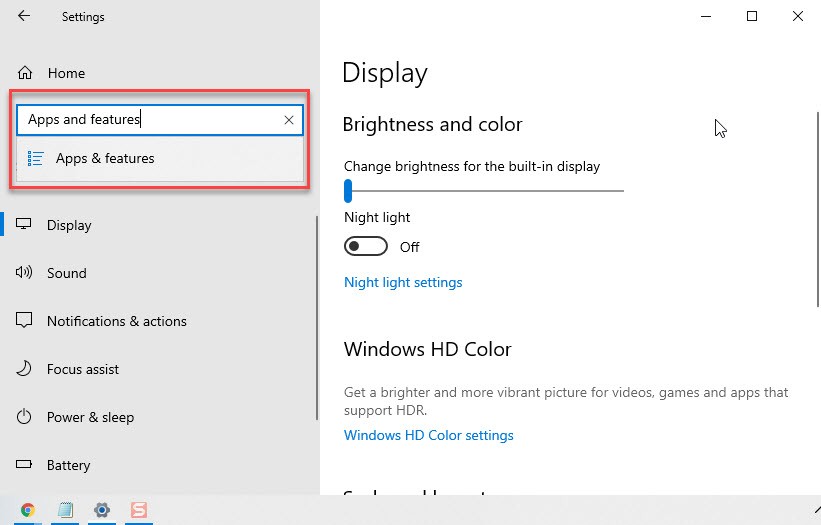
- In the right panel, find the AMD Catalyst Install manager application and right–click on it. After that, click on Uninstall.
- It will ask you to confirm the uninstallation, confirm the uninstalling the AMD and wait for it.
- Finally, you have uninstalled AMD latest version 15.7.1. Now, go to the AMD official website and download the previous AMD version 15.7.
- Once the download is has done, extract the files and run the AMD driver installation.
- Now, right-click on the Win logo or press Win+X and open Device Manager.
- Here, double-click on Display adapters and expand it.
- Afterward, right-click on the generic display adapter from your machine and click on Update Driver Software.
- Click on Browser my computer for driver software, then click on Browse.
- Now, move it to the directory where the older version of the driver is extracted and click Ok.
- Finally, the setup wizard locates the drivers in the specified location. So, start the installation of those drivers.
Once the installation is done then restart your system.
I hope the first solution fixed your AMD driver crashes on your system. In case, you have the issues then follow the below solutions.
Solution 2: Reinstall AMD Drivers
The current update of AMD is 15.7.1 and if you have installed this version and you have issues with AMD drivers. Then, reinstall AMD drivers on your system. This method will fix the issues you have with your AMD drivers. To do that, follow the below steps.
- Press the Win+X key and click on Device Manager.
- Now, go to Display Adapters and right-click on your system graphics card and click on Uninstall.
- Once the uninstalling AMD is done, then go to the AMD official website and download the latest version of AMD drivers.
- After downloading AMD drivers, run the AMD installation setup and install the AMD drivers on your system.
Once you installed the AMD drivers on Windows 10 PC, then it is extremely recommended to update the AMD drivers automatically and fix all the driver’s issues.
So, get the Driver Easy to update the AMD drivers automatically. Doing this, the AMD driver’s crashes will be fixed on your system. If not, then follow the next solution.
Solution 3: Update AMD Drivers
The best way to fix the AMD driver crashes issues, is to update your AMD graphics card. In this case, you will get the new update and new features. Plus the updated AMD will have several bug fixes. Therefore, update your AMD drivers, and to do that, follow the below steps.
- Press Windows key + X and go to Device Manager.
- Click on Display Adapter and right-click on AMD driver and click on Properties.
- Here, navigate to the driver and click on Update Driver.
- Wait for a while to complete the updating driver. After that, restart your system.
Solution 4: Clean AMD Graphics Card
One of the best solutions to fix the AMD driver freezing issue on Windows 10 PC is to clean the graphics card of your system. Although, the above methods work 100% and it will fix the issues you have on your machine. If not, then try to follow this solution.
To clean the graphics card, open your computer case, and remove the graphics card. After that, clean its fan from dust.
Solution 5: Change TdrDelay Value from Registry Editor
The TdrDelay value checks how long it takes for your graphics card to respond. If the card does not respond within this time period then Windows 10 will restart the card drivers thus causing a crash. To fix this problem you should try increasing this value.
- Press the Win + R key to the open the run box and type regedit and press enter.
- On Register Editor, go to HKEY_LOCAL_MACHINE\SYSTEM\CurrentControlSet\Control\GraphicDrivers from the left sidebar.
- Right-click anywhere in the right pane, and choose New > DWORD (32-bit) Value or New > QWORD (64-bit) Value depending on the system you use. For 32-bit systems, it’s recommended to use DWORD 32-bit and QWORD 64-bit for 64-bit operating systems.
- Enter TdrDelay as the name for newly created DWORD and double click it.
- Set Value data to 8 and Base to Hexadecimal. Click OK to save changes.
- Close the Registry Editor.
- Restart your computer.
After doing this step, now check your AMD drivers or graphics card. Whether you have issues or no.
Solution 6: Update your Operating System
Updating your operating system has several good points. Whenever, you update your system whether it is Windows, Mac, or Smartphones. Then, you will see better performance, new features, and several bug fixes. Therefore, make sure you are running the latest update of the Windows 10 operating system.
To check your system is up-to-date, go to Start menu > Settings > Updates & Security > Windows Update. Here, check for updates. If your system is not up-to-date then update your system and install them.
Solution 7: Uninstall Web Browser
Sometimes the errors are caused by your web browsers like Google Chrome and Firefox Mozilla. As some users reported, the AMD driver crashes are because of the web browser and its extensions. So, uninstall the web browsers for some minutes and reinstall it back once the problem is solved. Till that time you can use other web browsers.
Solution 8: Fix Corrupt System Files
Your AMD drivers crash on your system because of a missing file system or a corrupt file and this can be the reason. So, you can fix those issues with the help of the SFC / scannow command code.
- Go to the start menu and search for CMD and open it as an administrator.
- Here, type SFC/scannow and press enter.
- Wait for a while to complete the process and it may take time.
- Now, restart your system.
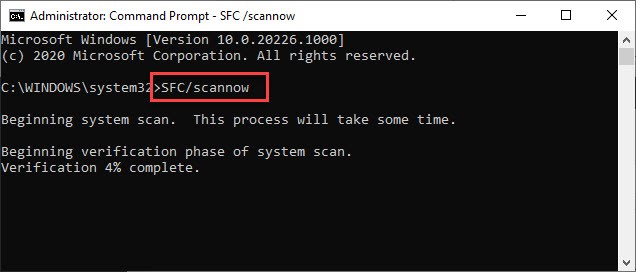
Read Next:
- How to Clean Temporary Files in Windows 10
- The best Antivirus Software for Windows 10
- How to Clear all Cache on Windows 10
Conclusion
You get many solutions to fix the AMD driver crashing on Windows 10 PC and I told you what can be the reason behind these problems. The 8 solutions are handy and will work to fix your AMD issues. I hope you have fixed your issues and this article was helpful for you. If you have any solution to fix the AMD driver’s crashes, then, let us know in the comment section.
