How to Optimize Windows 10 for Gaming and Performance in 2021
In 2021, legions of users are playing games and they look after a better operating system to have the best performance and game mode. However, there are various games that are in-demand and have thousands of users. But, playing games and having the best performance. You will need to optimize Windows 10 for gaming and performance in 2021. Although, PC gaming is one of the famous activities nowadays. Though Windows 10 is the best and recommended one when it comes to the operating system. There are several OS like macOS, Kali Linux, and much more. However, Mac operating systems are also best for gaming but Windows 10 is off the hook.
If you want to have the best time and better operating system in order to play games till the end without having slow issues. Then, follow this article where you can optimize your Windows 10 because most of the gamer face slow performance. In fact, the PC gaming performance can be effected by the graphics card, CPU, Memory, Hard Disk, Network, and many more. If your PC has these all options with high-level performance then you will have a better experience.
Microsoft has done its best job to optimize Windows and adapting it to the needs of the gaming community. The Windows 10 operating system offers better game performance and faster frame rates. As a base, it serves the best Graphic drivers on the market that is crucial when it comes to gaming. The PC supports native games and retro ones too. Along with that, it supports Xbox streaming with the Game DVR feature. The best optimization settings to speed up your PC is, it has a Game Mode.
Therefore, it doesn’t look simple and you don’t need to worry because in this article I will guide you on how to optimize Windows 10 for gaming and performance.
How to Optimize Windows 10 for Gaming and Performance in 2021
There are more than 10 steps to bring changes to your Windows in order to have a better gaming performance. Thus, we will go one by one and change all those settings or will perform extra tips to optimize Windows 10 for gaming.
#1: Update your Windows to Latest Version
The best tip to have a better game experience and improve your Windows is to install Windows completely and use the latest version of Windows. To have a clean installation of Windows, you need to download the Windows 10 ISO file and then install it on your PC.
The latest version has many new features and options that you can optimize the Windows 10 for gaming. However, the previous or old version of Windows doesn’t have such options as Game Mode, Xbox Networking, etc.
If you cannot re-install Windows 10 then make sure you have updated your Windows whenever the new version is released. Therefore, have the latest Windows 10 update and optimize your Windows for gaming.
#2: Game Mode Optimization
If you are PC is running the latest Windows 10 operating system version. Then, you will have the Game Mode option. Along with that, you have Xbox Game Bar, Captures, and Xbox Networking. These all options are available in the latest version of Windows 10. So, the best optimization option is to turn on the Game Mode option. To do that follow the below steps.
- Press Windows Key + I
- Here, find out the Gaming feature and click on it.
- On the Gaming feature, you will see the Game Mode on the left side of the window. So, click on Game Mode.
- If the game mode is turn off then Turn On the game mode in order to have a better gaming experience.
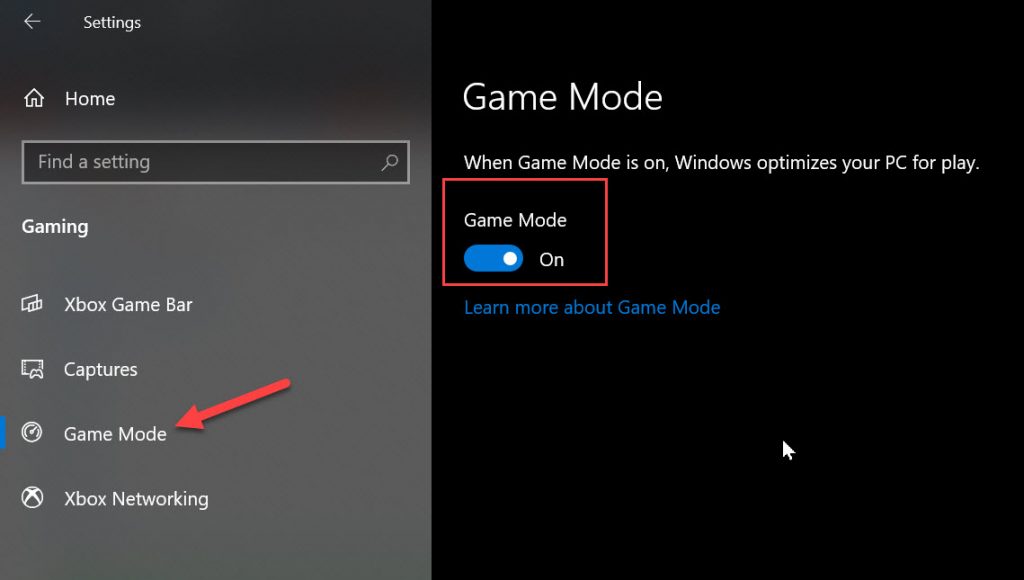
#3: Enable Ultimate Performance Power Mode
The second best tip to optimize Windows 10 for gaming is to turn on Ultimate power mode to have high performance. To do that follow the below steps.
Step 1: Press Windows Key + R to option Run box.
Step 2: Here, type powercfg.cpl and click ok. This code will option the Power Options menu.
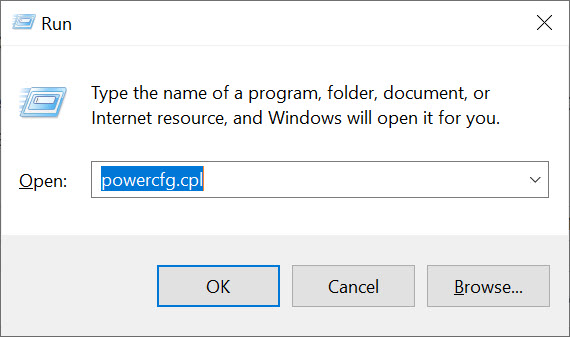
Step 3: You will see several options in power options. So, select the Ultimate Performance and enable it. This option will provide the ultimate performance on higher end Pcs.
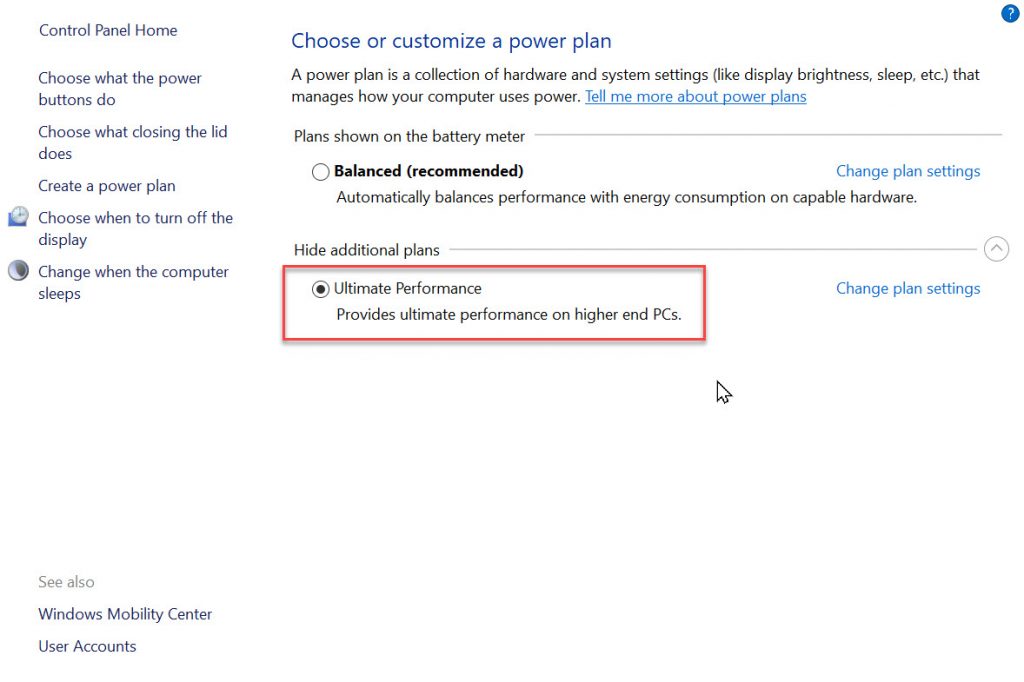
Note: If you don’t see the Ultimate performance in the Power options then follow the below steps to enable it.
Step 1: Right-Click the Start Menu and select Windows Powershell Admin from the menu.
Step 2: Now copy and paste the line code in Powershell (powercfg -duplicatescheme e9a42b02-d5df-448d-aa00-03f14749eb61) and hit enter.
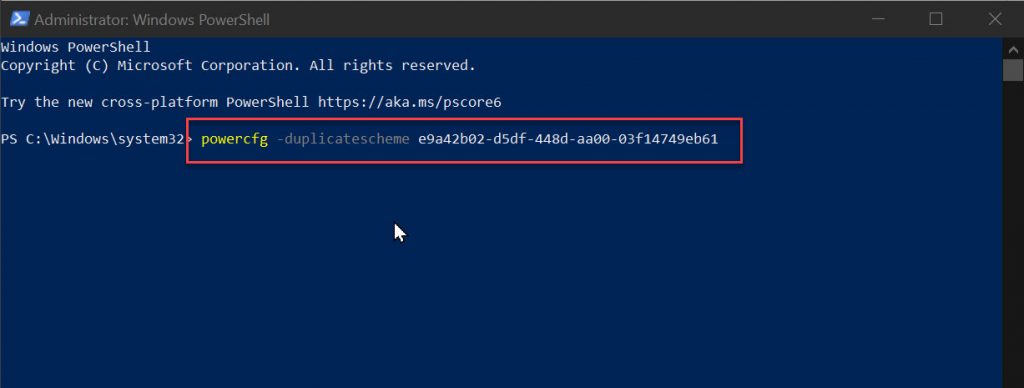
This will enable and display the ultimate performance plans in your Power Options.
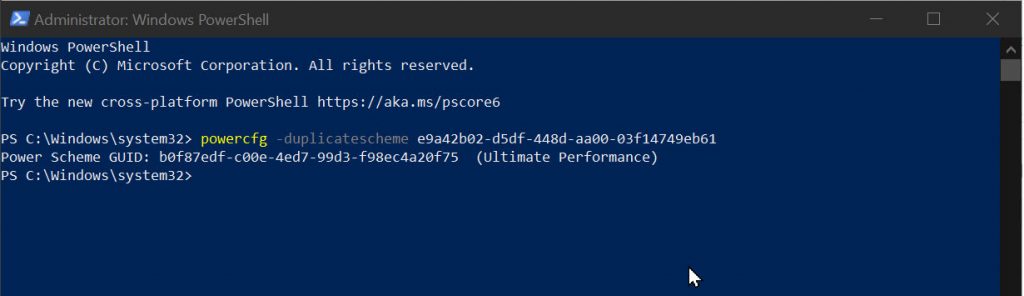
#4: Disable Nagle’s Algorithm
In order to have a better game performance, you have to disable Nagle’s Algorithm using the below steps. However, having Nagle’s Algorithm is useful but while playing games it will contribute to latency issues. So, disable the option will be the best tip to optimize your PC.
To disable Nagle’s Algorithm and improve the performance, follow the below steps.
- Press Windows Key + X
- Click on Windows Powershell
- Now type ipconfig and press enter
- Here it will identify your PC IP address.
When the IP address identified and noted and edit the Windows Registry
- Hit Start option
- Type Regedit and enter
- Select Registry Editor
Now copy and paste the path in the address bar
HKEY_LOCAL_MACHINE\SYSTEM\CurrentControlSet\Services\Tcpip\Parameters\InterfacesOn the left side of the screen, you will see several folders with different filenames comprised of letters and numbers. In order to access the correct file then match your IP address with the one listed against DhcpIPAddress in one of those folders.
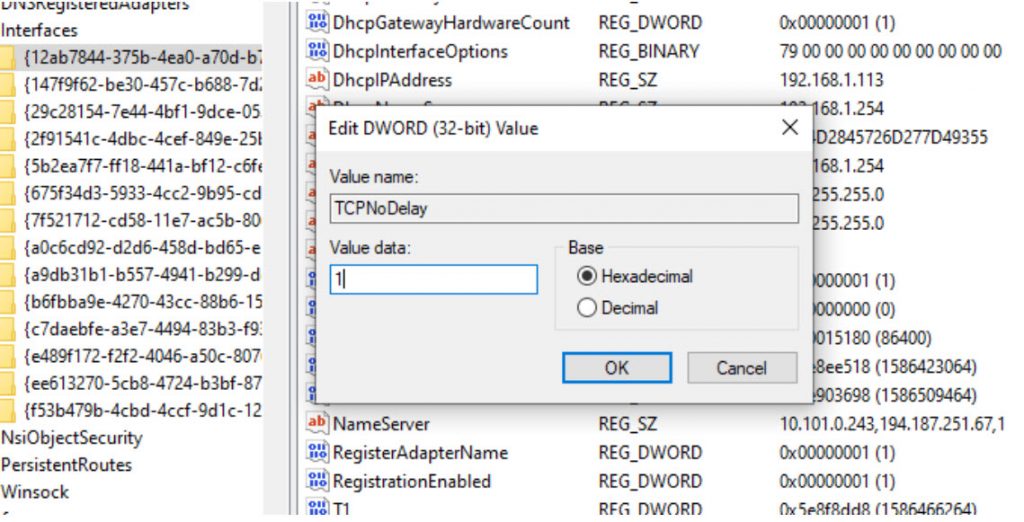
When you find your matching folder then follow the below steps:
- Right-click on the folder
- Select New > DWORD (32-bit) Value
- Name this TcpAckFrequency
- Click OK
- Select New > DWORD (32-bit) Value again
- Name this one TCPNoDelay.
- Double-click on each and set their parameters to 1
#5: Optimize Windows 10 with Faster DNS
- Press Windows + I to open Windows Settings
- Now find Network and Internet and go to Change Adapter Settings
- Right-click on your Wireless Network
- Highlight Internet Protocol Version 4
- Make a note of the two DNS entries for future reference
- Replace them with 1.1.1.1 and 1.0.0.1
- Click OK, then Close.
- Restart your default browser
This will help you to have a faster Internet connection in order to play online multiplayer games.
#6: Upgrade to SSD from HDD
SSD is faster than HDD, if you are using HDD then change to SSD. Afterward, you will see the changes and the improvements to your PC. I had a very slow PC while using HDD then I upgraded to SSD. After that, my PC performance goes higher. One of the best ways to optimize Windows 10 for gaming is to upgrade your HDD to SSD.
However, upgrading to SSD from HDD will not increase the speed immediately but it will speed up your Windows 10. If you want to upgrade HDD to SSD without losing data. Then, you can choose the clone tool “MiniTool ShadowMaker”. This will help to enable you to clone OS from HDD to SSD without losing data. Therefore, download the MiniTool ShadowMaker or purchase for advanced settings.
#7: Update your Graphics Drivers
In fact, you don’t need to update your drivers unless your hardware face issues. However, we have the two best graphics card like Nvidia and AMD which are in demand. But, you will face issues while updating driver. So, installing the manufacture’s drivers and keeping them up-to-date can give you a better performance and your Windows boost up.
Hands down, you are runing one of the graphics card like Nvidia, AMD, and Intel. But it doesnt mean you have the latest version. Go to the download pages of the graphics card and find out the latest version and download it. In case, you dont know what graphics car you have and go here.
#8: Disable Automatic Windows Updates
You have some articles that told you always keep your Windows up-to-date. Though, having the updated Windows will be good to have new features and improvements. But, doing it manually is the best way in order to not disturb you while playing the game.
While playing the game and get a pop-up Windows update notification or it updates itself. Then, you don’t like that process and you might want to turn off the automatic update. Therefore, follow the below steps.
- Press Windows key + I to open the Settings
- Click on update and Security
- Now click on Advanced options and disable automatically download updates
This option will stop downloading Windows automatically.
Read Next:
- How to fix network adapter missing in Windows 10
- Fix missing screen resolution in Windows 10
- How to fix AMD driver crashes in Windows 10
Conclusion
These are the best tips to optimize Windows 10 for gaming and performance in 2021. If you are a gamer then this article helped you a lot. A gamer needs the best tips to optimize his PC and those tips are shown in this article.
