How to Update macOS 11 Big Sur on Vmware Or Virtualbox?
Apple released the latest Mac operating system on June 22, 2020, at WWDC online events. In this event, Apple highlighted all the new software with its new features. As a row, Apple introduced the mind-blowing operating systems for its users every 22 June. Meanwhile, Apple high point the new update of iOS 14, iPadOS14, tvOS14, and watchOS 7. All the new software’s latest update is available for you.
A few days ago, Apple released the macOS 11 Big Sur Beta 3 version with 12.88GB space. You can check for updates in system preferences and we recommend you upgrade your operating system to the latest version. Updating your operating system (whether Windows, iOS, Android, Mac, or Linux) have various virtue. However, the macOS 11 Big Sur Beta version has multiple bugs. Once the next Beta update comes, it has some bugs fixes and security updates. Therefore, we recommend you to Update macOS 11 Big Sur on Vmware or Virtualbox.
The new Macintosh operating system has various new features and the major update comes in the Safari web browser. This time, macOS 11 Big Sur inspired by iOS 14. Though, the iOS 14 and iPadOS 14 features come in macOS Big Sur. Apple included the Control Center in the latest macOS and updated the Notification Center. Besides that, you will see new Memoji effects in Messages App and you can create & edit the Memoji effects to reflect you.
In macOS Big Sur, Apple updated Menu Bar, Redesigned Dock, New icons for Apps, Lighter windows appearance, Redesigned sheets, New and Updated Sounds, Full-Height Sidebars, and many more handy features. The macOS 11 is the only operating system that comes with +85 new features.
So, if you are in macOS 11 Big Sur and its features, then, update your macOS 11 Big Sur on Vmware or Virtualbox to the latest version.
Tips: This method will work for Virtualbox, Vmware, and Mac computers like Macbook Air/Pro, Mac Mini, iMac, Mac Pro, Macintosh, Hackintosh, and Mac laptops.
How to Update macOS 11 Big Sur on Vmware Or Virtualbox?
If you are running the previous macOS 11 Big Sur Beta 2 version, Then, the macOS 11 Beta 3 is released by Apple and rectified some errors. Therefore, you have to upgrade your operating system to the latest version. Remember, always check for updates, never miss updates. Because, the new update has various good points, new features, and bug fixes.
Today, in this article, we will guide you on how to update macOS 11 Big Sur on Vmware or Virtualbox. Though we can say on a virtual machine. A Virtual machine is virtualization software that allows you to run multiple operating systems on a single host. No matter which OS it is, you can run Windows OS, Mac OS, and Linux OS.
A virtual machine is the best idea to run macOS Big Sur beta version to save your personal system from bugs. In this case, if you have not installed macOS 11 on a virtual machine on Windows then check the below links.
- How to Install macOS Big Sur on Virtualbox on Windows
- How to Install macOS Big Sur on Vmware on Windows
To update macOS Big Sur on Vmware or VirtualBox, first of all, install macOS 11 on Virtual machine and go to System Preferences and tap on Software update. Remember, If the software update is available, then, you will get a notification on software updates such as shown in the below screenshot.
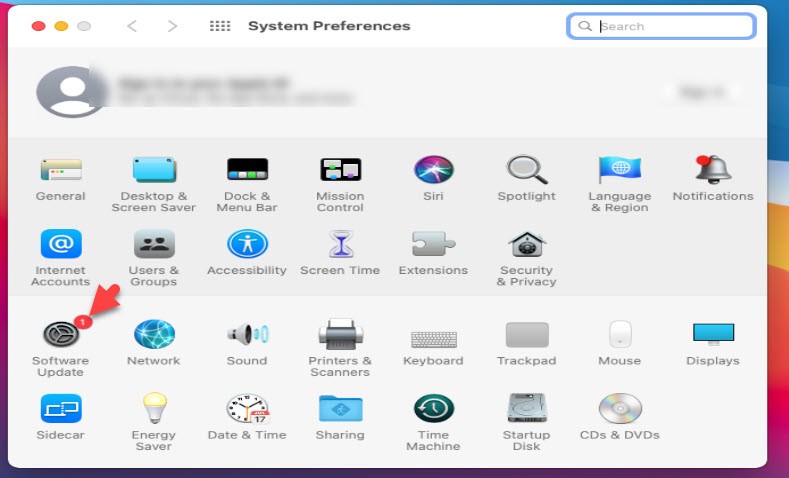
Here, it will check for the latest update of macOS 11 Big Sur. So, have a patient and wait for updates.
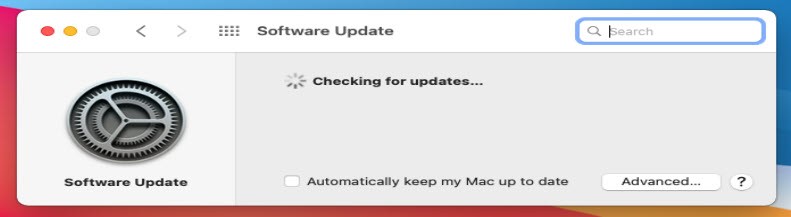
After a while, you will see the latest update of macOS Big Sur appear on the screen. Therefore, click on Upgrade Now. In case, you want to check full detail of macOS 11 Big Sur Beta 3. Then, click on More Info.
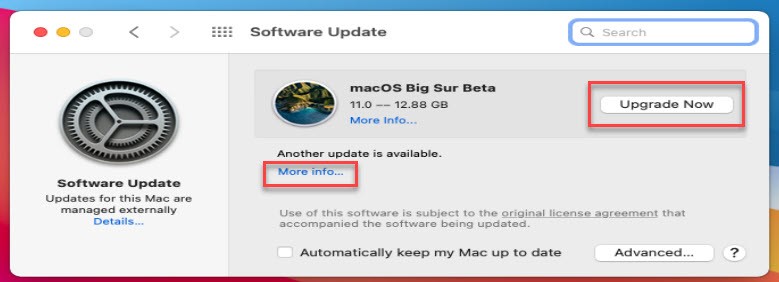
The macOS Big Sur Beta 3 file is 12.88 GB and it needs a good internet connection. So, wait for a while to complete the downloading process.
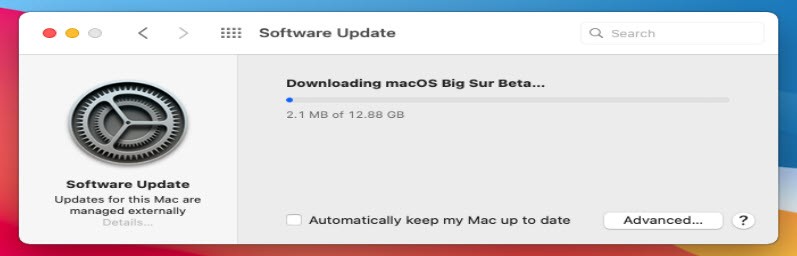
Once the macOS Big Sur Beta 3 download completes. Then, it will ask you to set up the installation of macOS Big Sur. Therefore, click the Continue button.
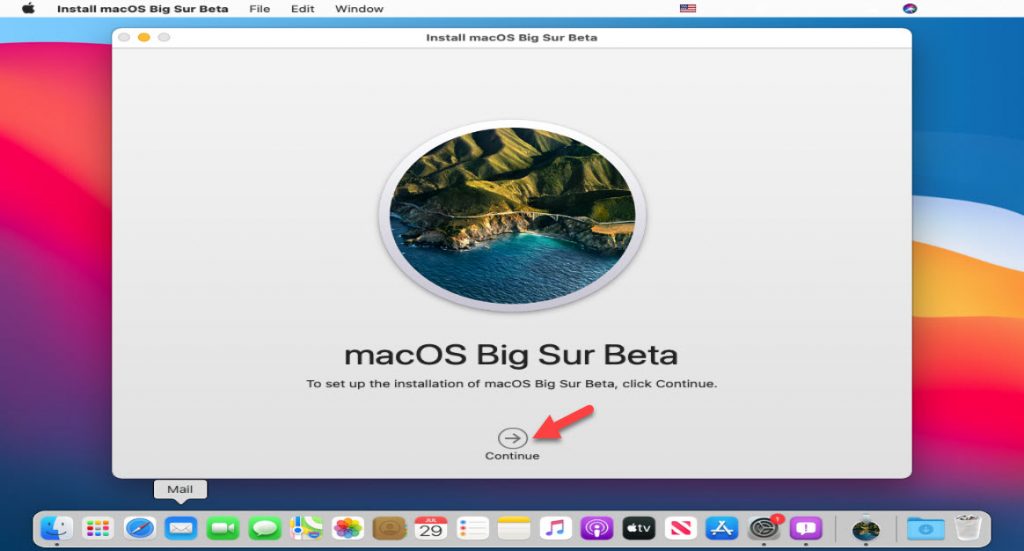
Here, agree to the terms of the software license agreement.
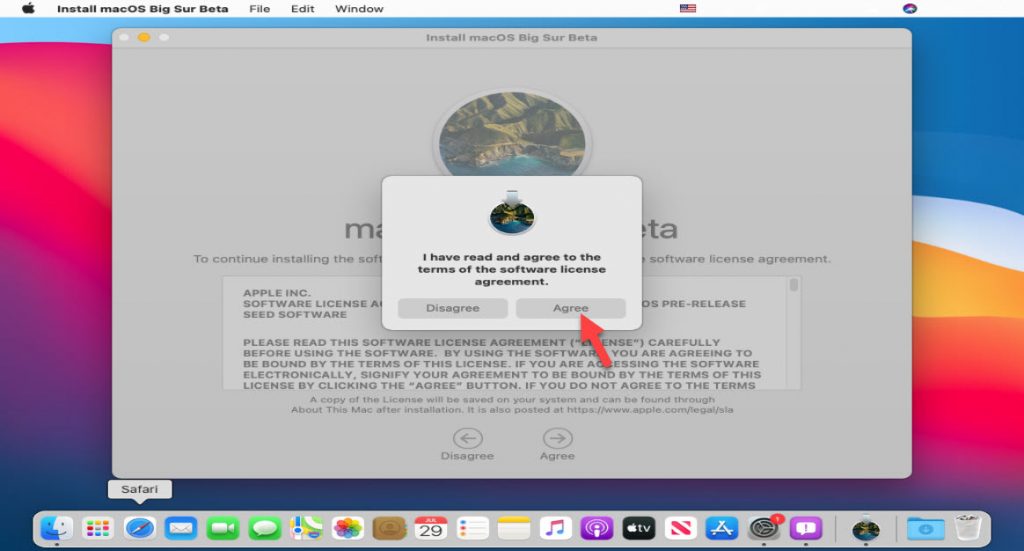
After that, macOS 11 Big Sur will be installed on the disk “macOS Big Sur”. So, click the Continue button.
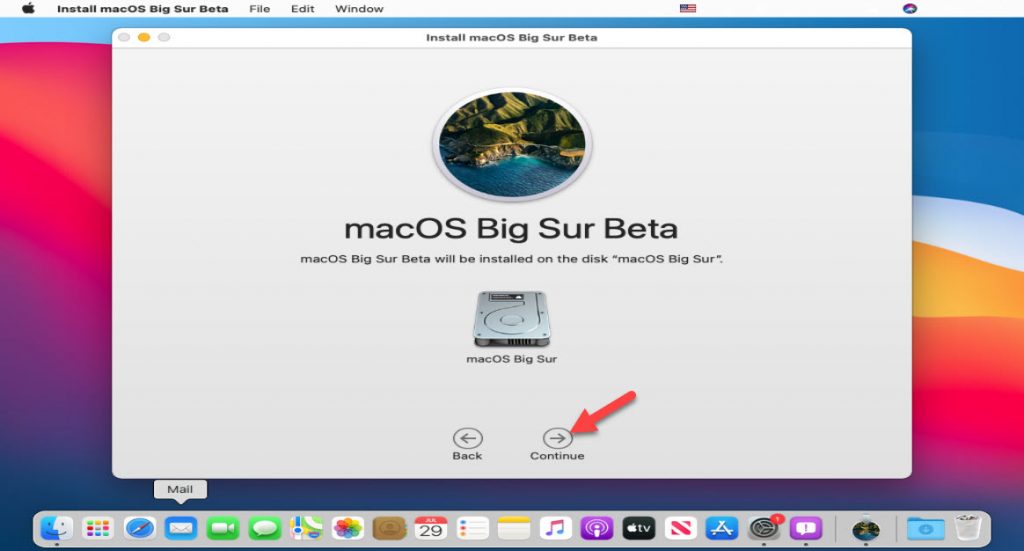
Wait for some minutes to complete the macOS Big Sur Beta 3 installation.
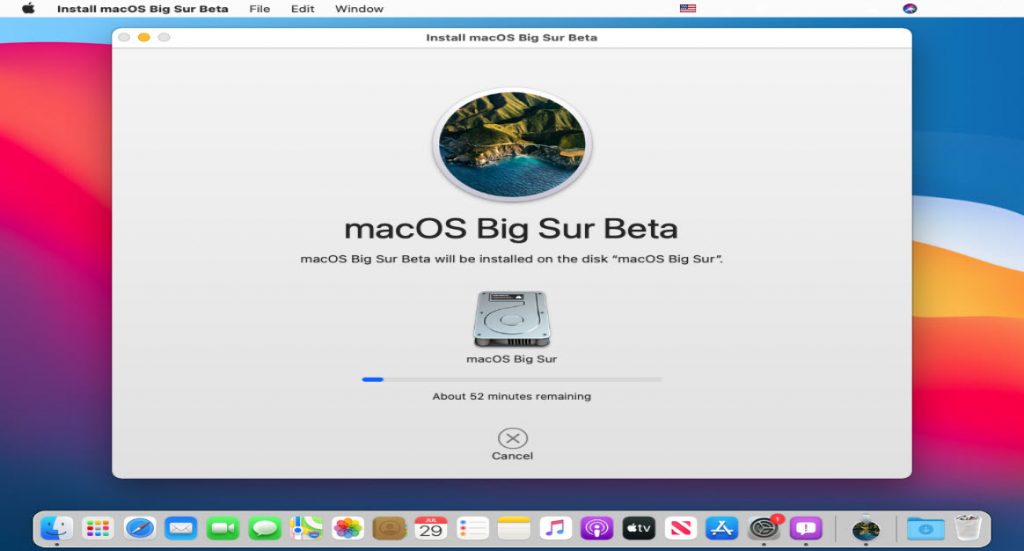
Your system will restart certain times during the macOS Big Sur Beta 3 installation on Virtual machine. Don’t worry about that, just wait for the macOS Big Sur Log in screen.
Once the installation is done and your system restarted. Then your system is up to date and now you are running the latest macOS Big Sur version.
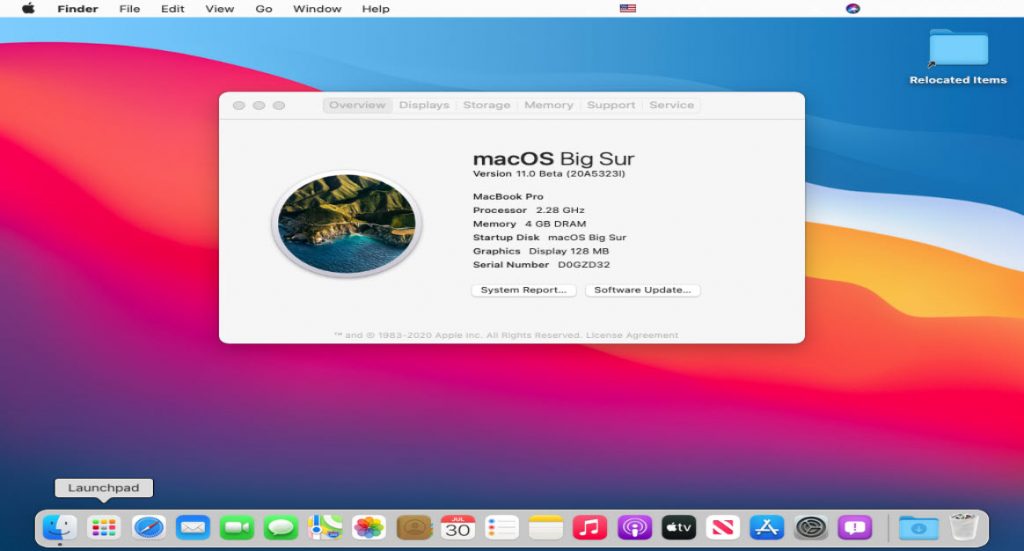
Read Next:
Conclusion
Always check for updates because Apple will release the next update of macOS 11 Big Sur. However, the final version will come in September or October. Therefore, you have to check for updates and keep your macOS Big Sur up to date. The new update will have several bug fixes and changes.
So, this method will work for Vmware and Virtualbox. No matter, which update it is, with this method you can update your macOS Big Sur on Vmware or Virtualbox to the latest version.
