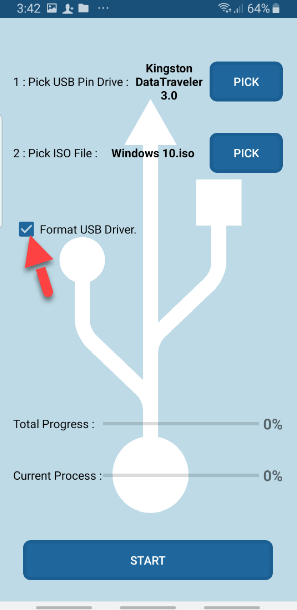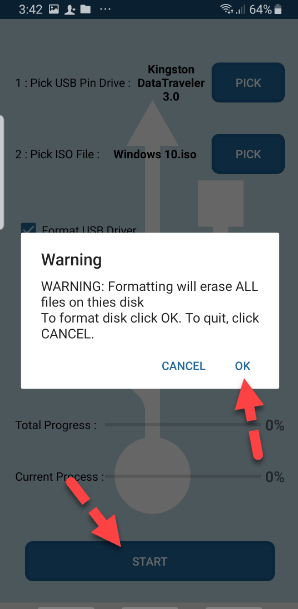How to Create a Bootable USB from Android without PC?
Hello, in this article, I am going to guide you on How to Create a Bootable USB from Android without a PC? As you know creating a bootable USB drive on Android is a quite simple and easy task, you can make a windows 10 bootable USB using Android but for that, you will need to download the application from Google Play Store that I am going to show you the instructions. Although there are several applications that allow you to create bootable Pendrive on android but I will show you the bootable application that is second-to-none and so far it is in high demand.
If you want to install any operating systems such as Mac, Windows, and Linux then you can create a bootable USB drive from android in case you don’t have a computer. as users have tried and installed Windows or Linux many times from USB that they made bootable from android. So, the application that we are going to make a bootable Pendrive is called ISO 2 USB. even you can use DriveDroid application to create Windows or Linux bootable USB installer. these two applications are non-stop so far and legions of users are using ISO 2 USB and DriveDroid applications when they want to have a clean installation of any operating systems.
The pros to make a bootable USB are that you can install an operating system properly and you don’t need to do anything else. Besides that, you can install Windows or Linux with that USB on several computers. Therefore, today I am here to show you the best methodology to create a bootable USB from Android without a PC.
Before moving on, I request you all and I need your beautiful support please like the Techbland Facebook page for more product updates.
How to Create a Bootable USB from Android without a PC?
The user needs android to create a bootable USB to install Windows or Linux when they don’t have any computer or they have one computer but the Operating system has stopped working and they want to change the windows using a bootable pen drive. So, the Android smartphone is the best solution to create a bootable USB and install an operating system on your PC using that Pendrive. Therefore, let’s know what requirement you will need to make a bootable USB Installer.
File Requirments
- Download ISO 2 USB application from the play store.
- ISO file of the operating system you want to install
- 8GB USB Drive for creating a bootable Pendrive
- OTG Cable to connect USB with android
- Your Android Smartphone to make USB Installer
ISO 2 USB Application with Features
ISO 2 USB application is the top to burn ISO files to USB (PenDrive) and you don’t need to root your smartphone because it is working without root and it has a very easy and simple UI. So, you can create a bootable USB from android for Windows and Linux.
What is New:
- v3.3
- HotFix.
- v3.2
- Bugs Fixed.
- Burning Speed Optimized.
- New Method: Pick USB Device.
- Annoying Ads Removed.
- Warning before Format.
- v3.1
- Bug Fixed.
- v3.0
- Fatal Error bug fixed.
- new UI Design.
Create a Bootable USB from Android
1 Step: Pick your Android and go to play store, now search for ISO 2 USB application as I have given the link above.
Step 2: Once you find the application then install it on your android and wait to complete the installation.
Step 3: To make a bootable USB drive open ISO 2 USB application.
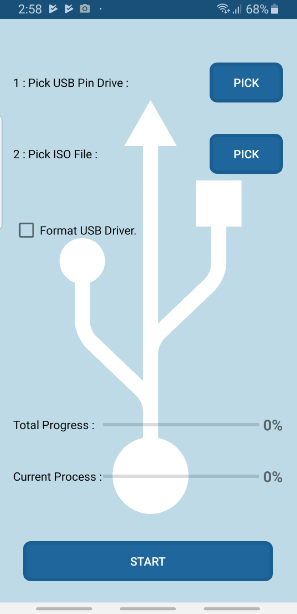
Step 4: Here, you will see two options (PICK, PICK) the first option you have to Pick your USB Pin Drive, therefore, connect your USB with OTG Cable and connect OTG cable to your Android. After that, Click the Pick option and select the USB you have inserted.
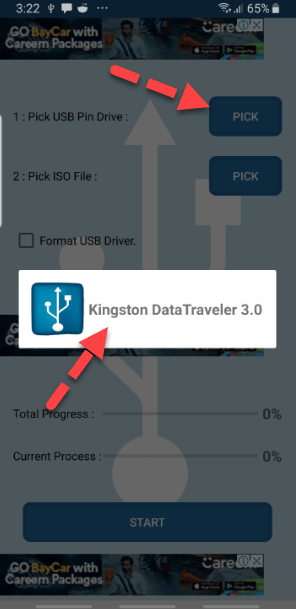
Step 5: Once you pick the USB then it is time to PICK ISO File. you must have an ISO file of the operating system you want to make a bootable USB Drive. for example, you want to create Windows 10 USB installer then you should download the ISO file on your Android because without ISO file you can’t make a Bootable USB Pin Drive. Whenever you download the ISO file then click the Pick option and select the ISO file.
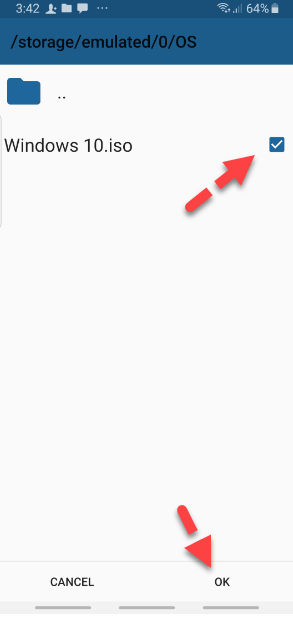
Step 6: So, when you pick a Windows 10.ISO file then check the Format USB Driver box, in case, you want to erase all the data. after that, click the Start button to start creating a bootable USB Drive. During the procedure make sure your Android is connected with Wifi Internet Connection because without an internet connection you can’t complete the procedure. then, make sure your Android has more than 80% charge. if it has less charge then you can’t connect your android with charging cable because you have connected OTG cable. Therefore, you should focus on these things to complete the USB Drive Bootable.
Step 7: When you click the start button. Then the process will get a start and you will need to wait for 15 to 20 minutes. During the process, you will see multiple ads running on your android screen. Here, close the ads and wait to complete the process.
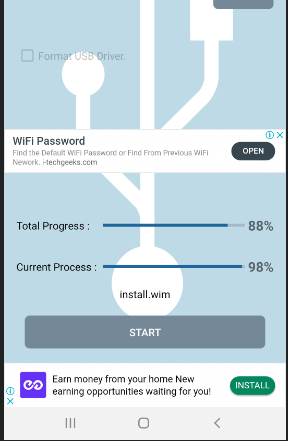
Step 8: After 20 minutes you will see the notification “Burning ISO file done successfully“. Finally, you are done with creating a bootable USB from your Android phone. When the process get completed then your USB device will be removed from your phone automatically.
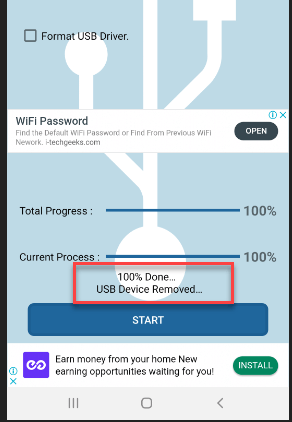
Here, I checked the USB drive on my computer. You can see the screenshot that the USB has all the Windows 10 setup files and it is ready to install Windows 10.
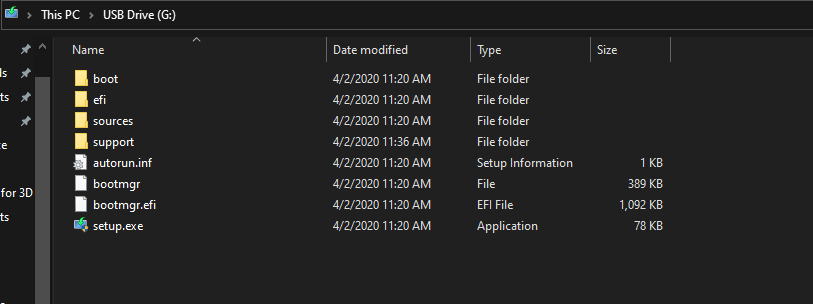
After all the procedure, Now connect your bootable USB to your PC and boot windows 10 from USB and install the operating system.
Related Articles:
- How to Create MacOS Mojave Bootable USB Installer on Windows
- Create A Bootable USB for MacOS Catalina on Windows
- Create A Bootable USB by CMD
- How to Create MacOS High Sierra Bootable USB Installer
- How to Create MacOS Catalina USB Installer
Conclusion
This is the best method to create a bootable USB from Android without PC. And you see how the method is easy and there are a few steps to make a bootable USB Installer for Windows and Linux. However, ISO 2 USB application is the best so far and you can make Pendrive easily on your Android version. So, I hope you like our article and if you have any kind of question. Then feel free to ask me in the comment box.