Easy Ways to Make Youtube & Social Media Videos with Free Video Editor
The use of video content for YouTube and social media is now increasingly popular. Video is a more powerful medium in conveying messages to many people, and video is at the same time an exciting medium of communication, rather than just plain graphic content.
There’s a lot you can do with video content. Apart from being an assertive communication and marketing medium, video is also a field to increase income. For example, by creating video content for YouTube and social media.
Become a professional YouTuber and earn popular as the dream career of millennials and generation Z. Without being bound by working hours and the freedom to develop creativity to the fullest.
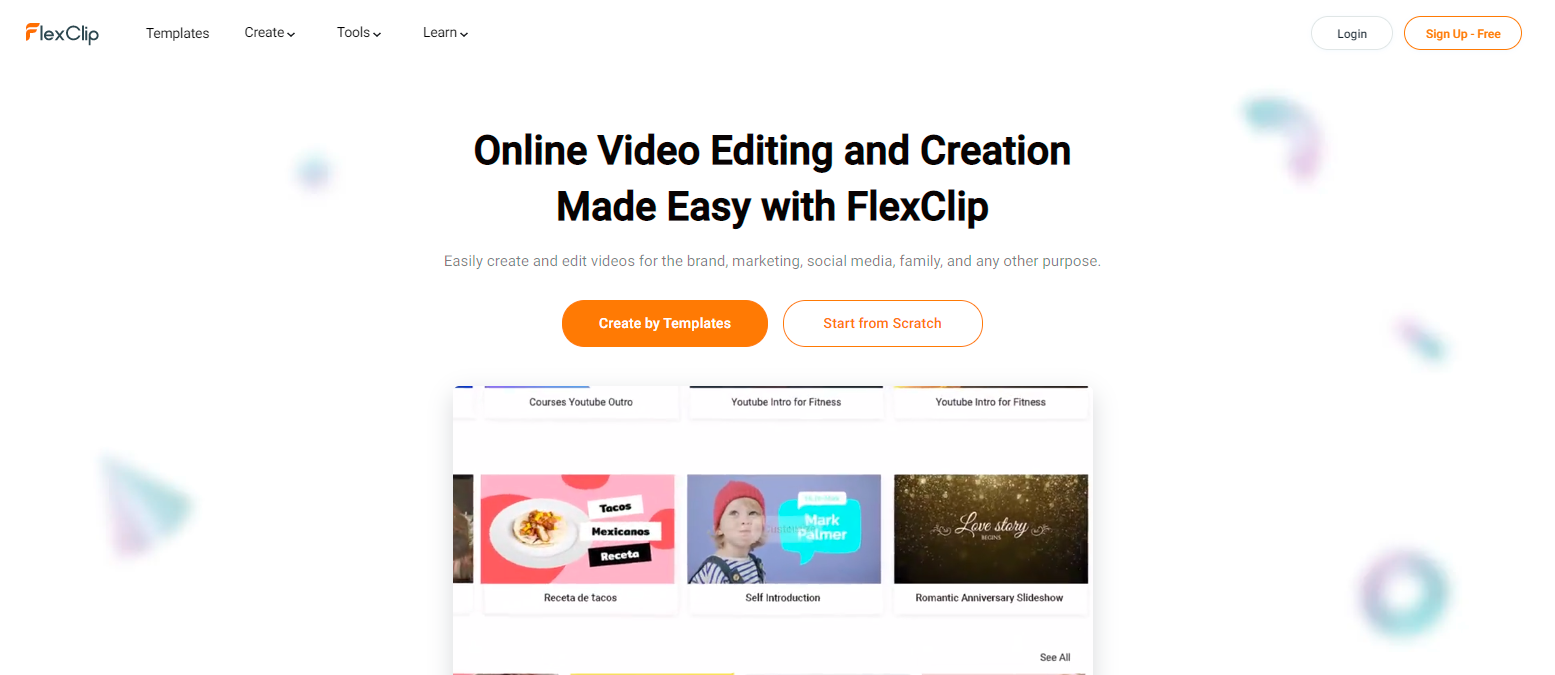
Make Awesome Videos with Free Video Editor
However, making creative YouTube videos is not easy for everyone, and many find it difficult because of complicated tools or having to drain their pockets.
Even though if you want to start, it turns out that there are several free video editing tools that we can try. This article will get acquainted with one of the free online video editing tools, FlexClip.
FlexClip Features
- Video editor, movie maker, and slideshow maker in one product
- Ready-to-use exclusive templates
- It is very easy to use
- Dynamic animated text
- The Media library contains more than 850,000 HD royalty-free photos and videos
- Ready-made video templates
How to Make YouTube Videos with FlexClip
- Log in to your FlexClip account, or if not, please register first.
- Click the ‘Create New’ button to start creating your video project on the My Project page.
- You will be presented with hundreds of ready-made video templates that you can use or start from a blank project.
- To add media, click the + button in the storyboard section and add the media you need, whether it’s a stock photo, media from a computer, or a background color.
- To edit or modify the added video content, you can click the stock media icon or the local photo upload icon. You can also tap the voice icon to start recording your voice.
- To add animation effects, try to click the ‘Animation’ button.
- You also play with transition effects to get maximum video results.
- To trim a specific part or determine the length of the video, you can use the video trimmer feature (scissor icon). With this feature, you can select the start and endpoints of the video.
- Use “Add Text” to add text and “Add Music” to add music to your videos.
- After your video is finished, try to review it first. Is it okay or is there something that needs to be revised again?
- Export your video and done
FlexClip Advantages and Disadvantages
Excess
- Free and can upgrade to Basic & Plus version to get more features
- Easy to use, even for those who don’t have video editing skills like Adobe Premier, Camtasia or Filmora
- There are many mainstay features to produce high-quality videos
- Multi-purpose e. Editors can use it for marketing/business purposes, lifestyle, YouTube, and various social media
- Free video converter and video trimmer tool
- The price is relatively affordable for the use of a pro account
Lack
- Limited features for free account use
In its latest update this year, FlexClip also added some cool features such as:
- Brand new user-friendly GUI
- 1000+ templates
- Picture-in picture tool
- Screen + webcam recorder tool
- 1000+ animated elements
- and many more
Read next:
- Best video editing program for beginners
- Best video editing Software for Mac
- How to record Windows screen with IObit Screen Recorder
Conclusion
Using FlexClip can help you quickly create videos for various purposes, whether it’s for marketing or promotion purposes or personal needs on YouTube and social media. Anyhow, if you have any questions regarding easy ways to make Youtube & Social Media videos with a free video editor. Feel free to ask me.
