How to Mirror iPhone to Samsung TV in 2020 – Easy Way
Wow, what a piece of great news for iPhone users in 2020, those users who are in trouble on How to Mirror iPhone to Samsung TV. then, here I bring the best way to Mirror your iPhone to Samsung Smart TV. However, it is noticeable that the iPhone allows you to stream movies and TV Shows anywhere at any time or moment. Although, legions of iPhone users want to watch Movies on larger screen displays such as TV and PC although before they have not any choice to do that. So, now every user can mirror the iPhone to Samsung Smart TV after reading this article.
No one enjoys streaming Movies on smartphones because of its small screen display, lower graphics quality, less audio sound, and many other issues. due to that, people made up their mind to mirror their smartphones to any TV devices to enjoy streaming movies and TV shows. So, that’s what I distinct in furnishing my best article for you.
However, this is an IOS feature that allows you to watch movies, songs or it enables you to play games from your iPhone to other devices that have this ability. Although Apple TV is great and easy to mirror your iPhone screen with it, but needless to say, Apple is quite expensive. Therefore, people are looking at How to Mirror iPhone to Samsung TV in 2020. So, we will do all these things with this article and I need your attention.
Read Next:
- Top 10 Best Free Websites to Watch TV Shows Online
- Top Best Comedy Movies of all Time – Bollywood and Hollywood
- Best Video Converter Free Software for Windows & Mac
- Top 5 Free Movie Download Site In 2019
How to Mirror iPhone to Samsung TV in 2020
One of the best ways to enjoy your iPhone is to mirror your iPhone with a larger screen display. So, we will do it with Mirror for Samsung TV App. However, this app is free of cost and it is very easy to use and mirror your iPhone with Samsung TV. there will be some easy steps that I am going to show you below and I hope you will get something from this article. Ok, let get a start
Note: If you own Mac or any model of MacBook, mirroring its screen is possible with the help of third-party apps. One of such apps is JustStream. Any cables are needed to mirror videos and audio files on a big screen of Samsung Smart TV. Just install it on your Mac, select Samsung as a receiving device and start mirroring.
About Mirror for Samsung TV App
This application is handy and off the hook, legions of iPhone users installed this application in their Mobile. However, Mirror for Samsung TV app is the best application for the iPhone and iPad to mirror the screen and audio to any Samsung Smart TV. Moreover, no additional hardware or peripheral devices are needed to Mirror your iPhone or iPad to Samsung Smart TV. Although you can mirror any app, any movies or music and even you can mirror playing the game to your Samsung Smart TV. Therefore, most of the people or iPhone users prefer this application and they agree with this app.
Download Mirror for Samsung TV App
Mirror iPhone to Samsung TV
Before mirroring your iPhone with any smart TV make sure you have connected both devices with the same network connection. after that, you will need to download MirrorSamsungTV App from the App Store. therefore, search MirrorSamsungTV and download it free.
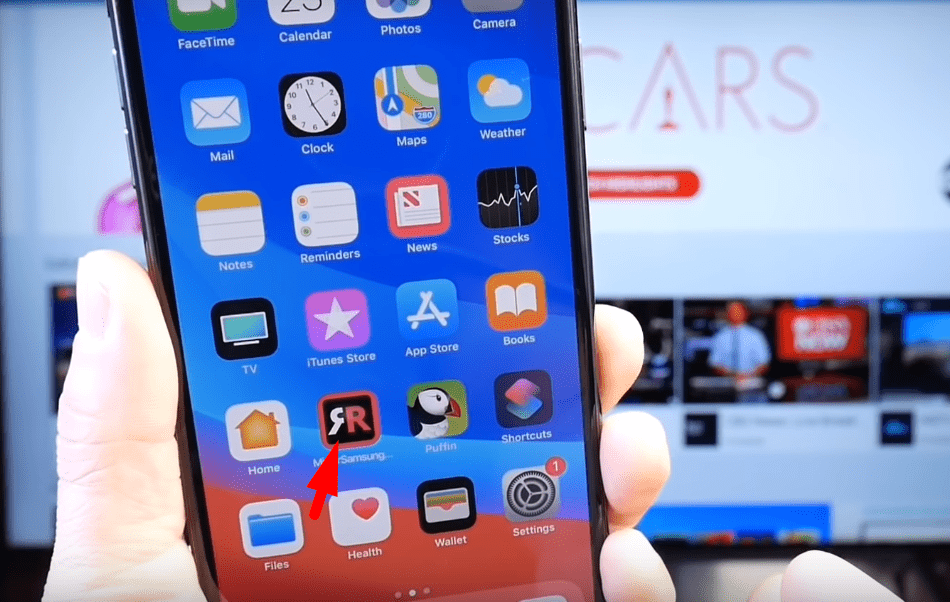
Step 1. In the first step, launch the application that you installed a few minutes ago.
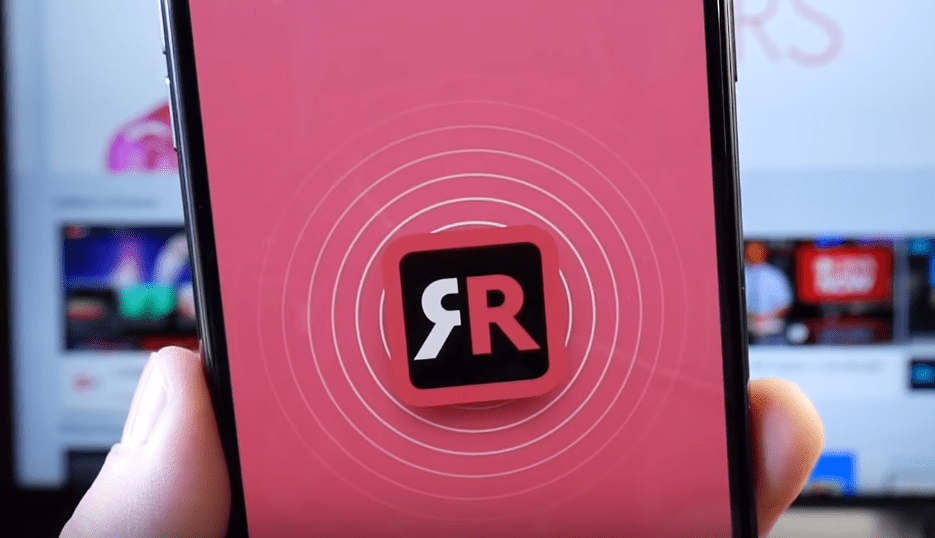
Step 2. While you launch the Mirror for Samsung TV application then afterward you will see your TV name. whatever TV device you have or you connected with the same wifi network then hands down, you will see the TV name.
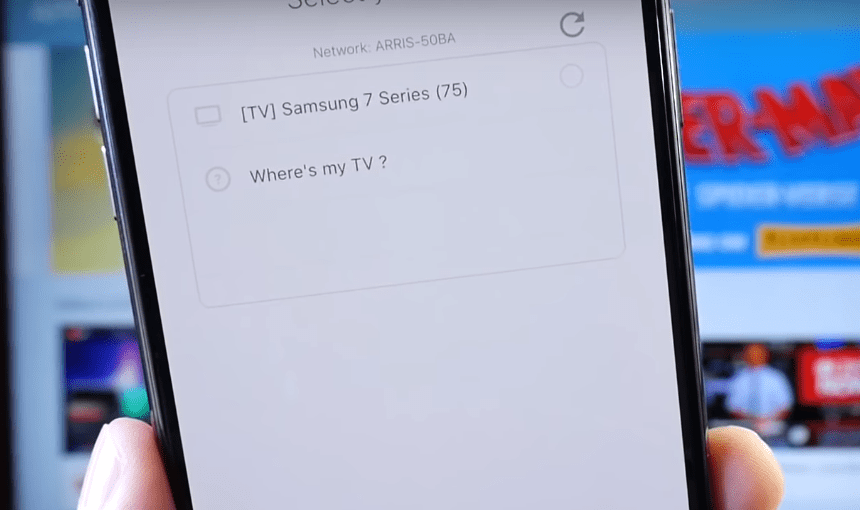
Step 3. in here, you will see your TV name so to connect your iPhone with this TV, therefore, you need to select it and wait for a few seconds to connect your iPhone with TV. just click on the blank circle to select it.
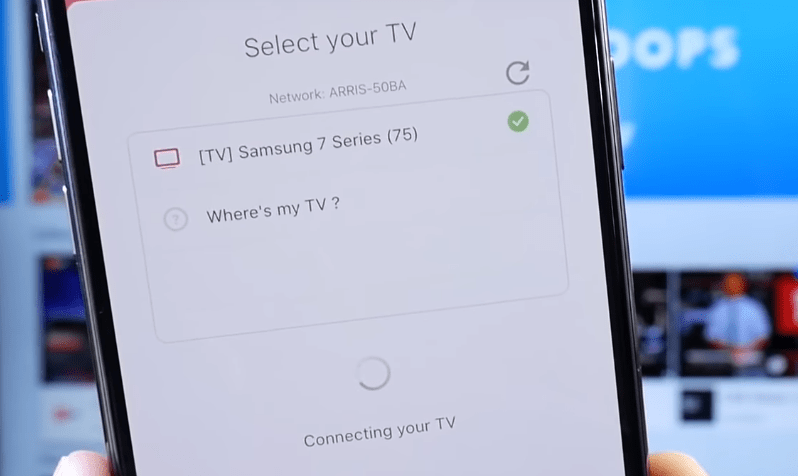
Step 4. While you wait for a few seconds then you will see this animation on your TV screen.
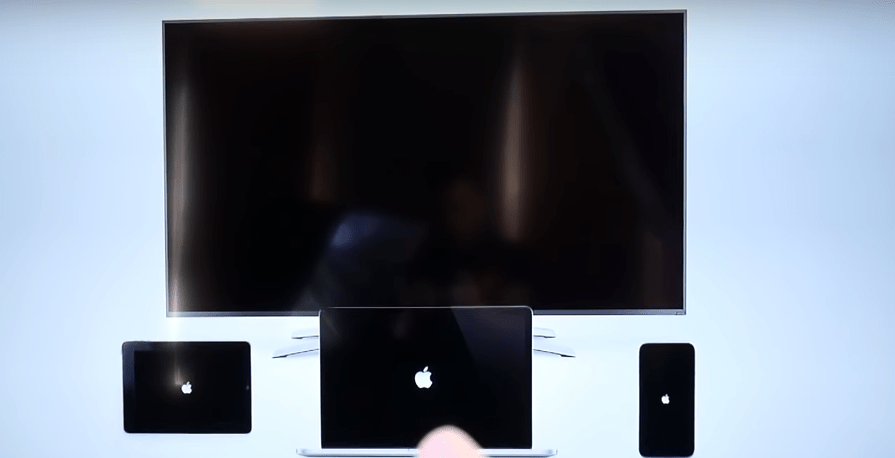
Step 5. after the above animation then simply click the Next button from your iPhone.
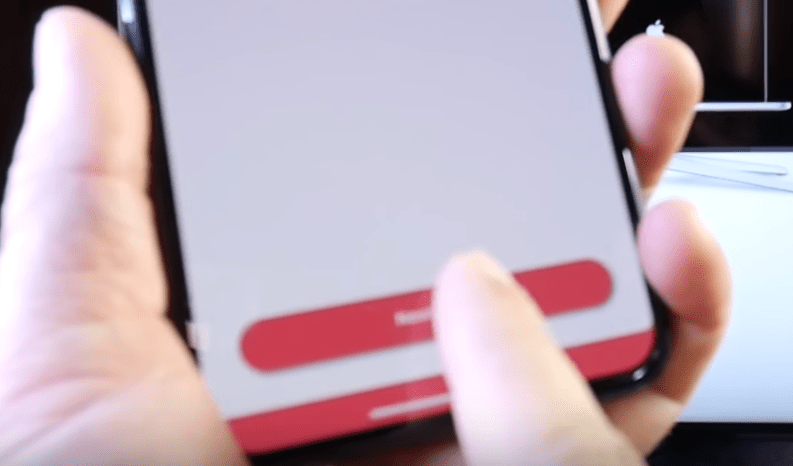
Step 6. after that, you have to allow Mirror Samsung TV Notification to receive Notification from Mirror Samsung TV app. Therefore, click on Allow Notification then click the Allow button.
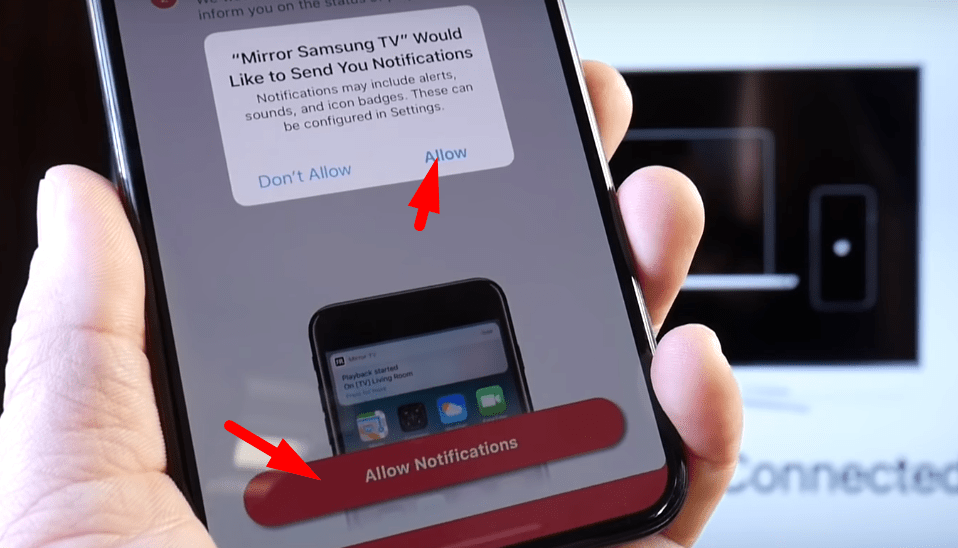
Step 7. now it is streaming iPhone to Samsung TV, However, you can share your photos, movies, music, etc after the streaming is completed.
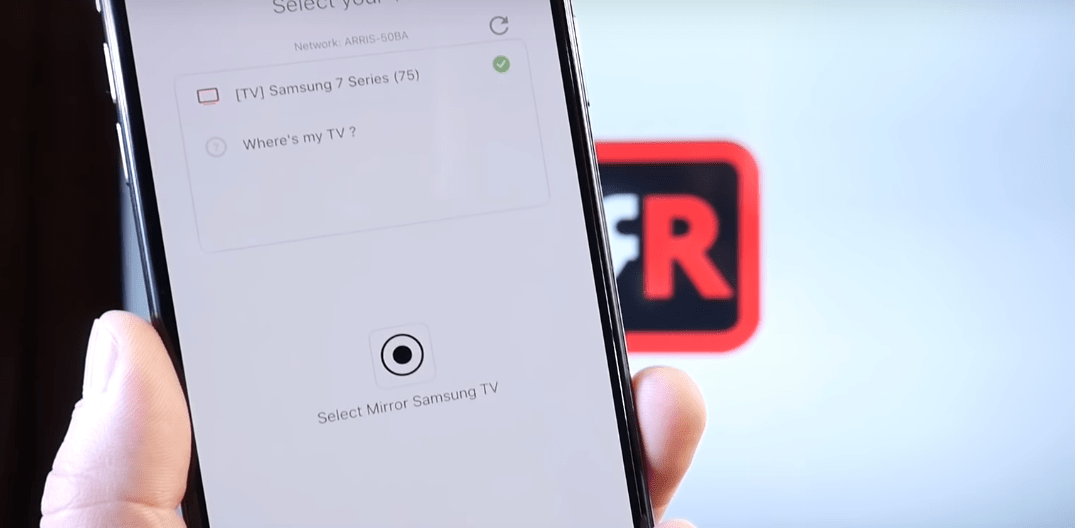
Step 8. Now go to Control Center and go to Screen Recorder. remember you can also control the streaming between iPhone and Samsung TV.
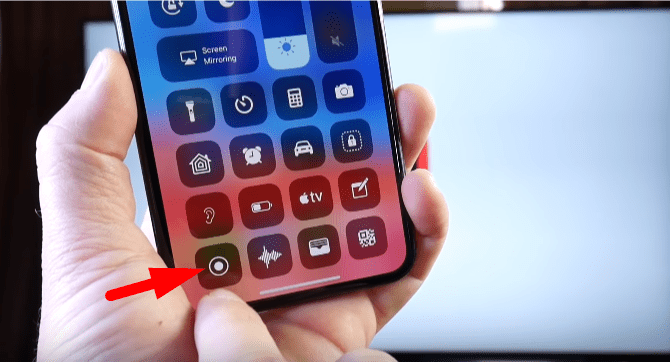
Step 9. in the last step, click the Start Boasting button and wait for 3 seconds to start the boast. after that, you will see your iPhone screen on the Samsung TV.
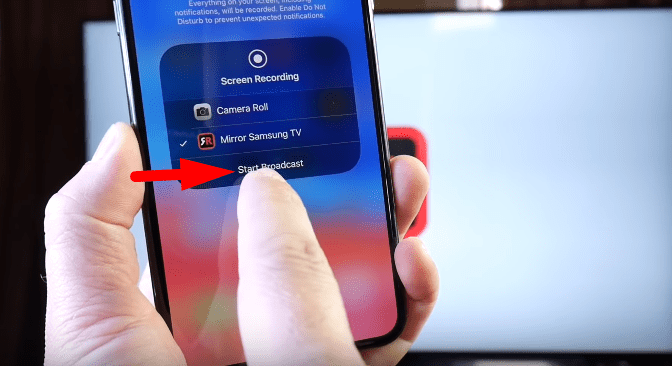
now you can see the mirror iPhone to Samsung TV, whatever, you are doing with your mobile. it will show that on TV, So, from now enjoy streaming Movies, Music, and, many more.

Moreover, if you want your screen to cover the full-screen TV then you need to use landscape option in your iPhone then you will see your streaming on the full-size screen.
Read More:
- Best Method of Facebook Video Downloader for Android, IOS, and PC
- Free MP3 Converter for Android
- 8 Best Free Writing Apps for Android & IOS
- Best Video Converter free Software for Windows & Mac
Conclusion
In this post, you learn How to Mirror iPhone to Samsung TV in 2020. and remember you can mirror any iPhone version with the help of this method. However, this method is handy and quite easy, Although you checked that with some steps you mirror your iPhone with Samsung TV. Moreover, you can mirror any smartphones with any TV devices with this application.
