How to Use Picture-in-Picture Mode on macOS Big Sur?
The macOS Big Sur is one of the latest Apple operating systems that released on 22nd June at WWDC20. Apple included several handy features and updated some apps on macOS Big Sur. However, the major update comes in the Safari web browser and in macOS Big Sur you can customize Safari 100%. Although the safari is much faster than the chrome web browser. But, the main feature that Apple included in macOS High Sierra is the Picture-in-Picture (PiP) mode. As a row, this feature is available for any Mac operating systems like macOS Catalina, macOS Mojave, and the current macOS Big Sur.
Therefore, you can use the Picture-in-Picture (PiP) mode on your macOS Big Sur using the Safari or Chrome web browser. So, the PiP mode on Mac will allow you to watch your favorite video while using other apps at the same time. When you use PiP for youtube on your Mac then the video floats on top of any application or window. The interesting thing is, the video will continue to play in Picture-in-Picture mode. In case, you are working on any MS-Office files or you are doing coding which is somehow boring. Then, you might prefer to have a music background with the help of PiP.
This feature is already available on your smartphones, you can use the PiP mode on your iPhone or Android mobiles. No matter which app you are using or which video you want to play in the background. Everything you can do with Picture-in-Picture mode.
Take heed, you can use the PiP mode extension in case you don’t see the feature on youtube on Mac. This PiP extension is available on Windows PC too. Though you can enable the PiP mode on Windows Chrome browser. But, for your Mac, you can use Picture-in-Picture mode using the extension or the feature option which we will show you in this article.
How to Use Picture-in-Picture Mode on macOS Big Sur?
We will go step by step to use the PiP mode on a Mac computer. First of all, we need to enable the Picture-in-Picture mode on Safari and Chrome web browser. After that, we will use PiP mode for youtube videos on Safari and Chrome browser. Then, we will see how we can enable or use the Picture-in-Picture mode for Vimeo videos. So, we will try each option one by one, But, I need your consideration and let’s go.
Enable Picture-in-Picture mode on macOS Big Sur
The first thing to do before using PiP on Mac is to enable the PiP option on Safari and Chrome browsers. However, macOS Big Sur is the latest Apple operating system and Apple updated and added all the features that are handy for Mac users. Therefore, the PiP mode is enabled by default on the Mac browser.
In case, you want to add the PiP extension on Safari or Chrome browser then you can download the PiP extension. Otherwise, the PiP is enabled by default.
How to Use Picture-in-Picture for Youtube on Safari on Mac?
Youtube is the best platform to find out millions of different videos with various categories. Therefore, open the Safari or Chrome web browser and search for Youtube. Now, type the name of the video or play your favorite video.
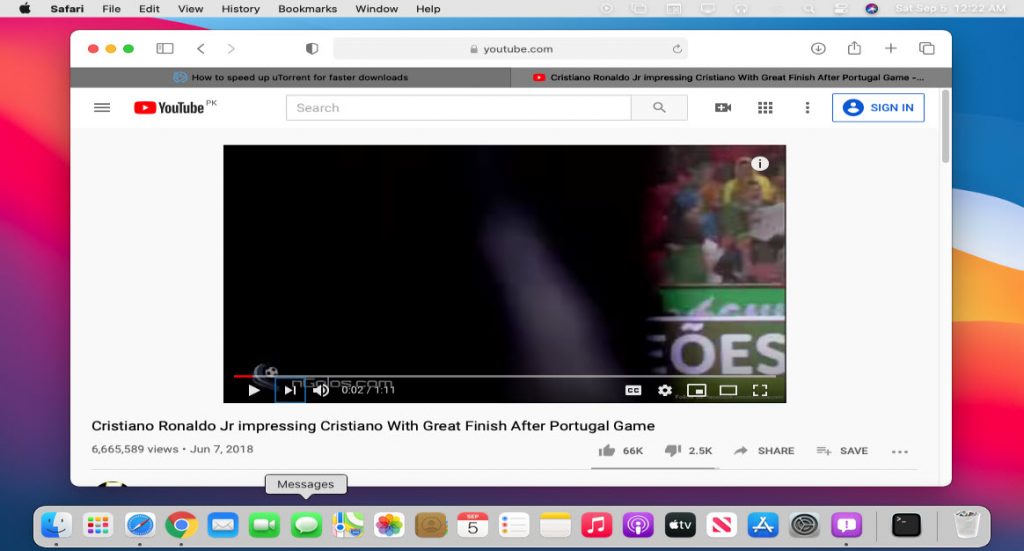
Once you play the youtube video then double-right-click on the video. Here, you will see the option of “Enter Picture in Picture”. Simply, click on the option.
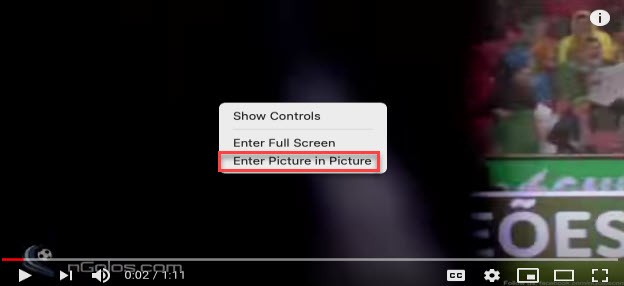
Here, you can see the picture-in-picture mode on the top of the window. Now, you can use any other app including the PiP youtube video.
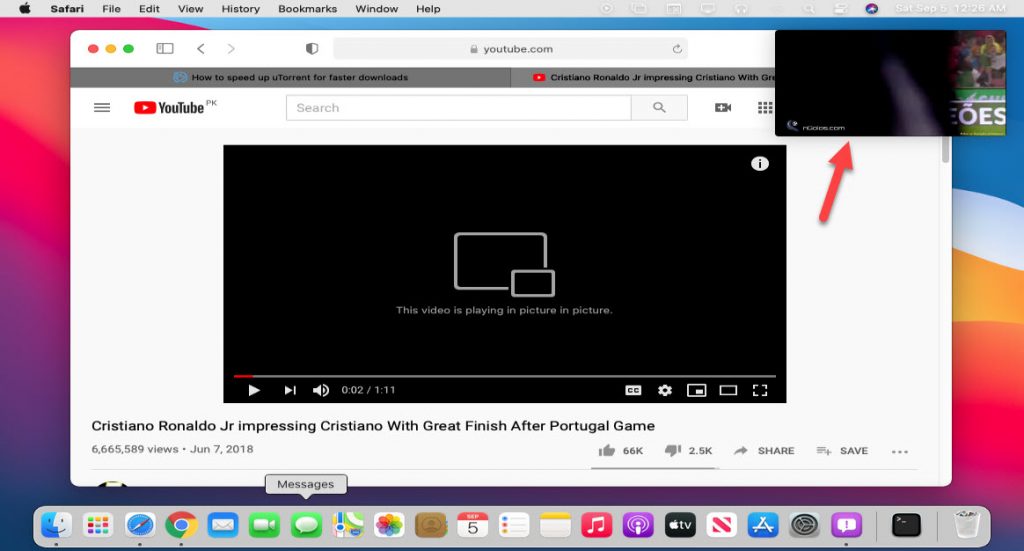
How to Use Picture-in-Picture for Youtube on Chrome on Mac?
In macOS Big Sur Safari is faster than a chrome web browser, in case, Google Chrome is your favorite web browser and you want to use the Picture-in-Picture mode. Then, the step is similar to a Safari browser.
Make sure, you have installed Google Chrome on your macOS Big Sur. Now, launch the Chrome browser and go for a youtube video.
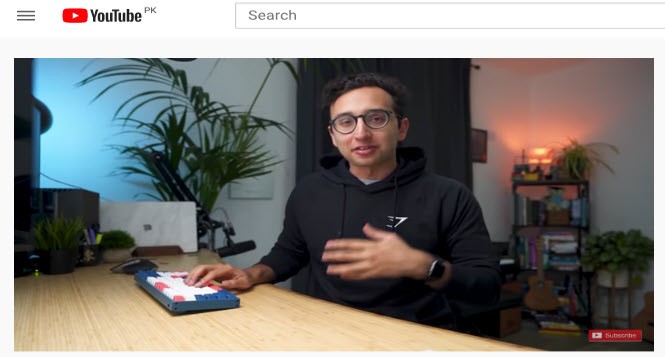
Now, double-right-click on the video, and you will see the “Picture-in-Picture” option. So, click on the PiP option.
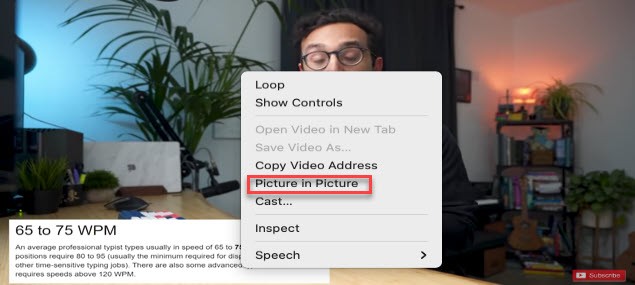
Finally, you will see the PiP video on the bottom of the Chrome window.
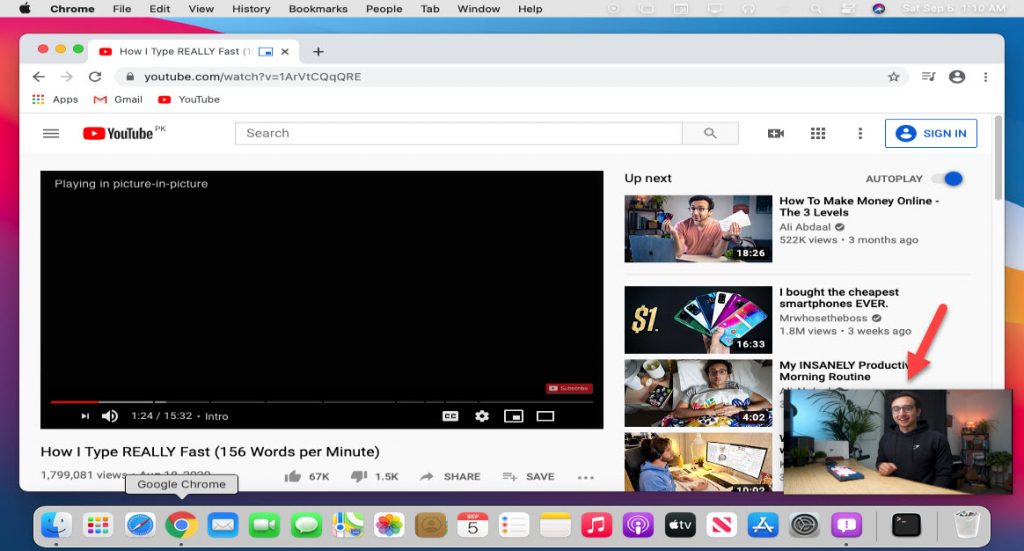
How to Use Picture-in-Picture for Vimeo Videos?
In the Vimeo website, you won’t see the Picture-in-Picture mode by double-clicking on the video. Instead of that, you have the option at the bottom of the video. Here, I will show you how to use the PiP for Vimeo videos.
Open the Safari web browser and search for the Vimeo website then play your favorite video. Now, look at the bottom of the video and click on the PiP mode option.
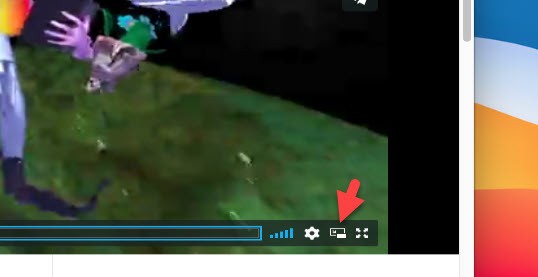
Now, you will see the picture-in-picture mode at the top of the window and you can use other apps.
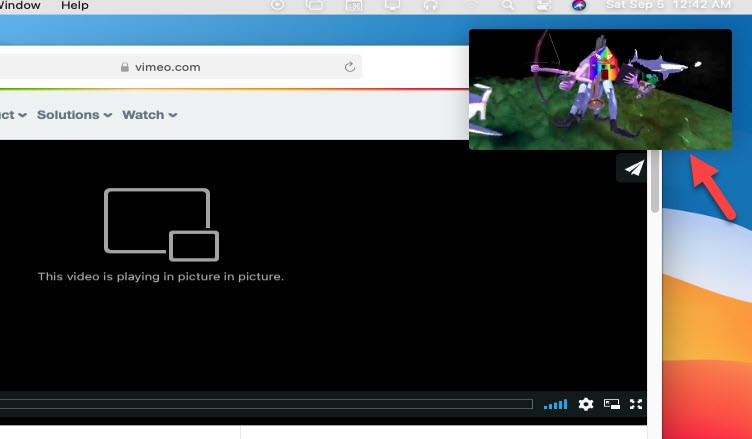
How to Move, Resize, and Stop Picture in Picture on macOS Big Sur?
Once you get all the ideas on how to enable or use the Picture-in-Picture mode on macOS Big Sur. Now, you can move the PiP window anywhere you want it to be. Simply, drag the mouse cursor and move it all the way.
If you want to stop the PiP video then move the mouse cursor on the PiP window and click on the pause icon.
In case, you want to resize the PiP window, then, keep the mouse cursor on the lower-left corner and drag it to increase or decrease the PiP window size.
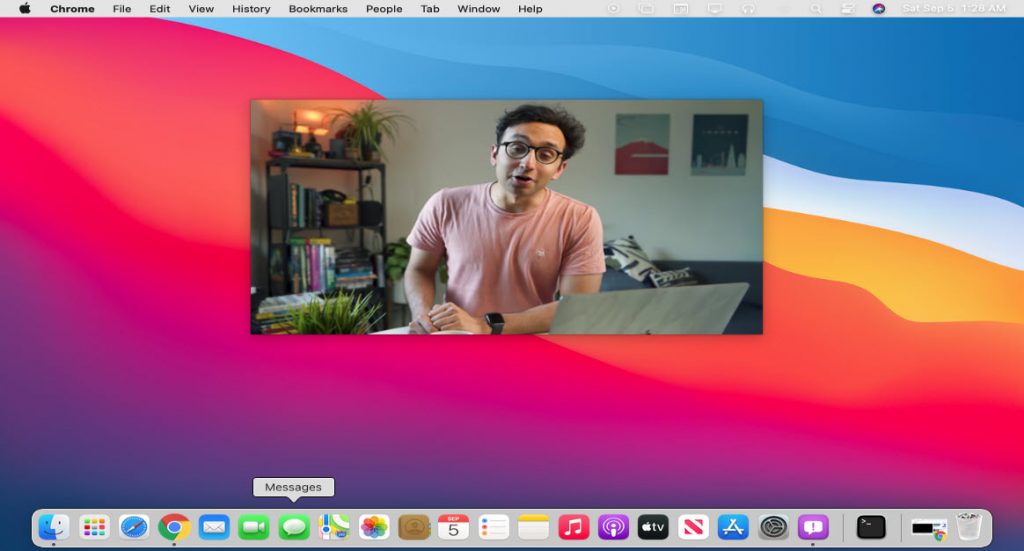
Read Next:
- Best Printers for macOS Big Sur
- How to check macOS Big Sur screen resolution
- How to Install macOS Big Sur on unsupported Mac
Conclusion
The PiP is the best option to have background music while working on other applications such as doing programming code or Architecture work. However, without a Youtube video, you can play MP3 songs. But, on Youtube, you will find tons of videos that can be your favorite. So, I hope this article was helpful for you and if you have any questions then ask me in the comment section below.
