How to Enable Android 10 Dark Mode Theme
Hello, Friends as you Google has released the new version to all their pixel mobiles called Android Q but Google has changed the name to Android 10 (it means now you can call the new version as Android 10). However, before this version, you had Android Pie, Android Oreo, and many other Android names but now Google Discontinued those names and it simply gives Android 10 names. This version has tons of features and this time Google added many new features that the previous version didn’t have. If we discuss Android 10 features then you will be curious to know more about it. But in this article, I am going to guide you on How to Enable Android 10 Dark Mode Theme.
Dark Mode feature is one of the new features that included in Android 10 besides that we have several other features like Focus Mode, Live Caption, Location Control, and the best changes that Google has removed the home buttons and added gestures (it means now you can move the pages via gestures. for example, swipe up, swipe left and right like this you can change the pages and you come back to home screen).
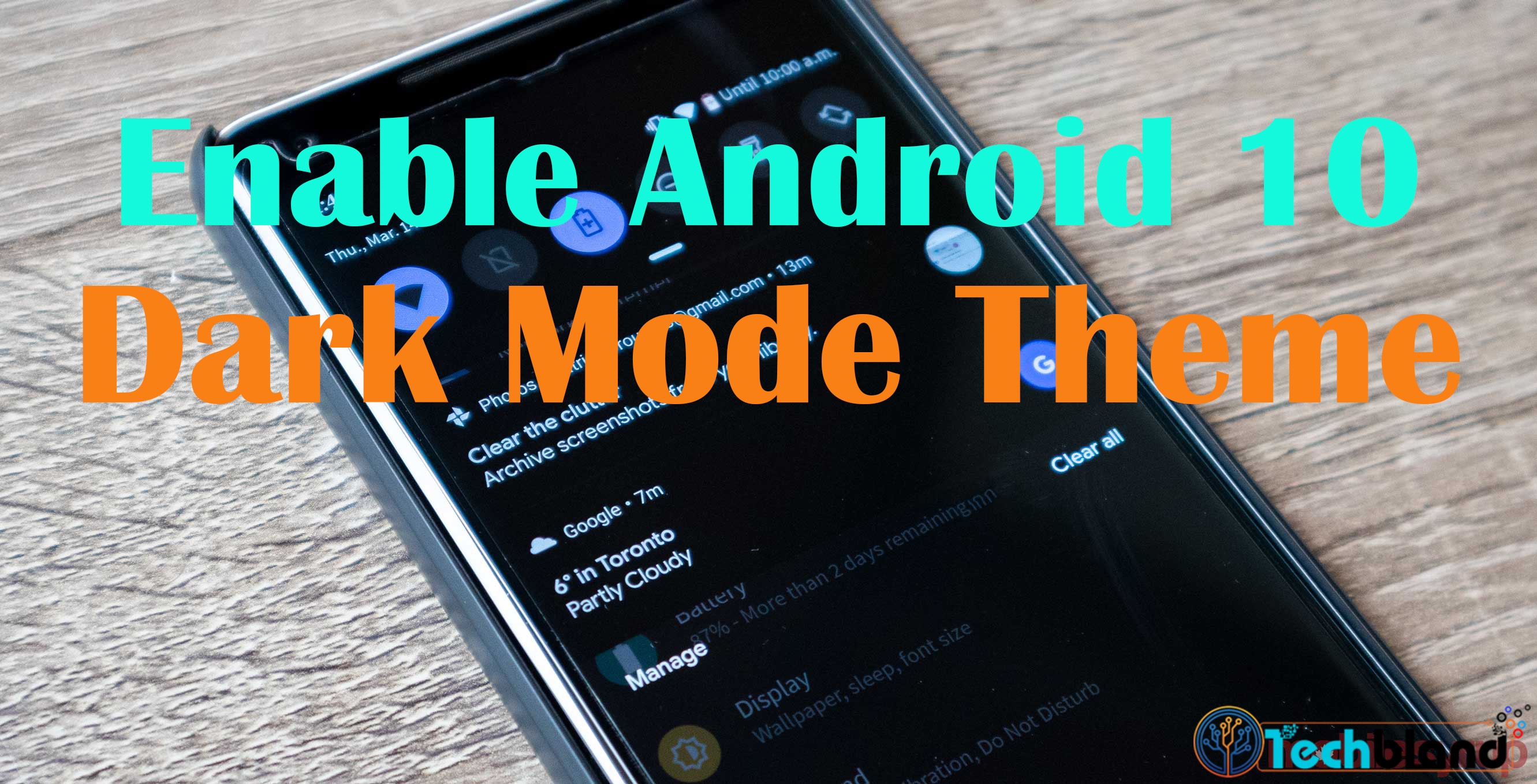
Although in this article we are going to discuss on Dark Mode feature, Well, to turn on the dark mode theme will be a good experience for those people who have problems with the light mode theme. you can read the text at day and night with dark mode easily and while you put your phone on dark mode then your screen pages and all UI will be in black and white color that what I like the most. Therefore, Android 10 is the new version and some of you might not know how to use and enable Android 10 dark mode theme, So, read this article top to toe and there will be easy steps to use dark mode option and I will show you how to turn it on.
How to Enable Android 10 Dark Mode Theme
Firstly, I will show you how to turn on the dark mode theme from the setting which is the easy task then I will guide you more about dark mode usage. However, you might have some idea how to turn it on but you might be in confusion or you may not be sure. So, follow the below steps one by one and I am sure you will not face problems.
- First of all, go to Settings on your phone.
- Scroll down till the time you see the Display option, in this case, click on Display.
- Here, you will see several options but the second last option is the Dark Mode option.
- Now turn it on.
Next Method to have Dark Mode Screen
Well, the above method is the best way to use a dark mode theme and with this option, you can set a dark mode time table but the method that I am going to show you now is somehow good. If you have experienced when we turn on the battery saver option then we have a dark screen mode, So, with that option, you can save your battery life plus your eyes will be saved from a light mode.
- Firstly, pull down the top of your screen with your finger.
- Here, you will have several quick settings features.
- But, you have to click on the Battery Saver feature.
With this feature, you will have a dark screen mode and you can save your battery life.
Enable Night Light to have Dark Screen
If you want to have a dark screen only night time then use this feature because with this feature you can set a time for a dark screen and you will have a night light. for example, you want to turn on dark mode only for night time and turn it off on day time, in this case, I prefer you to use this method.
- Pull down the top of your phone screen using your finger.
- Then, find out the night light or night mode.
- Once, you get it then turn it on.
You can set a custom schedule for night mode and for that follow the below steps.
- Keep holding the night mode button.
- Then you will see a new window.
- Click on the details.
- Now, set a custom schedule for night mode.
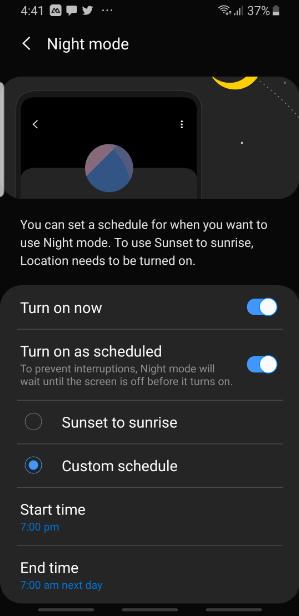
Add Android 10 dark mode to Quick Settings
If you want to access Android 10 dark mode quickly then add Android 10 dark Mode to quick settings. in this case, follow the below steps.
- Using your finger pull down the top screen to show the quick settings.
- After that, you should see the quick settings and tap on the pencil icon located at the bottom left corner of the quick settings.
- Here, you should see the dark theme icon at the bottom. So, darg and drop the icon to the quick settings screen.
- Now, the Dark Mode option is on quick settings features and you don’t need to go to settings and display.
Read More:
- New iPhone 11 Camera features review
- How to use SideCar Feature on iPadOS
- How to Use SideCar feature in MacOS Catalina
Conclusion
That’s all about How to Enable Android 10 Dark Mode Theme and you have learned three methods to use dark mode screen and I hope you learn everything. If our article was helpful for you then please give your feedback and if you have any question then feel free to ask me.
