How to Convert PDF to Word on Computer – Easy Way
Hello, friends once again I am here with my useful article which is about How to Convert PDF to Word on Computer. In this article, I am going to tell you everything about to convert PDF to Word, as you know legions of users are searching for PDF to Word but they find out a few results which aren’t helpful for them. therefore In here, I will show the easiest and new way to convert PDF to Word in a few minutes.
Well, converting PDF to Microsoft Word is not a big matter because it is so simple and easy to convert PDF to Word or Word to PDF. A PDF file is an excellent way to provide a document to other people as web-friendly or through an E-mail. so if you want to edit a PDF file then it requires the use of PDF editing program, allowing changing the text, color, font, image, or other content of PDF file.
Read this article top to toe then you will find your answer certainly because in here you will get the best method to convert PDF to Word. so read the article carefully and follow each step in order to not face problems in the future.
Free MP3 Converter For Android – Best Method How to Convert Video to MP3 using Filmora
Video Guide:
How to Convert PDF to Word?
The method that I am going to show you is the best and handy, and its the best methodology to convert PDF to Word. although it is all-in-one online PDF solution, even you can convert PDF to Word, PDF to Excel, PDF to Image, or you can convert Word to PDF, Excel to PDF, Image to PDF. so for what you are waiting let’s start.
Step 1. Go to Hipdf
First of all, you will need to search for Hipdf in your favorite browser. Hipdf is an all-in-one online PDF solution, and it is free to use. although you can create an account, even without an account, you can access to convert PDF to Word.
so go to your favorite browser and search this URL https://www.hipdf.com/ and press enter. while you press the enter button then afterward you will see this screenshot.
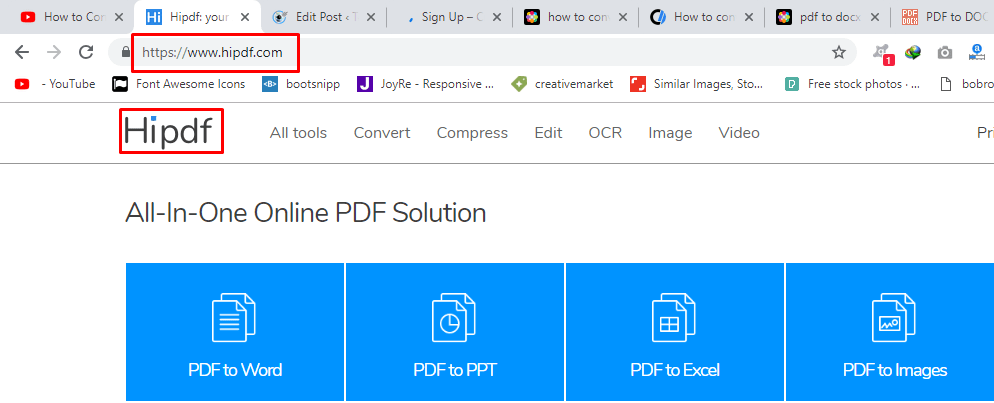
Step 2. Convert PDF to Word
now you are inside of the Hipdf converter, on there you will see many options that you can convert PDF. but you are here to convert PDF to Word so click on the first option that written PDF to Word.
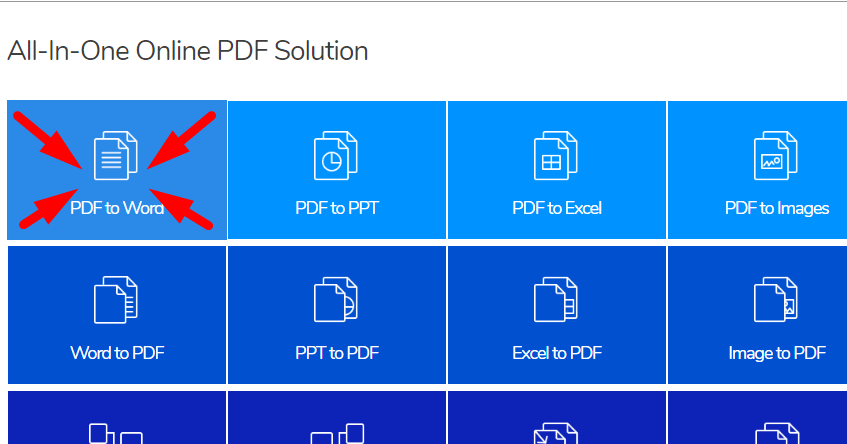
Step 3. Choose File to Convert
While you have click on the first option then here it will ask you to choose the file that you want to convert or drag and drop the file here. so just simply click on one of this option and add your PDF file.
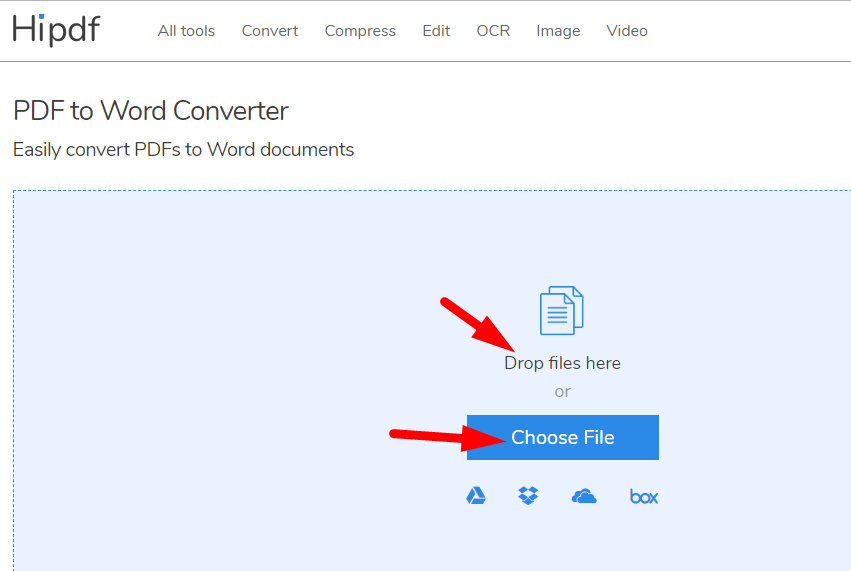
Step 4. Insert PDF file
Select any PDF file that you want to convert it into Word.
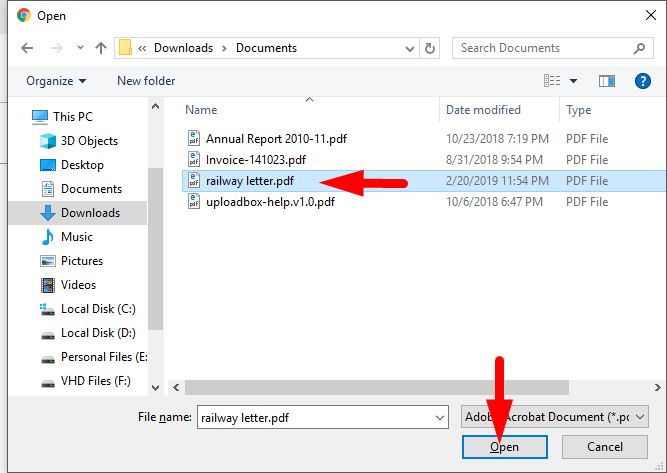
Step 5. Download Converted File
While you have selected your PDF file then wait for a second to convert it into Word then it will give you two options. whether you want to download the converted file or start over again (it means to select pdf file and convert into word again). so hands down you want to download the converted file yeah, so click on Download button to download the file.
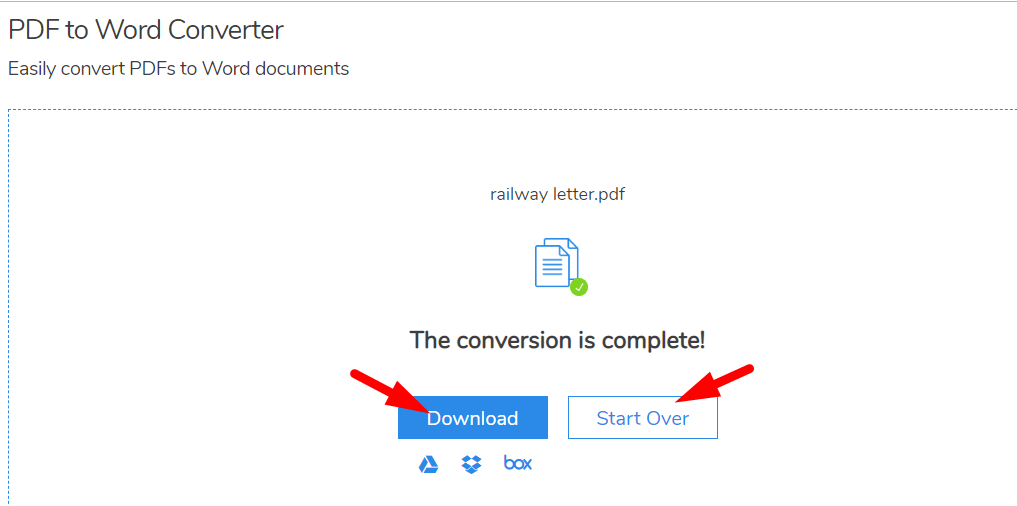
Whenever you click on Download option then the download file info will pop-up and ask you to start the download.
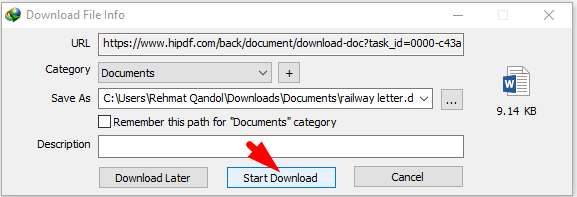
Step 6. Open Converted File
in this step, open the converted file and enable editing mode, in order to have full control over the file. enabling editing mode will allow you to bring changes to the file, for example, you can change the color, font, image, etc.
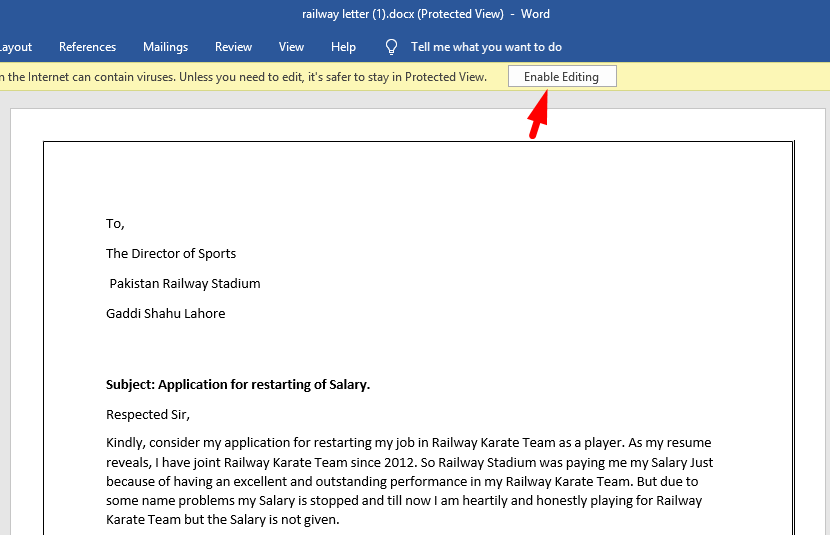
While you enabled editing mode then you will see this Screenshot. In here you can bring any kind of changes to the file.
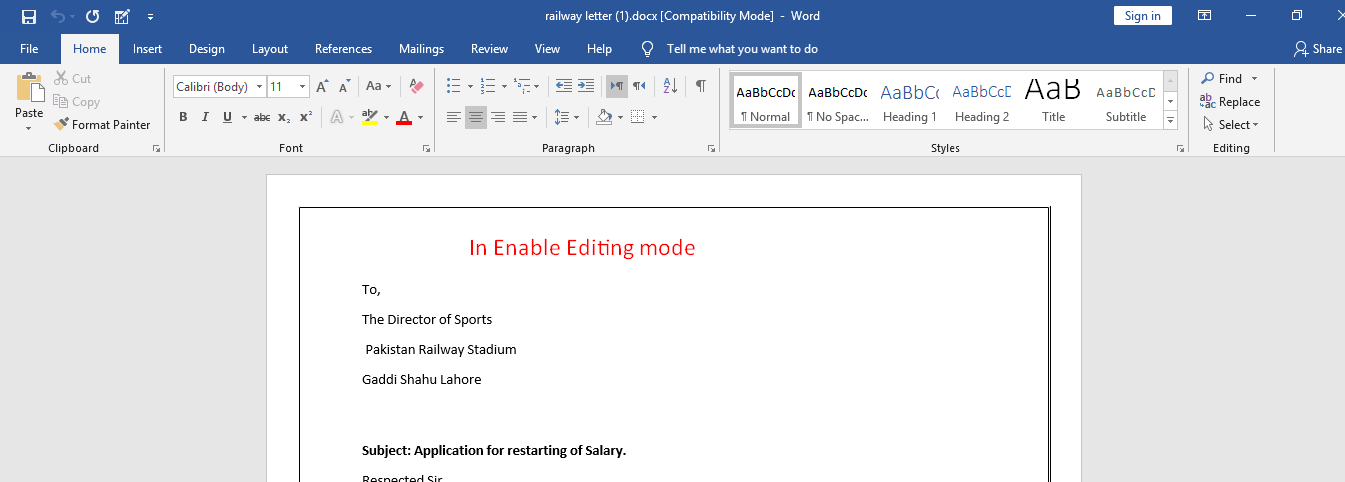
In Conclusion
In this article, we discussed completely on how to convert PDF to Word. and you learned the easiest method for PDF to Word in a few seconds. after reading this article you will never search again on how to convert PDF to Word. to top it off, if you have any question then feel free to leave a comment and if you like my article so please give your feedback or if you have any idea or suggestion then let us know.
