How to Download and Install MacOS 11 Big Sur on Mac?
Are you here to download and install macOS 11 Big Sur on your Mac? However, the first developer beta version was released and available for developers only. Though the public beta version will be released in the next month and it is free for all users whether you have a developer account or not.
Apple revealed the developer beta version of macOS Big Sur for developers in order to get the developer’s feedback about all the issues and improvements. Although the developer beta has tons of errors as the previous macOS Catalina has. These bugs can crash your Mac and you might lose your data. Therefore, think before going to install the macOS 11 Big Sur developer beta on your personal Mac.
As usual, Apple releases its new software on 22 June at WWDC. And this time, Apple did a big challenge and released the macOS 11 Big Sur along with iOS 14, iPadOS 14, tvOS 14, and watchOS 7. Meanwhile, Apple highlighted all the new features, changes, and improvements to the current software. However, all the software developer beta version is in stock and the public beta version will come in July.
You know, without a developer account you can not access the developer beta. And having a developer account or signing up for the developer program may cost $100/year. But, you can download macOS 11 Big Sur and install it on your system without facing any issues.
Before going to install the latest operating system on your Mac. You have to check the macOS 11 Big Sur compatible Macs list. Whether your Mac can support macOS Big Sur or no. This time, Apple dropped the lowest model of Macbook, iMac, and other Mac computers. Those computers that run macOS Catalina, can not run macOS Big Sur and they never get the macOS 11 Big Sur update.
So, in this article, you will get the details on macOS Big Sur major features, supported devices, and finally, you will get the steps to download and install macOS 11 Big Sur on your Mac. Therefore, keep reading and follow the steps.
5 Major Features of macOS 11 Big Sur
Safari:
The biggest update and improvement in macOS 11 Big Sur comes in the Safari browser. As Apple mentioned, this is a large improvement to Safari since the web browser launch in 2003. The updated web browser loads the website you visit 50% faster than Chrome. Moreover, Safari will have better tab management abilities.
However, the new privacy features including a Privacy Report will let you know to see how websites track your data. And it will monitor if any of your passwords were compromised in a security breach. Plus, you can customize the Safari home page with the new features.
Messages:
In both macOS Big Sur and iOS 14, Apple updated the Message application and brings some new features that are more useful to users. With this feature, you can pin your favorite conversations (This feature is available in iOS 14 too). Besides that, you have the best option to have better dispute group messages, redesigning search bar, and new Memoji designing.
Maps:
Hands down, the new operating system has tons of new features. As the new update to Maps on macOS 11 Big Sur will help you to check out more new places and share what you find. Without that, you can see all the indoor maps of major airports and shopping center details. However, Apple also added a feature to see a 360-degree view of a destination and use EV routing.
Widgets:
In macOS 11 Big Sur, you will have widgets in your home screen that shows the live applications notifications like weather, and much more. Though this feature is also included in iOS 14 and iPadOS 14. It means macOS Big Sur, iOS 14, and iPadOS 14 has the same feature update.
iPhone and iPad Apps on macOS Big Sur:
The new operating system macOS Big Sur can run iPhone and iPad apps. In case, your Mac is powered by the company’s new Apple silicon chips. SImply, go to Mac App Store and install the new apps. If you have purchased some apps on your iPhone or iPad. Then, you don’t need to purchase it on your macOS Big Sur. Only you need to download it there.
MacOS 11 Big Sur Compatible Macs List
Unfortunately, this time Apple has dropped some Mac computers that run macOS Catalina and they can not support macOS Big Sur. Hands down, you can install macOS Catalina or macOS Mojave on the lowest model of Mac computers. But, the macOS Big Sur is the major update of Apple and some of Mac desktop can’t get the macOS Big Sur updates.
Therefore, before going to download and install macOS 11 Big Sur on your Mac. Check the below macOS 11 Big Sur compatible Macs list. If your Mac can’t support macOS Big Sur then we are sorry you can’t go with installation.
- MacBook 2015 and later
- MacBook Air and Pro Late 2013 and later
- Mac mini 2014 and later
- iMac 2014 and later
- iMac Pro 2017 and later (all models)
- Mac Pro 2013 and later
So, the below Mac lists are dropped and they can not get the macOS Big Sur update. Or if you have the below Mac computer then you can’t install macOS Big Sur because your Mac can’t support the latest OS.
- MacBook Air 2012
- MacBook Pro 2012, Early 2013 MacBook Pro
- 2012 Mac mini 2012
- iMac 2012, 2013 iMac
Backup your Mac before installing macOS Big Sur
The macOS 11 Big Sur developer beta has tons of errors and those bugs can crash your computer and files. In order to not lose your data, you have to backups your Mac to an external hard drive. However, you have several backups software for your Mac and the best option is to back up with a time machine.
Download macOS 11 Big Sur without Developer Account
If you don’t have a developer account or you can’t pay $100/year for singing up to developer beta program. Then, you can download the first developer beta version of macOS Big Sur without a developer account. Plus, you can use that link to install the macOS 11 Big Sur on your Mac.
The below link is the macOS 11 Big Sur developer beta version and you can download it on your Mac and install the macOS 11 Big Sur on your Mac.
How to Download macOS 11 Big Sur Developer Beta?
Downloading macOS 11 Big Sur developer beta version is quite easy and simple. If you have a developer account then you can download it easily.
- Go to Developer.Apple.com/macos on your Mac
- After that, click the Download button.
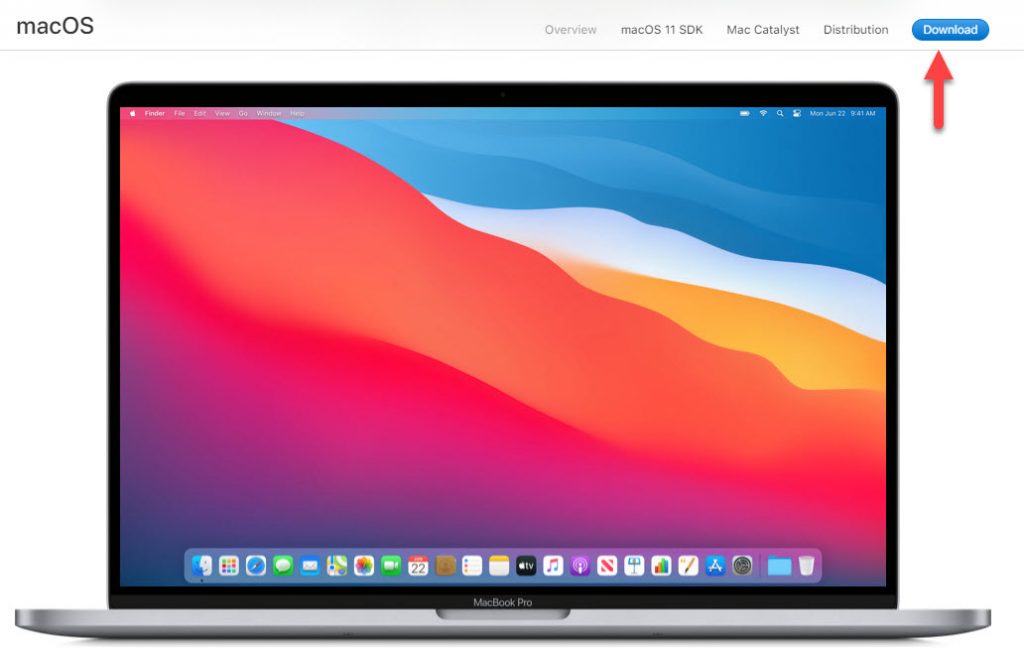
- While you click the download button, Then, it will ask you to enter your Apple ID. Therefore, enter your developer account Apple ID and continue.
- Scroll down and click the Install Profile button for macOS Big Sur. The developer beta file will automatically download to your Mac.
How to Install macOS 11 Big Sur on Mac?
- Now open your download folder and select the macOS Big Sur Developer Beta Access utility.
- Here, Double-click the macOSDeveloperBetaAccessutility.pkg to run the installer.
- Once you open the developer beta, Then you will see the introduction page. Here, click the Continue.
- On License windows, click the Continue and click the Agree button.
- On Installation Type, click the Install button. If you will be asked for a password, then, type your password.
- Once the installation is successful, then the Software Update will pop-up automatically.
Note: If the latest developer beta does not appear on the Updates list, restart your Mac. Then, open the Mac App Store and click the Updates tab.
- Now, click the Upgrade Now and it will download and check for an update. So, wait for a while to complete the process.
- Then, you will see the installation set up. To set up the installation process click the Continue button.
- After that, click the Agree and agree to the terms of license software.
Then, follow the installation steps to complete the developer beta installation. Once the installation is done then enjoy the new macOS Big Sur on your Mac.
Download macOS 11 Big Sur Wallpapers
Every macOS has its own wallpapers with different style and Apple will release the operating system wallpaper while they announce the operating system at WWDC. The same, when Apple released the new macOS Big Sur at WWDC online events.
Meanwhile, they release all the macOS Big Sur wallpapers for desktop, iPhone, and iPad. The macOS 11 Big Sur has more than 8 different wallpapers with a different timezone. You can download all the wallpapers from the above link.
Read Next:
- How to Install macOS Big Sur on Unsupported Mac
- How to Download and Install iOS 14 on iPhone
- Install macOS Big Sur on Vmware on Windows
- Delete/Uninstall Application in macOS Big Sur
Conclusion
Thanks to Apple for the powerful and advanced operating system that released on June 22, 2020. In this COVID-19 pandemic, we really thanks Apple and Apple did a big challenge in this situation. The macOS 11 Big Sur was available now for all users and Apple revealed the first developer beta for users.
But, this developer beta has errors and it can crash your computer and data. Therefore, we recommend you to wait till the end of this month for the stable release of macOS Big Sur. At that time, no error will find in the operating system and you can easily install it on your Mac.
I know, you can’t wait to check the macOS Big Sur because of its new user interface and redesigned features. So, the above method guides you on how to download and install macOS 11 Big Sur on your Mac.
