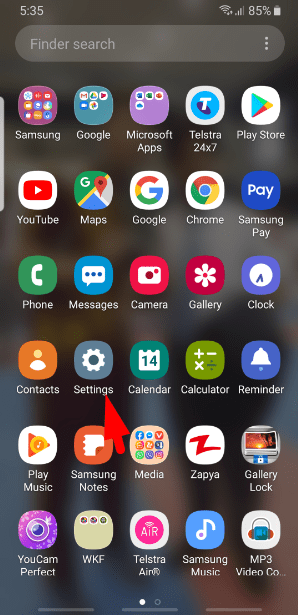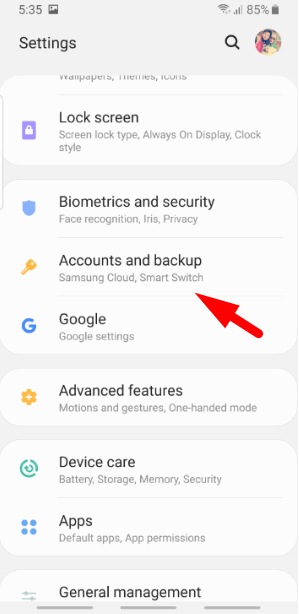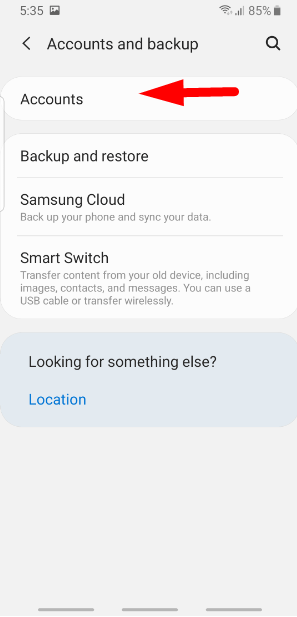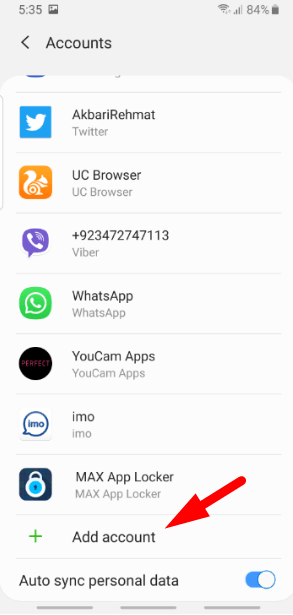How to Set Up iCloud Email Account on Any Android Version
Hello, in this article, I am going to guide you on How to Set Up iCloud Email Account on Android. although there will be very easy steps and the best explanation. However, a user set up an iCloud account on android when they move from iPhone to Android phone and you have an iCloud email address and you are using so far but on Android it will ask you for Gmail account and you need to sign in with your Gmail or create a new Gmail address for your Android but you want to go with your current iCloud account. So, it is possible and you can provide your iCloud email and password which I will show you below then you will have your email on Android phone.
Once you set up your iCloud Email Address on any Android version then you can access your iCloud Contact, Calendar, and other files. However, some users think they can’t add iCloud on Android because iCloud is mostly used in iPhone and Gmail is used in Android. So, get to know that you can use both iCloud and Gmail on Android, therefore, read this article and get the instructions.
You are struggling to build IoT solutions for your industry, because of the huge amounts of data you need to process. You need a platform that can process massive amounts of data quickly and easily. Use Boodskap, a IoT platform, to build a custom solution for your industry!
How to Set Up iCloud Email Account on Android
First of all, I will show you how you can add your iCloud account on Android. So, take your Android phone and follow the below steps.
How to create an app-specific password for your iCloud account
To add your iCloud Email Address on Android you will need to generate an app-specific password on your web browser because while adding your iCloud Email it will ask you to enter the password. Therefore, follow the below steps and generate an app-specific password.
- Open your favorite web browser on your PC.
- Then go to appleid.apple.com.
- Now sign in with your Apple ID.
- On the Manage page, look for Security. Under App-specific passwords, click Generate Password.
- Now, look for Security and under App-Specific password click Generate Password.
- After that, type a Name for the password.
- Click Create.
- your password has been generated successfully and you have to take note of the password because you will need it when you add your iCloud account on Android.
Add iCloud Email Address on Android
- Go to Settings from the homepage.
- Scroll down and tap on the Account and Backup option.
- Again click on Account option.
- After that, tap on the Add Account button.
- Here, you will see many accounts and social media apps but scroll down and tap on Personal (IMAP).
- Then, enter your iCloud Email Address and click Next.
- Afterward, type the app-specific password that you generated in your web browser and click Next (if you haven’t created an app-specific password then follow the above heading).
- Once, you click on the Next button then tap on the checkboxes next to the account option that you would like to enable or disable.
- Click on Next.
- Again click on Next.
- Now your iCloud Email address has been added successfully and you can access your iCloud account on Android phone.
Read Next:
- How to Enable Android 10 dark Mode
- iPhone 11 Camera features
- How to Control PC from Android
- Change Android Password
- How to Unlock iCloud Activation lock
Conclusion
With these steps you can easily add your iCloud Email Address on Android, after that, you can access your iCloud contact, calendar, notes, Facebook, Twitter, Reddit account, and many other things. The method was so easy and I hope you get everything. if our article was helpful for you then give your feedback.