How to Update to MacOS Catalina 10.15.5 on Mac Mini?
Still, you didn’t update to macOS Catalina 10.15.5 on your Mac Mini? If Yes? Then you must read this article to find out the best instruction, tips, and tricks to install the latest update of macOS Catalina 10.15.5. However, macOS Catalina 10.15 is the powerful Apple operating system with the best new features, changes, and improvements.
Therefore, if you are running macOS Catalina 10.15 any beta version on your Macbook, Mac Mini, or other Mac desktops. Then, you must get the new version update notification in System Preferences. Though Apple releases the next update of macOS Catalina 10.15.5 on May 26, 2020. This update has three major features, bug fixes, and some handy improvements.
The main feature of macOS Catalina 10.15.5 is Battery Health Management. This feature gains user attention because it designs to extend the overall lifespan of Mac’s battery by reducing the rate of chemical aging. Besides that, Apple included Fine-Tune calibration and FaceTime Prominence.
So, after a week of MacOS Catalina 10.15.5, Apple released the supplemental update for macOS Catalina 10.15.5. The macOS Catalina fifth beta supplemental update focuses on security fixes and Apple says users should install this update.
macOS Catalina 10.15.5 supplemental update provides important security updates and is recommended for all users.
Some features may not be available for all regions, or on all Apple devices. For detailed information about the security content of this update, please visit: https://support.apple.com/en-us/HT211215
What is the Latest Update of macOS Catalina?
Hands down, macOS Catalina is a powerful operating system that has many new features and some handy improvements. However, macOS Catalina was introduced and released in October 2019. Till now Apple has released several updates of macOS Catalina and included tons of new features and bugs fixes. Overall, Mac users are running macOS Catalina rather than macOS Mojave or other Apple operating systems.
So, the latest and current update of Catalina is macOS Catalina 10.15.5, and Apple introduced the fifth beta in May 26, 2020. This time Apple added three major features in macOS Catalina’s latest version. Besides that, there are some bug fixes and improvements.
Thanks to Apple developers for putting their best efforts to give the best experience. Like this, Apple released the supplemental update for the macOS Catalina fifth beta version. This update is mostly for security and Apple says users should install it.
Three Major Features of macOS Catalina 10.15.5
1: Battery Health Management:
This feature is designed to extend the lifespan of Mac’s battery by reducing the rate of chemical aging. Which means, now you don’t need to worry about your Mac battery lifetime. Because this feature will help your Mac battery lifetime.
2: FaceTime Prominence Preference:
FaceTime Group call is one of the best applications of Catalina and this time Apple added the new feature in FaceTime. So, the feature will help you to control automatic prominence on the FaceTime group call so that the video tile should not change its size while a user speaks.
3: Calibration Fine-Tuning for Pro Display XDR:
In a simple word, it will control fine-tune build-in calibration of your pro display XDR by adjusting the white point.
Some Bug Fixes and Improvement of MacOS Catalina 10.15.5
- Fixes a difficulty that may prevent Reminders from sending notifications for ordinary reminders
- Addresses a problem that may save you password entry at the login screen
- Fixes an issue in which System Preferences could continue to reveal a notification badge even after installing an update
- Resolves trouble in which the built-in camera might not be detected when looking to use it after the usage of a video conferencing app
- Addresses a difficulty for Mac computers with the Apple T2 Security Chip where internal speakers won’t appear as a sound output device in Sound preferences
- Fixes a stability difficulty with uploading and downloading media documents from iCloud Photo Library whilst your Mac is asleep
- Resolves stability trouble when transferring huge amounts of information to RAID volumes
- Fixes an issue in which the Reduce Motion Accessibility choice did not reduce the rate of animations in a FaceTime organization call
Where Can I update macOS Catalina 10.15.5 version?
The new update of macOS Catalina can be installed or updated on every Mac computer. Even you can update to macOS Catalina 10.15.5 on virtual machines. You know Windows and Linux users can not install Apple operating system on their PC. Therefore, they are using virtual machines to run the guest operating system.
In case, you want to update to macOS Catalina’s latest version on Macbook, Mac Mini, iMac, Macintosh, or other Mac desktops. Then, you can do it easily by following the below steps. Remember, these steps will work for any Mac computer or even for virtual machine users.
Things to do Before Updating macOS Catalina 10.15.5
Before updating your Mac to the latest version of the operating system. Make sure you have done the below tasks. Perhaps, during the upgrading of your OS, you might face problems, issues, or other kinds of bugs that can trash your whole contents. Therefore, follow the below things.
1: Make a Backup of your Files:
Before going to update your Catalina to the latest version, Make sure you have a backup of your files. There are many ways to backup your data and the best way is to backup your files on an external hard drive using Time Machine. In case, you don’t have an external hard drive for your Mac then you can backup your content to iCloud.
2: Connect your Mac Mini with the Internet:
Without an internet connection, you can not update to macOS Catalina 10.15.5. Therefore, connect your Mac Mini with a fast internet connection. If you have a speed internet connection, then the update will be done soon within 20 minutes.
3: Clean Up your Mac:
Installing a new update in your Mac will need some free space. Make sure, your Mac Mini has more than 3GB free space. Because the update is less than 3GB. In case, you don’t have free space then clean up some antique and unused apps, empty Trash, compress big files, Etc.
How to Update to macOS Catalina 10.15.5 on Mac Mini?
- First of all, launch your Mac Mini and connect it with the internet.
- After you log in to your Mac, then go to the Apple logo from the left-top corner of the desktop screen.
- Here, click the System Preference option.
- On System Preference, find Software update application and open it. If your Mac is ready for an update then you must get an update notification.
- Once you open the software update, Then you will see the new update of macOS Catalina 10.15.5. In case, you want to know more about the update. So, click the More info and get the clue of the new features. Anyhow, to update the fifth beta version you need to click the Update Now button.
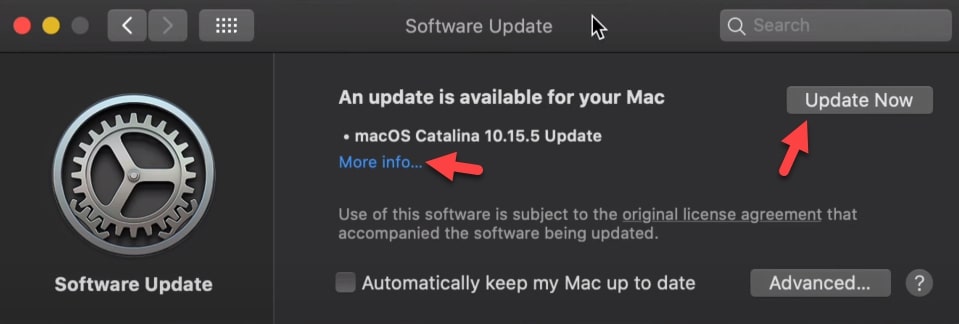
- After you click the update now button, Then, the system needs to restart. Therefore, restart your Mac Mini and wait for 30 minutes to complete the installation or update process.
- Once the process is done, then your Mac Mini will get restart and go to About My Mac and check the version of your Mac operating system.
How to Update macOS Catalina 10.15.5 Supplemental Update on Mac Mini?
As I mentioned, Apple released the supplemental update for macOS Catalina 10.15.5 and this update is the most important update. Therefore, you must install a supplemental update on your Mac Mini after you updated to macOS Catalina 10.15.5.
You will get this update notification when you are running the latest version of macOS Catalina 10.15.5. If you didn’t get this update then check the operating system version. In case, the OS is not up to date then go to software update and update to the latest version. After that, you can follow the below steps.
- First of all, launch your Mac Mini.
- After you log in to your Mac, then go to the Apple logo from the left-top corner of the desktop screen.
- Here, click the System Preference option.
- On System Preference, find Software update application and open it. If your Mac is ready for an update then you must get an update notification.
- On Software update page, you will see the new version of the supplemental update for macOS Catalina. Therefore, click the Update Now button.
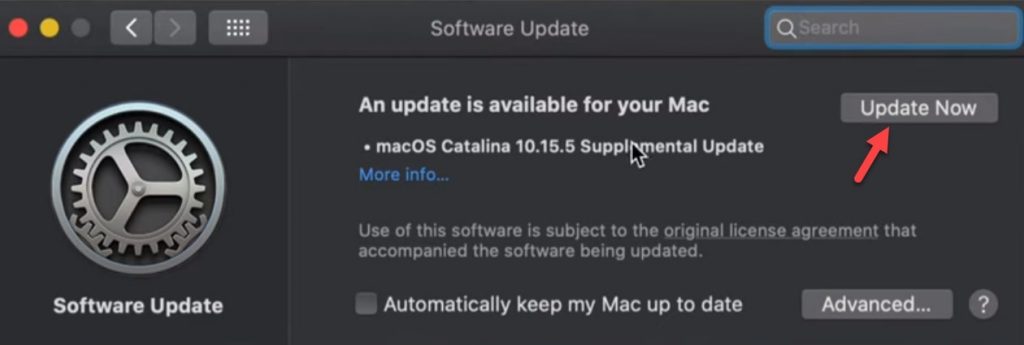
- Once you click the button, then it will ask you to restart your Mac Mini. Therefore, click the restart button and wait for 20 to 30 minutes to complete the update process.
- Once the update is done, then you will see your Mac Mini desktop screen.
So, this was the process of macOS Catalina 10.15.5 updates and supplemental updates. The instructions were quite easy and simple.
Read Next:
- Best Printer for Mac OS Catalina in 2020
- Catch the best SSD Hard Drive for your Mac in 2020
- Will Apple release macOS 10.16 this year
- How to Format an External hard drive on Mac
Conclusion
Apple says, always keep your Mac up to date. Because the new update has many new features, bug fixes, and some improvements. If you want to have a clean and fast operating system, then, always update your operating system. Besides OS, try to update your Mac applications and software. This way, you will have a fast Mac overall.
The above process was done in Apple Mac Mini Desktop Intel Core i5 If you want to buy a new Mac Mini or this one then click the link and get more information about the Mac desktop.
