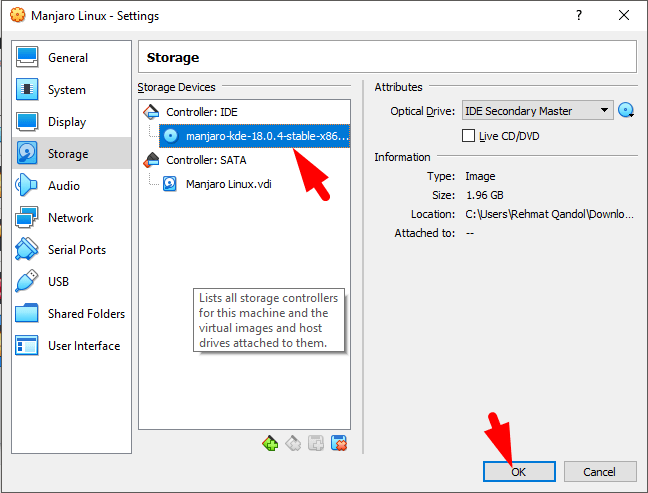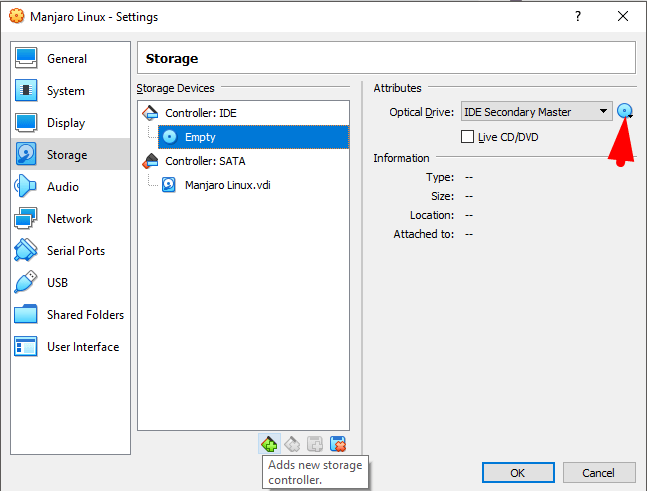How to Install Manjaro Linux on Virtualbox on Windows
Installation guides for the latest version of Manjaro Linux have been provided below for beginners and experienced users. with this method, you can install Manjaro Linux as a main operating system, or even you can install it on Virtual machine as we have Virtualbox and Vmware. well, Manjaro Linux is the best and handy Operating system, as Linux released the latest version of Manjaro which is 18.0.4, therefore, I will walk you through the installation of Manjaro Linux 18.0.4 on Virtualbox. so, if you have no idea then read the article attentively and follow my steps.
In this article, I will guide you on how to install Manjaro Linux on Virtualbox on windows. for installing Manjaro you will need some steps that I will describe below. to install Manjaro Linux at first you will need to download Manjaro latest version ISO file later on you will need to download and install Virtualbox on your system. while you have installed Virtual Machine then you need to create a new Virtual Machine for Manjaro Linux, ok, now let’s do it practically.
How to Install Mac OS X EL Capitan on Virtualbox on Windows How to Install Kali Linux in Virtualbox How to Install Kali Linux On VMware Workstation How to Download Zorin OS for Free
How to Install Manjaro Linux on Virtualbox on Windows
Now I will guide you on how to install Manjaro Linux on Virtualbox using windows 10. so if you know how you can do it then sounds good but if you don’t know then follow below steps.
Step 1. Download Manjaro Linux ISO file
To install Manjaro Linux on Virtualbox you will need to download the ISO file from its official website. as I have uploaded an article on how to download Manjaro Linux latest version. so, click to the link and get know everything about Manjaro latest version. besides that, you will get the instruction on how to download the latest version of Manjaro Linux.
Download Manjaro Latest version Download Manjaro
Step 2. Download and Install Virtualbox
In the second step, you will need to download and install Virtualbox on your PC. so for that go to the Virtualbox Official website and download it from there. then while you download the file, later on, install it on your system. the installation is quite easy but if you don’t know then follow below instructions.
- double click on the file that you downloaded earlier
- then you will see the welcome page so here click the Next button
- in custom dialog box leave everything by default and click the Next button
- in custom setup, features check all options and click the Next button
- then you will see the network dialog box so here click the Next button
- now you are ready to install Virtualbox on your system so click the Install button
- while the installation is complete then click the Finish button
Download Virtualbox Latest Version
How to install Oracle Virtualbox on Windows 7/8/10
Step 3. Create a New Virtual Machine
Now that you have Virtualbox on your system then in the next step, you will need to create a new virtual machine so for that, open VirtualBox and click the New button.
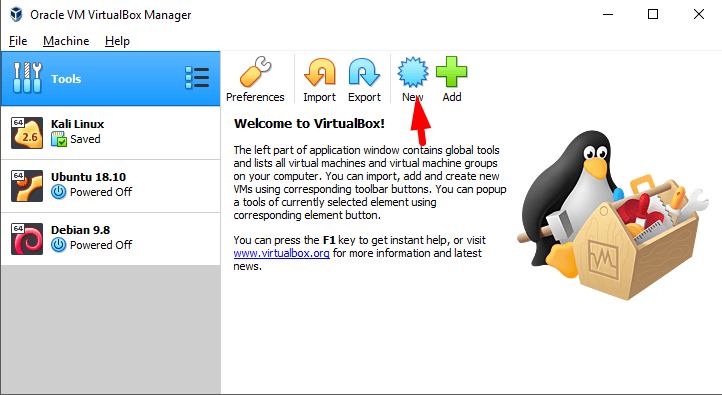
#2. in the second step, it will ask you to provide your virtual machine name so type a proper name and give its type and version correctly.
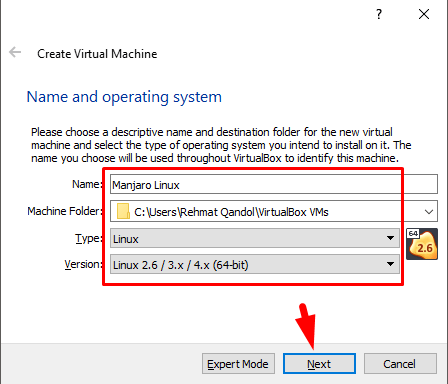
#3. in here assign enough RAM so that the system runs smoothly and I recommend you to give 2GB of RAM to the new VM.
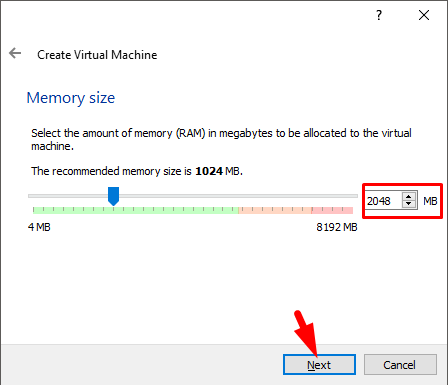
#4. in here you need to create a virtual hard disk then you have to select the second option which is Create a Virtual Hard Disk Now and click the Create button.
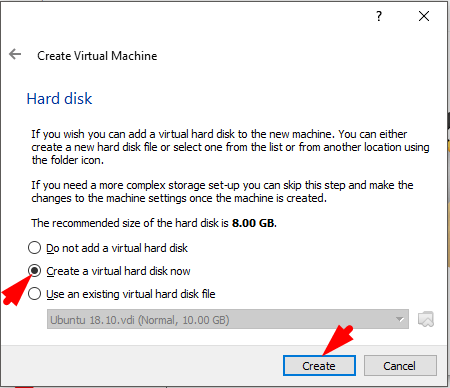
#5. for hard disk type select the first option and click the Next button.
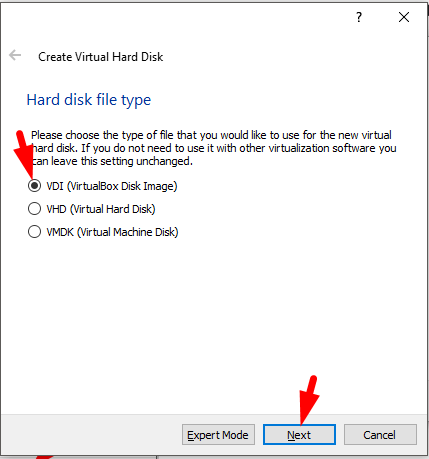
#6. well, for storage assignment I recommend you to select Dynamically allocated and click the Next button.
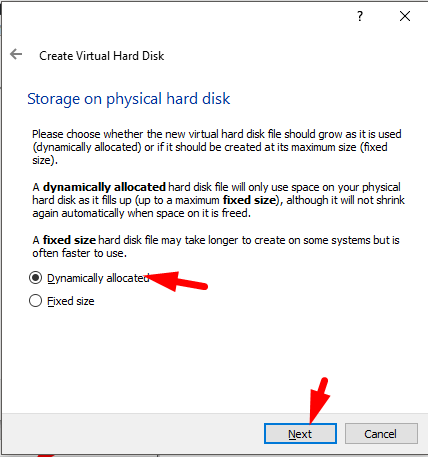
#7. if you want to change the location then click on the small icon and set the new path for the Manjaro Linux. besides that, select the 8GB size for the virtual machine and click the Create button.
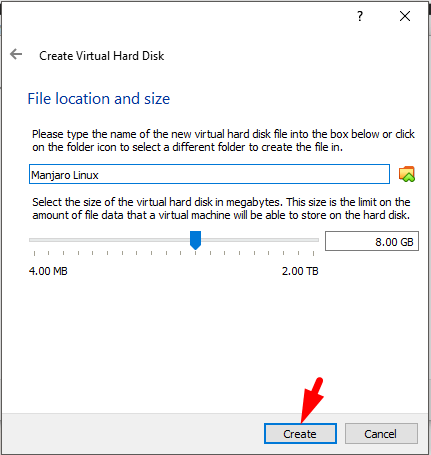
Download MacOS Mojave VMware & Virtualbox Image How to Downgrade MacOS Mojave to MacOS High Sierra How to Install Debian 9 on VMware Workstation on Windows How to Install Debian 9 on Virtualbox on Windows 10
Customize the New Virtual Machine
while you create a new virtual machine then you need some more step to customize the new virtual machine, therefore follow the below steps.
#1. the step, you need to select the created VM from the left side of the window and click the Settings option from the top.
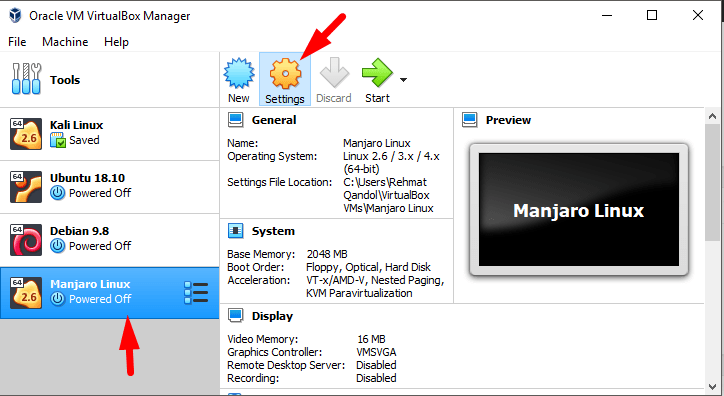
#2. now click the System and go to Processor then n here increase the CPU size from 1 to 2.
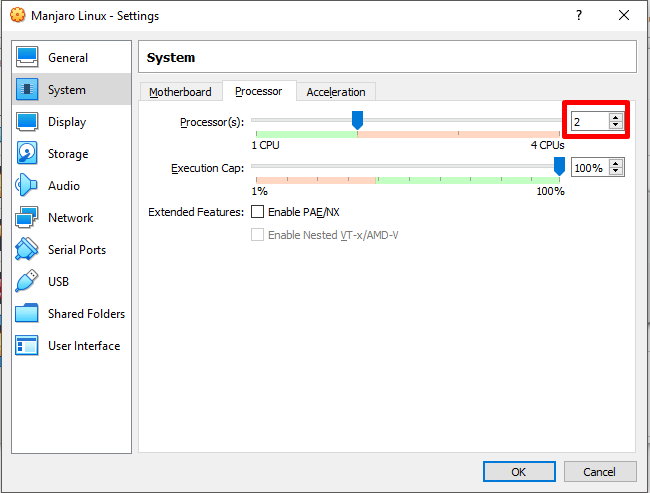
#3. after that, click the Display option and increase the size of Video Memory up to 128MB.
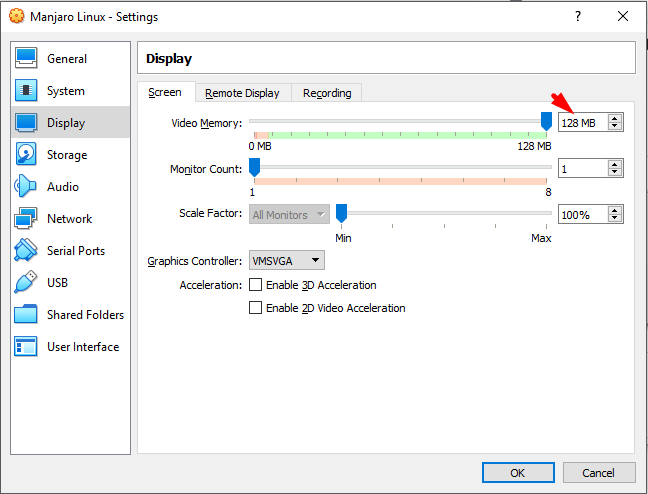
#4. In the last step, you have to insert Manjaro Linux ISO file so for that go to Storage and click the Empty option. after that, click the small cd icon and insert Manjaro ISO file then click the Ok button.
How to Install MacOS Mojave on Virtualbox on Windows How to Install Ubuntu 18.10 on Virtualbox How to Install MacOS High Sierra on Virtualbox
Step 4. Install Manjaro Linux on Virtualbox
Now, everything is ready and now you can install Manjaro 18.0.4 on Virtualbox, so for that, select the created Virtual machine and click the Start button.
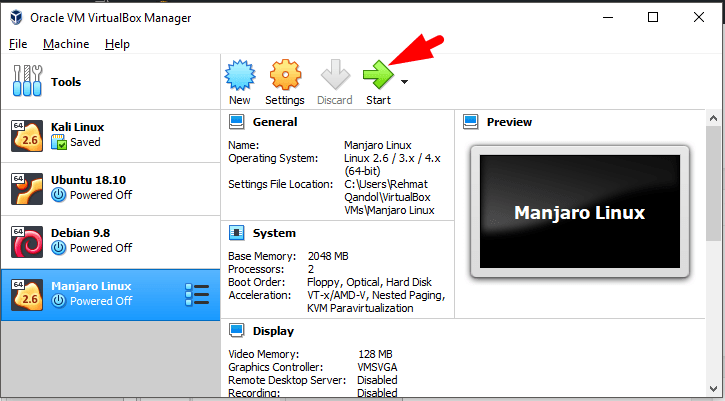
#2. after welcome page then you have to select your language from here so select your language and press enter key. afterward, you will see another page like this but on there you have to select Boot: Manjaro.x86_64 kde then hit enter.
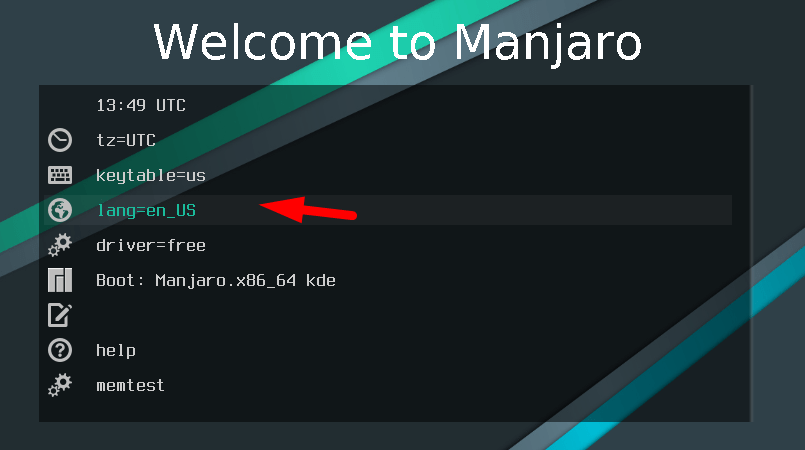
#3. welcome to Manjaro: in here you have to click the Launch installer option.
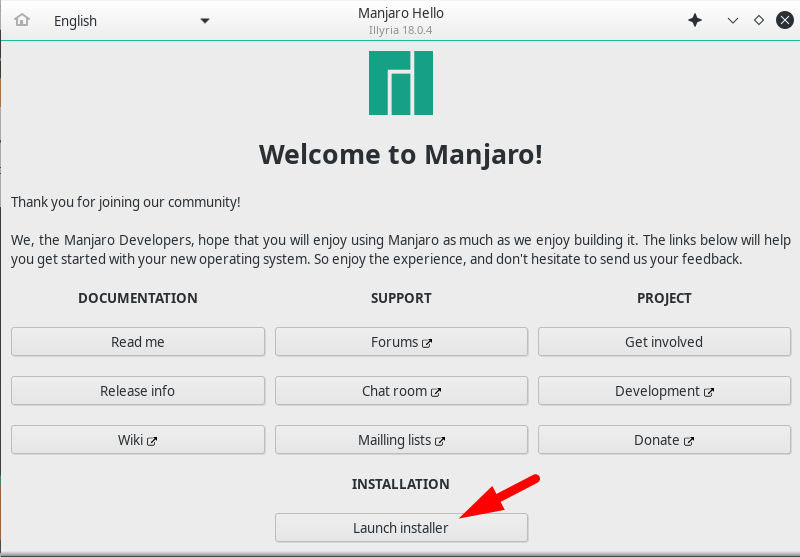
#4. now select the language you want to install Manjaro Linux. then click the Next button.
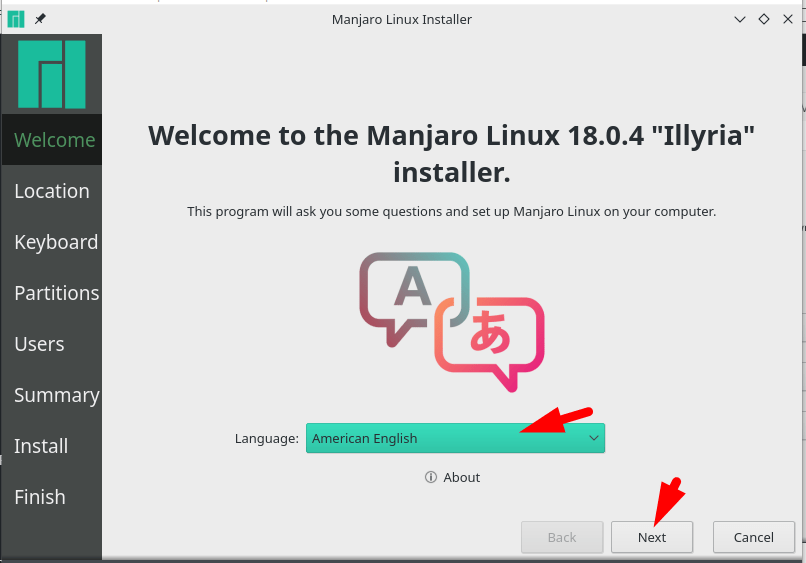
#5. in this step, set your Region and time zone then click the Next button.
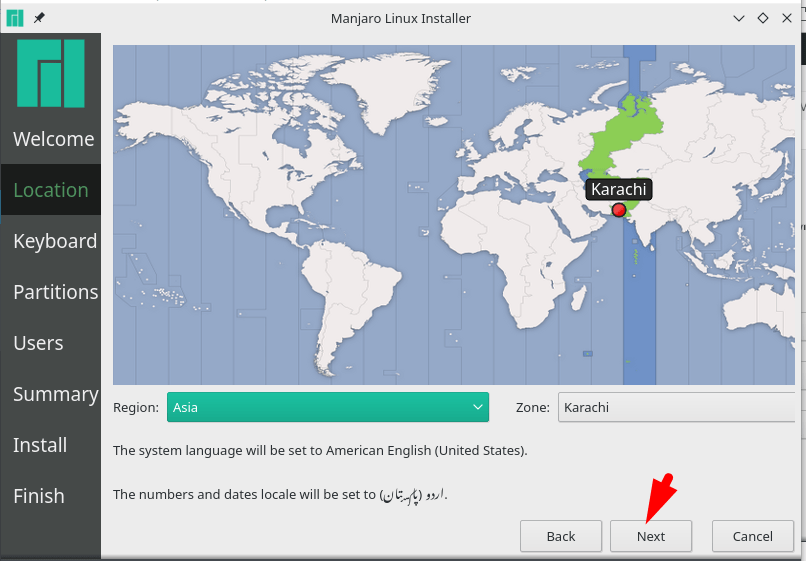
#7. set your keyboard layout, follow my step as I selected my keyboard layout, then click the Next button.
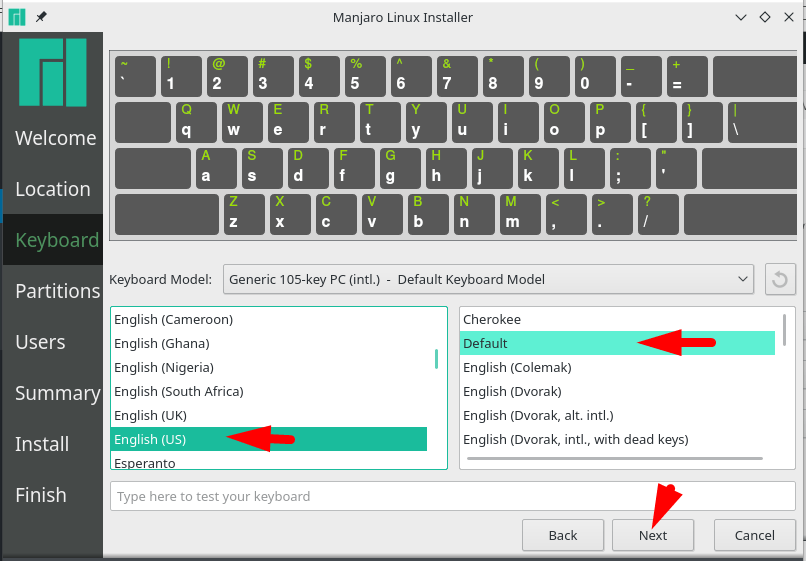
#8. well, if you are installing Manjaro Linux on Virtualbox then I recommend you to select Erase Disk then click the Next button.
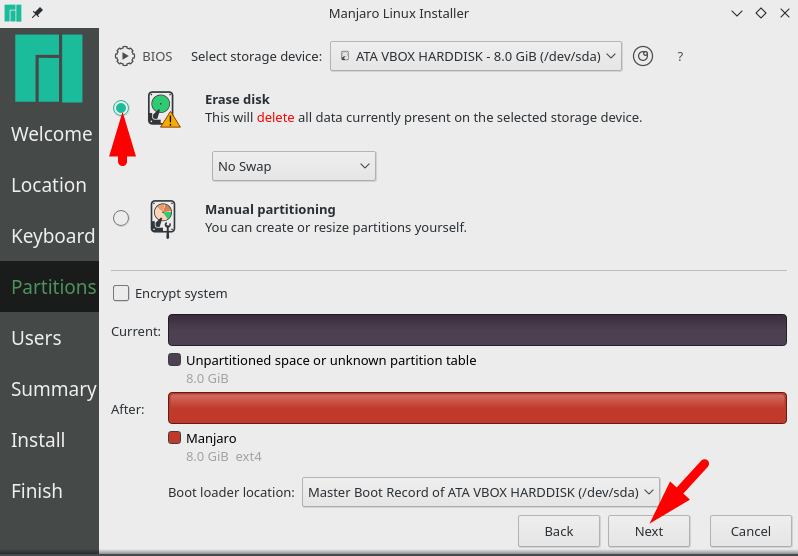
#9. now create a new user for Manjaro Linux 18.0.4. so, provide the information as below its needed then click the Next button.
- Your name
- Login Name
- Computer Name
- Strong password and re-enter the password
- Choose a password for the administrator
Note: you can use the same name for name, login name, and computer name.
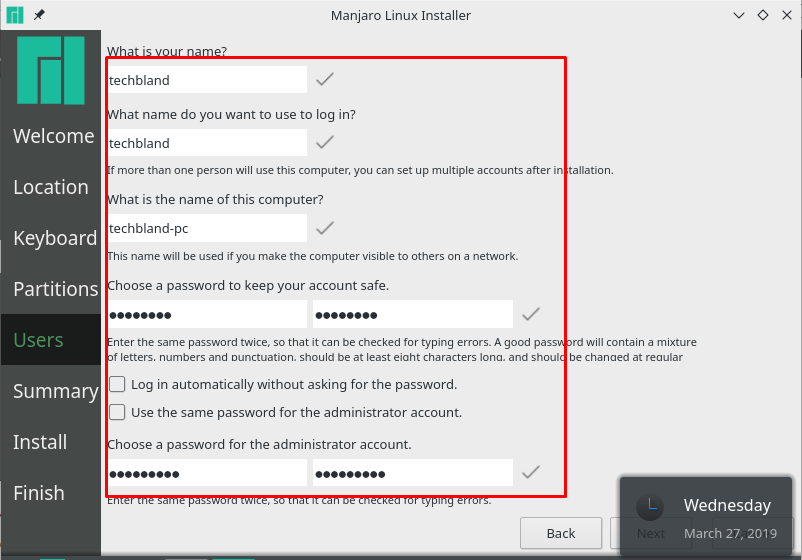
#10. this screenshot is the overview of what will happen once you start the install procedure, and besides that, the installation is ready and you can install Manjaro Linux 18.0.4. therefore, click the Install button.
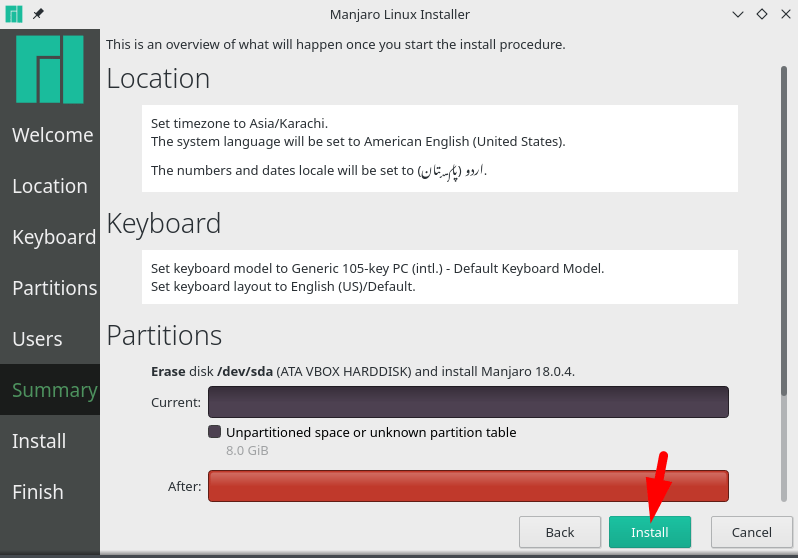
#11. the installation will take a while to complete. so, be patient
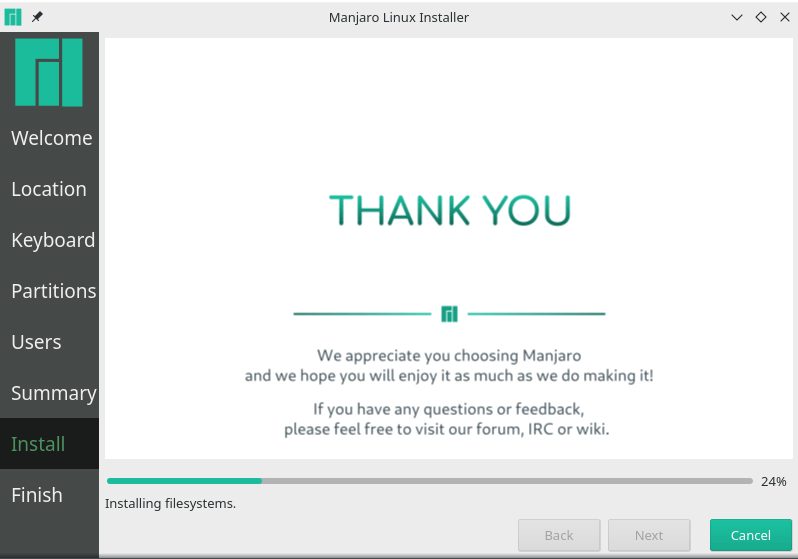
Ok, dear, the installation has been completed successfully, now click the Done button and close the page then you will see the below Screenshot and enjoy using Manjaro Linux 18.0.4.
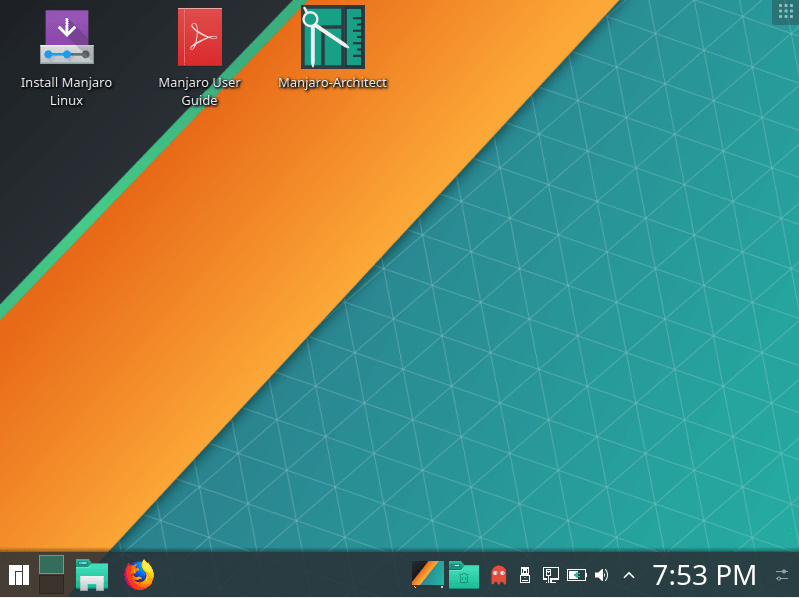
Video Guide:
Conclusion
in this article, I walked you through on how to install Manjaro Linux on Virtualbox using windows 10 and in here you have learned the installation of the latest version. so, if you want to try or test Manjaro then I recommend you to install it on Virtual Machine like Virtualbox and Vmware. as I have done it, so, now install it on any Virtual Machine and enjoy using Manjaro Linux latest version.
Moreover, if you get any kind of problems during the installation of Manjaro then feel free to ask me.