How to Update macOS Big Sur on Virtualbox to Latest Version
What an amazing year for Mac users having the biggest Apple operating system called macOS Big Sur 11.0. You have a clue, macOS Big Sur was released on June 2020 at WWDC along with several new features. Hands down, the current operating system is off the hook and have legions of users so far. Perhaps, you are the one user who has installed macOS Big Sur on multiple platforms like Virtual machines, Macbook, Macintosh, etc.
For now, you have much experience with macOS Big Sur usage, features, and improvements. However, there are various updates on iOS apps, Messages, Maps, Safari, Control Center, and many more. Besides that, in the upcoming versions, there will be many more new updates which you should be up-to-date. In this case, you need to update macOS Big Sur on your Virtualbox to the latest version if you are on a virtual machine.
You can update to macOS Big Sur latest version on all Mac platforms like Virtual Machines, Macbook, iMac, Macintosh, etc. The below method will work for all macOS Big Sur versions and you can apply it to any system.
Finally, Apple released the first macOS Big Sur stable version called macOS Big Sur 11.1 after 11.0.1. In this version, Apple fixed several errors and included various new updates. However, you should update your system always to have new features and updates. Therefore, put your Mac up-to-date always.
Any time you want to update your Mac or any other operating system. Keep in mind, before updating backup your whole system in order to not lose data while updating. Because no one knows what will happen during the process. So, you can use Time machine to backup your macOS Big Sur on an external hard drive.
New Improvements on macOS Big Sur 11.1
On macOS Big Sur 11.0.1 you had some features that are handy and you have errors. But, on macOS Big Sur 11.1 you will see many new updates and features shown below. Besides that, many errors were fixed in the latest version.
Connectivity
- Stable Battery Life
- Faster and more reliable Wi-Fi connectivity than before
- Bluetooth connection is working normally
Apps
- Twitter, Asana, Gmail, Chrome, and Spotify third-party applications are working fine in this update.
- First party Applications like Safari and Podcasts are now stable.
Speed
- Comparing to macOS Big Sur 11.0.1 the latest version 11.1 is faster and more reliable because several apps are renovated in this update.
- Bundles of other internal bugs are being fixed in this update season of macOS Big Sur, if you’re using the older version of macOS Big Sur, or you don’t feel fine about its security and privacy then hurry up update your computer now to macOS Big Sur 11.1.
New Features Update on macOS Big Sur 11.1
Airpods Max
- Supported by AirPods Max, new over-ear headphones
- High fidelity for rich sounds
- Adaptive EQ adapts real sound in real-time to the person that fits cousins into their ear.
- Active noise cancellation that blocks environmental sounds that you can hear around you.
- Transparency mode to hear around you.
- Spatial-audio with dynamic head tracking.
- All the new Apple Tv tab makes it easy to discover and watch all movie and Apple shows.
- Enhance the search category by browse.
- The top-most recent shows will be shown in the Apple Tv app, across movies, Tv shows, cast, channels, and sports, favorite series.
- Apple News widgets are now available in the notification center.
- New Privacy category added in the App Store section, that the developer directly reports the summary.
- Recommends new Arcade to Play.
- New portion for iPhone and iPad apps that lets you switch between portrait and landscape orientation or expand the window to enter the full screen.
- Appl ProRaw can be edited in the Photos Apps.
- Ecosisa search engine in the Safari browser.
Bugs Fixes:
- Addresses an issue where QuickTime Player might quit when opening a movie with a timecode track after upgrading from macOS Catalina
- Addresses an issue where Bluetooth connection status was not displayed in Control Center
Improves the reliability of unlocking your Mac automatically with your Apple Watch - Addresses an issue where the trackpad scrolling speed may be faster than expected on MacBook Pro models
- Addresses an issue where LG’s UltraFine 5K Display may incorrectly display at 4K resolution on Macs with M1
How to Update macOS Big Sur on Virtualbox to Latest Version
To have a proper macOS Big Sur and continuously updating to its latest version. You need to have a clean installation of macOS Big Sur on Virtualbox using Windows 10 PC. The below article link will guide you to install macOS Big Sur on a virtual machine. for that, you need to download the macOS Big Sur ISO file.
- How to Install macOS Big Sur on Virtualbox on Windows
- How to Install macOS Big Sur on Vmware on Windows
Anyhow, using the below steps you can update macOS Big Sur on Virtualbox to the latest version. Besides that, you can use the same method for upcoming macOS Big Sur versions.
Step 1: Launch Virtualbox and select macOS Big Sur VM and click on Start Button.
Step 2: Now, go to Apple Logo from the top-left hand side and click on About this Mac.
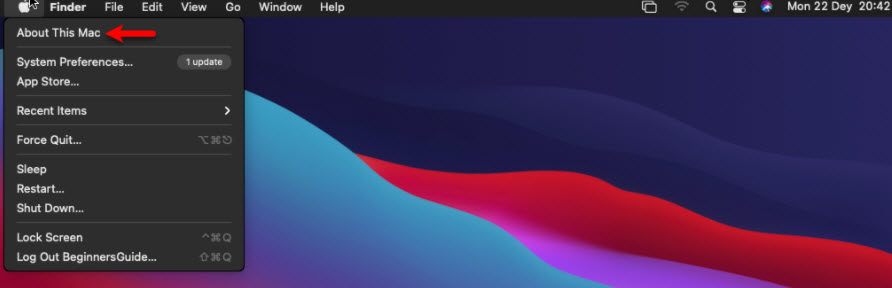
Step 3: On the macOS Big Sur overview page, Click on Update Software.
Step 4: Hold on, it’s checking for the latest update of macOS Big Sur.
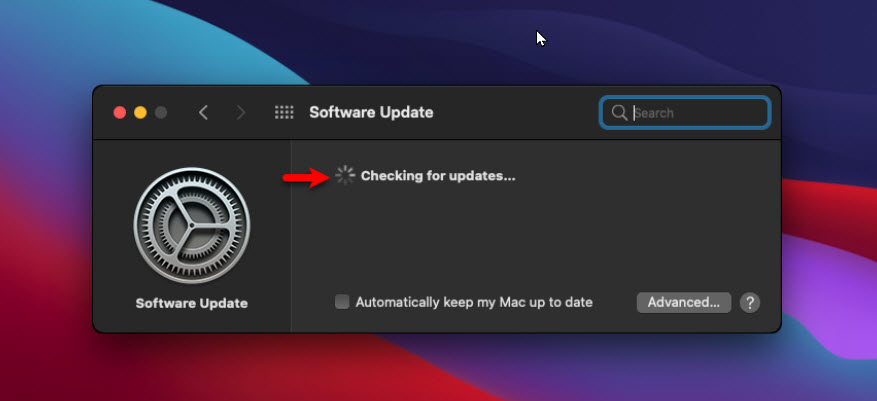
Step 5: After a while, you will a new update of macOS Big Sur which is macOS Big Sur 11.1. Here, click on Update Now.
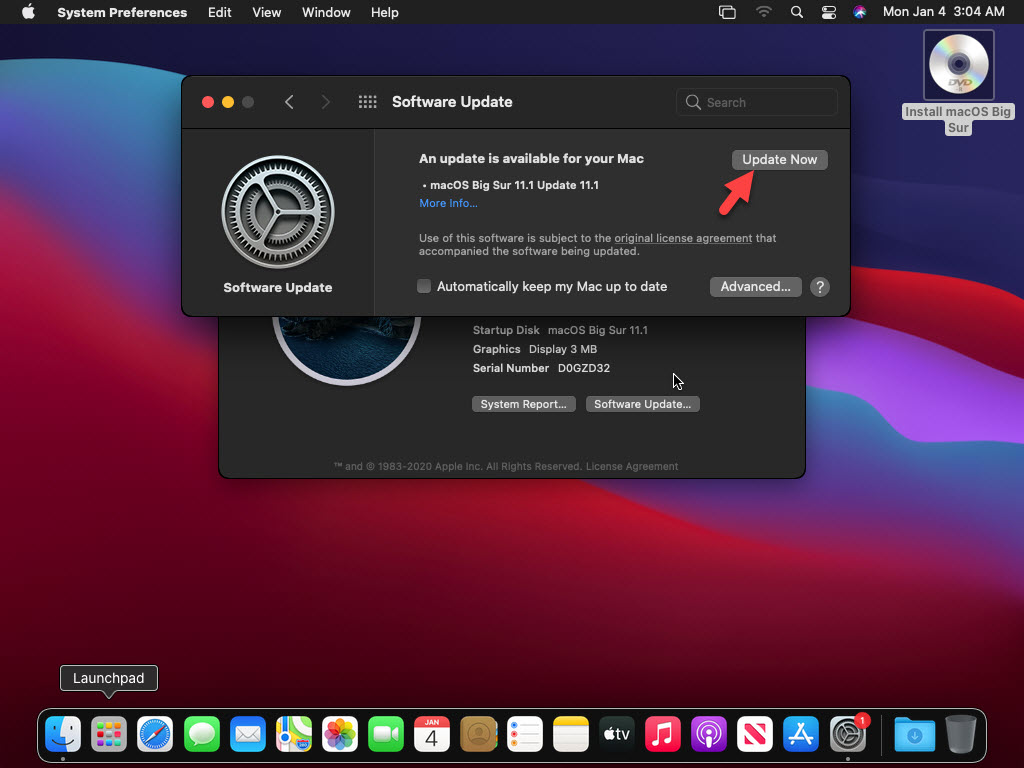
Step 6: Here you need to agree to the terms and conditions of macOS Big Sur.
Step 7: Wait for some time because it’s downloading macOS Big Sur latest versions 11.1. The file size is 3.27GB and you should have enough storage.
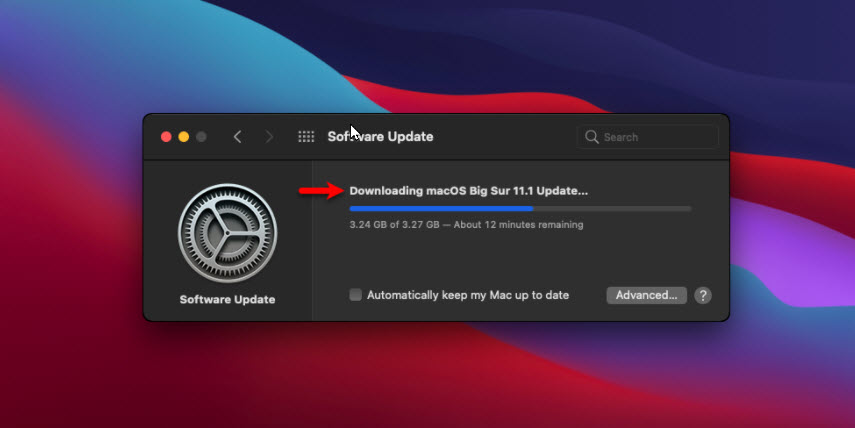
Step 8: Once the downloading macOS Big Sur 11.1 is done, then it will prepare for installing macOS Big Sur 11.1.
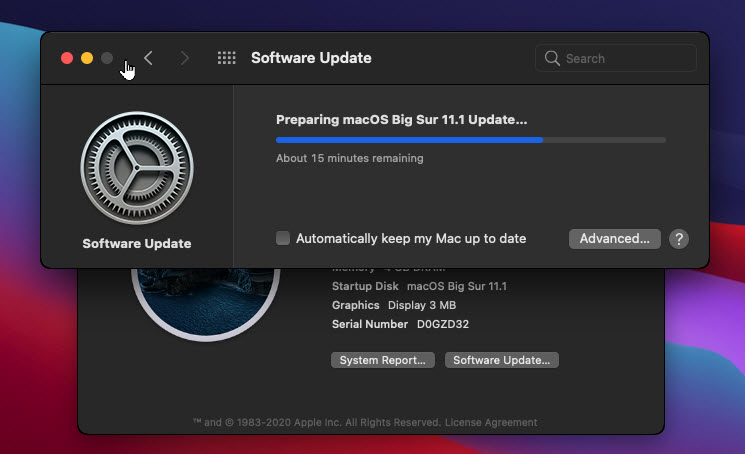
Step 9: After all, you need to restart macOS Big Sur in order to continue the installation.
Step 10: While the macOS Big Sur 11.1 updated successfully then enter your Username and Password to login to macOS Big Sur. Afterward, you will see the pop-up menu that written Your Mac is Up-to-Date.

Read Next:
Conclusion
This was the easiest way to update macOS Big Sur on Virtualbox to the latest version. Moreover, you can apply this method in all Mac computers to any macOS Big Sur version. So, The method will work for all without facing problems. Therefore, keep your Mac up-to-date and enjoy the new updates.
