How to Update to MacOS Catalina 10.15.5 on VMware?
After 2 months of macOS Catalina 10.15.4 update, Apple released the next update of macOS Catalina which is 10.15.5. In this update, you will find the three major new features and the main feature is battery health management. However, with every new update of the Mac operating system, there will be some changes and improvements. The same, macOS 10.15.5 has new features and bug fixes with improvements. Therefore, you should update to macOS Catalina 10.15.5 on Vmware virtual machine.
It doesn’t matter, whether you are running macOS Catalina on virtual machines or Mac computers. Though the update instructions are the same. You can follow the below steps in any platform. Perhaps you have macOS Catalina on Macbook and this article is about Vmware virtual machine. But, you don’t need to worry about this. The steps are the same. Simply, upgrade to macOS Catalina latest version.
So, if you have installed macOS Catalina on Macbook, or you have installed macOS Catalina on VMware virtual machine using Windows. Then, you can update MacOS Catalina on Vmware to the latest version. However, you can update MacOS Catalina on Macbook, Mac Mini, iMac, Hackintosh, and Virtual machines like Virtualbox, Vmware Fusion, and Vmware Workstation.
Therefore, in this article, I will show you the steps to update to macOS Catalina 10.15.5 new version of macOS. However, you can follow the same steps on Macbook, Hackintosh, Mac Mini, Mac Pro, iMac, or other Mac computers.
New Features of macOS Catalina 10.15.5
Here are the new features of macOS Catalina 10.15.5 that you should know. Therefore, check the below handy features.
Battery Health Management:
Having this feature in your macOS Catalina, you need to update your macOS Catalina to the latest version. You will find the feature in the new update of Catalina. So, this battery health management feature will help your Mac notebook to boost up the battery life.
FaceTime Prominence Preference:
The new update of FaceTime group call will help you to control the group call so that the video tile should not change the size while the user speaks.
Calibration Fine-Tuning for Pro Display XDR:
This new feature will control your Pro display XDR by adjusting the white point with fine-tune built-in calibration.
Some new improvement and bug fixes
- Fixes a trouble that may prevent Reminders from sending notifications for normal reminders
- Addresses a hassle that may prevent password entry on the login screen
- Fixes an issue wherein System Preferences may want to continue to expose a notification badge even after putting in an update
- Resolves a trouble wherein the built-in camera may not be detected while trying to use it after using a video conferencing app
- Addresses a difficulty for Mac computers with the Apple T2 Security Chip where inner audio system won’t appear as a sound output device in Sound preferences
- Fixes a stability problem with importing and downloading media files from iCloud Photo Library at the same time as your Mac is asleep
- Resolves a stability trouble whilst transferring large quantities of facts to RAID volumes
- Fixes an trouble in which the Reduce Motion Accessibility desire did no longer reduce the fee of animations in a FaceTime company call
Should You Update to macOS Catalina 10.15.5?
MacOS Catalina is one of the best Operating systems so far and Apple released the new update for macOS Catalina on 26 May 2020. This new update has several new features and apple fixed various bugs errors in this version. In case, you are running macOS Catalina 10.15.4 then you have to update your operating system to the latest version. Updating your OS is the best way to keep your Mac safe and up to date.
If you are running macOS Mojave then I recommend you to wait for a few days to see what problems can be found and how this update handles the problems. after that, you can freely update to macOS Catalina 10.15.5. Moreover, if you have macOS Catalina on your system then there is no reason to wait to install and update macOS Catalina 10.15.5.
You can Update macOS Catalina on?
MacOS Catalina 10.15.5 can be updated on all supported machines that can run macOS Mojave the previous powerful operating system. So, you can update MacOS Catalina on the below Mac computers. Moreover, if you have to install macOS Catalina on Virtual machines then for sure you can update MacOS Catalina on Virtualization software.
- Mac Pro: Late 2013 models and onwards.
- iMac Pro: All models.
- iMac: Late 2012 models and onwards.
- Mac Mini: Late 2012 models and onwards.
- MacBook Pro and Air: Mid 2012 models and onwards.
- MacBook: Early 2015 models and onwards.
- Virtual Machines: Oracle Virtualbox, VmwareWorkstation, and Vmware Fusion.
Download macOS Catalina 10.15.5 DMG File
If you want to install macOS Catalina from scratch and you want to have a clean macOS installation with the new update of the operating system then download MacOS Catalina 10.15.5 DMG file and install it on your favorite computer.
Related Article:
- Download MacOS Catalina DMG without App Store
- How to Download MacOS Catalina Installer?
- How to Download MacOS Catalina 10.15.5 ISO File?
Update to macOS Catalina 10.15.5 on VMware
Only those users can update MacOS Catalina that already have MacOS 10.15 on its Mac computer. However, macOS Mojave and macOS High Sierra users cannot update to macOS Catalina’s new update directly. Therefore, you have to upgrade macOS Mojave to macOS Catalina then you can update to macOS Catalina new update.
So, Below are the steps to update macOS Catalina on VMware and this method can be applied to various Mac computers.
Step 1: Open VMware Virtual Machine and select macOS Catalina VM from the left side of the page and click the Power On button to start macOS Catalina.
Step 2: Once, MacOS Catalina login page pop-up then type your admin password and login to macOS. after that, go to Apple Logo and System Preferences. However, the new software update is located inside the system preferences, therefore, you can find the new update of macOS Catalina.
Although, you can find MacOS Catalina from the App Store, but updating from system preferences is quite easy and simple.
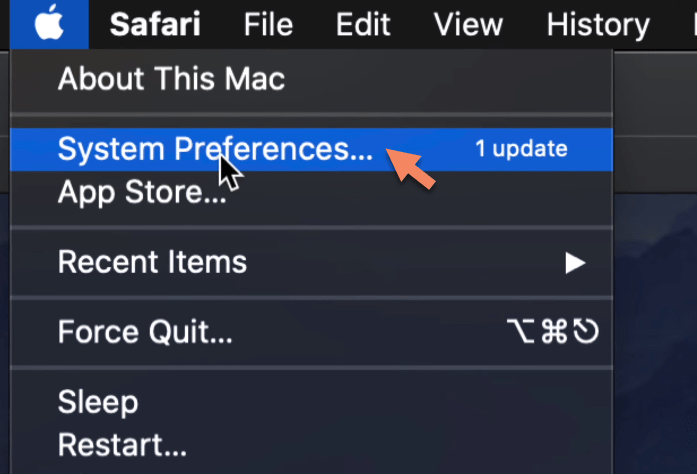
Step 3: In the system preferences, you will see several applications including Software Update. If the new update is available on your system then you will see the notification on the software update. therefore, go to Software Update.
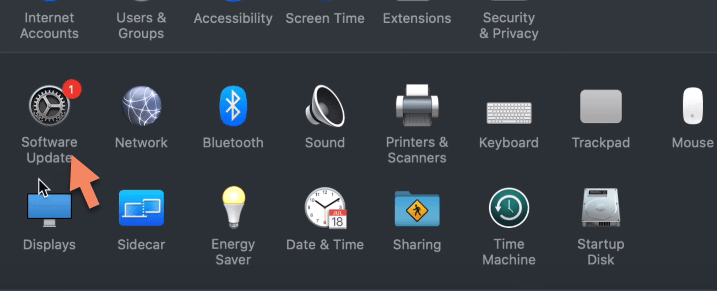
Step 4: The new update of macOS Catalina 10.15.5 is available on my Mac computer and you can see the screenshot below. So, you can click on the Update Now option to update from macOS Catalina 10.15.4 to MacOS Catalina 10.15.5. Moreover, if you want to get more information about the new update then click the More Info and get the new changes of MacOS 10.15.5.
The new update size is 2.96GB and your Mac computer must have more free space to complete the process. Besides that, make sure you have created a backup of your data in order to not lose the files during the procedure.
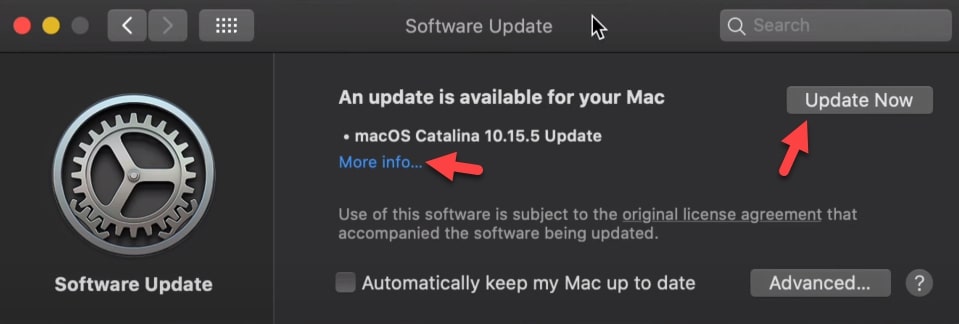
Step 5: When you click the update now option then the procedure requires a restart to complete the update. Therefore, restart your Mac to complete the updating process. However, updating the procedure will take 30 minutes to be completed and it depends on your internet speed. if you have a fast internet connection then it will update within 30 minutes.
Step 6: Once your Mac computer restarted then you will see your Mac computer is up to date and you have successfully updated to macOS Catalina 10.15.5.
Update to MacOS Catalina 10.15.5 on Different Mac Computers
The above method is for virtual machine users, those who are running MacOS Catalina on Vmware or Virtualbox. They can update to MacOS Catalina following the above steps. What about Mac users who are running MacOS Catalina on Macbook, Hackintosh, Mac Mini, iMac, Mac Pro, and other Mac computers? How they can update to MacOS Catalina’s latest version on Mac computer?
Take heed, the above method will work for Mac computers too, if you are using a Mac computer then you can follow the same method and update your MacOS Catalina. Simply, go to Apple Logo -> System Preferences and follow the above steps to the end. In case, you get any confusion or any question then feel free to ask me in the comment box.
Read Next:
- How to Update your iPhone to iOS 13
- Install MacOS Catalina on PC-Hackintosh
- How to Install MacOS Catalina on Virtualbox on Windows
Conclusion
Always keep your Mac up to date and never miss any new software update. Because the new update includes several changes and bugs error fixed. However, MacOS Catalina 10.15.5 is in stock and Apple predicts to release the next update of MacOS Catalina 10.15.6 soon. Therefore, be alert and update your MacOS Catalina to the latest version.
