How to Delete/Uninstall Application in macOS Big Sur Permanently?
At WWDC June 22, 2020, Apple released the next operating system for Mac users with 85+ new features. Apple highlighted all the new features, changes, and improvements at WWDC online event. This operating system is the advanced and powerful Macintosh OS. Therefore, Apple released the first developer beta for developer users to check the macOS Big Sur and send their feedback. Though the public beta is coming in this month. But, no specific date is announced by Apple.
It means, you download and install macOS 11 Big Sur on your Mac and you start working on the current Mac operating system. From App Store, you have downloaded several applications like Games, Adobe Programs, MS Office, etc. But, now you don’t need some of the application and you want to Delete/Uninstall the application in macOS Big Sur. However, deleting an application in macOS Big Sur is better for the storage and best performance for your operating system.
It doesn’t matter, whether you installed macOS Big Sur on virtual machines or on your Mac computer. Although, the method will work for both virtual machines and Mac desktop. In this article, I will show you the best method to uninstall application in macOS 11 Big Sur.
How to Delete/Uninstall Application in macOS Big Sur?
If you have used macOS Catalina then you know pretty much how to delete application in Mac. Deleting applications in Mac is not difficult because you have third-party software that allows you to delete applications permanently. If you don’t need or you don’t want to use some of the applications. Then, I recommend you to delete the useless applications.
Uninstall Applications Manually
The best method to delete the application is by using manual settings. There are other methods that you can delete the application permanently. But, this method is easy and it will delete the apps permanently. However, you can use third-party apps like AppDelete and CleanMyMac. This software will help you to uninstall the apps forever.
Step 1: Open the Finder app and tap on Applications from the left-hand side.
Step 2: Now, select the app that you are going to delete it, make sure, the app is closed. Or you can search for the app you want to delete. So, tap on the search bar icon from the top-right hand-side and search for the app.
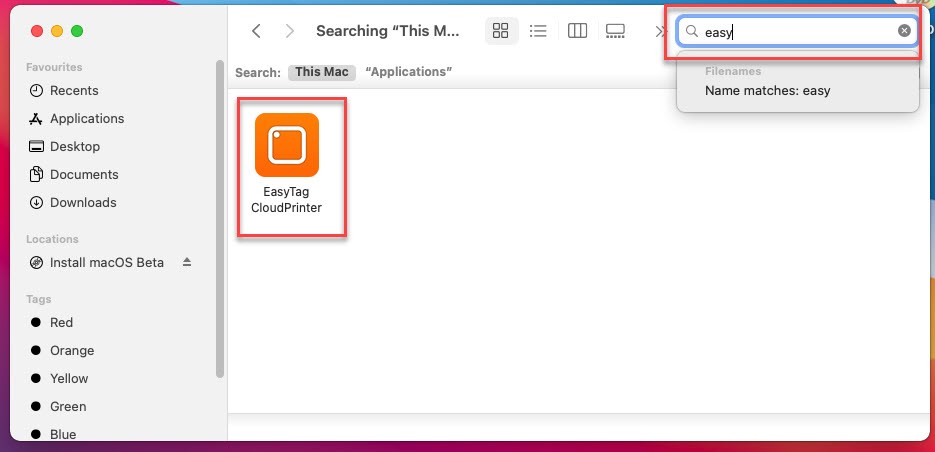
Step 3: However, you can uninstall the app once you searched. But, this method will not delete all the files that are included with the application. You need to uninstall all the files that are included with the app. To do that, tap on the + icon from the right-hand-side and tap on Name > other.
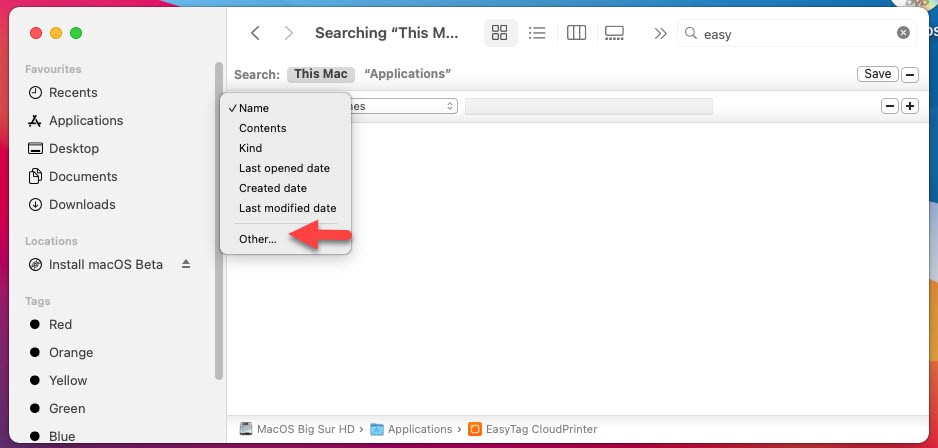
Step 5: Once you click on other options, Then, search for System Files and add the system file. After that, click Ok.
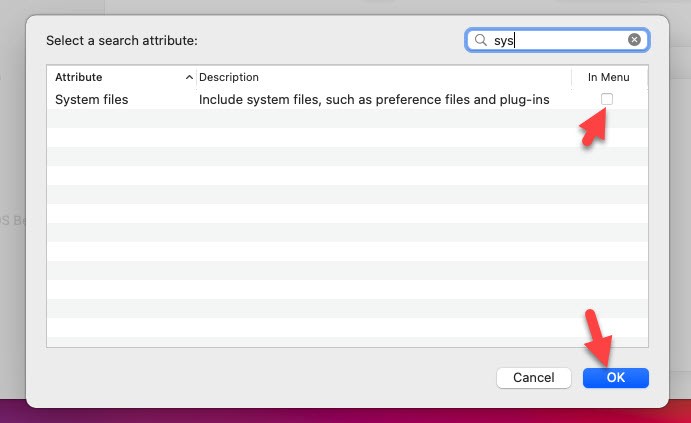
Step 6: Once you click ok, then, tap on Name option that you did later and select System Files.
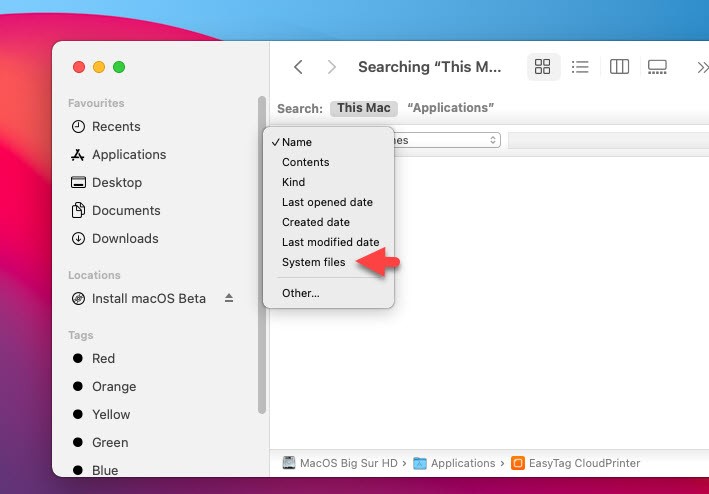
Step 7: Now, you have to select Are Included option in order to show all the files that are included with the application.
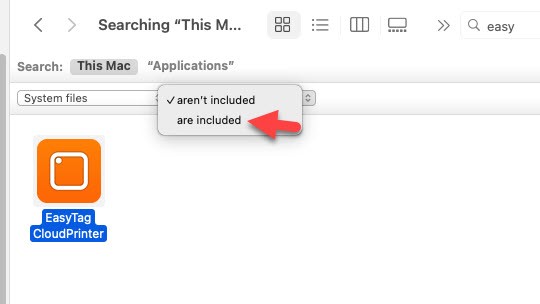
Step 8: These are the files that are included with the application I am going to uninstall. If you delete all the files then the application will be uninstalled with all its files.
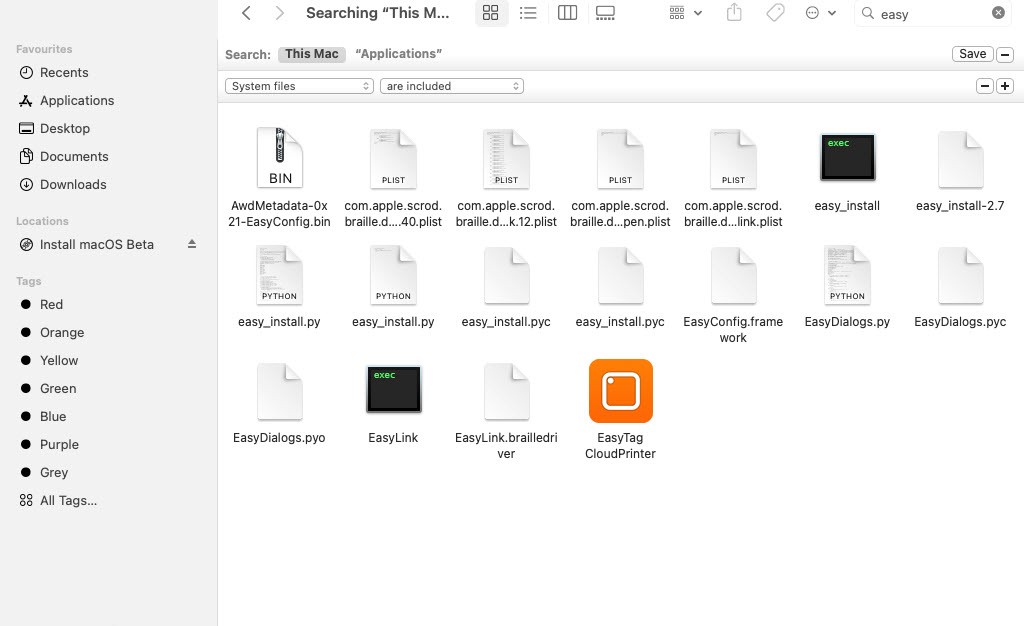
Step 9: Select all the files and move them to trash. In case, all the files don’t move to the trash then do it one by one. Here, it will ask you to enter your password.
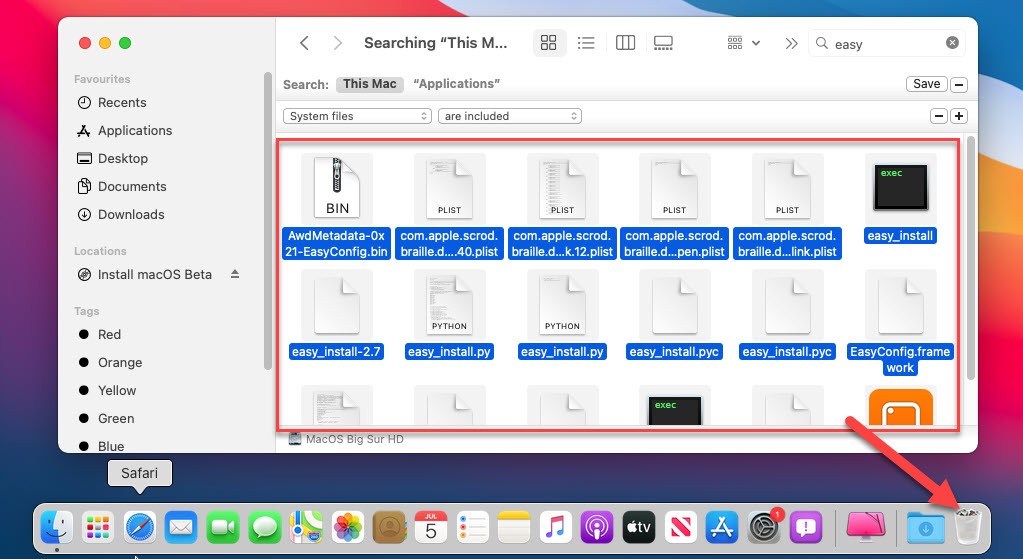
Read Next:
- How to Uninstall the application in macOS Catalina
- Download macOS Catalina ISO File
- Install macOS Big Sur on Unsupported Mac
Conclusion
No matter which Apple operating system you are using whether it is macOS Mojave, macOS Catalina, or macOS Big Sur the current operating system. So, this method will work on all the operating systems. If you are running macOS Big Sur on your Mac or you are running on virtual machines. Then, the step is the same only the machine is different but the operating system is the same.
Therefore, this is the best method to uninstall application in macOS Big Sur permanently. However, you can use third-party apps like CleanMyMac or AppDelete. But, I recommend you to follow this method.
