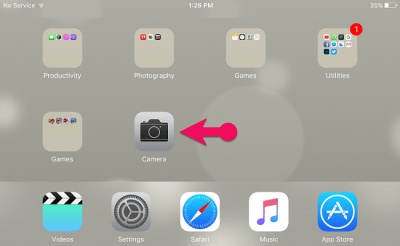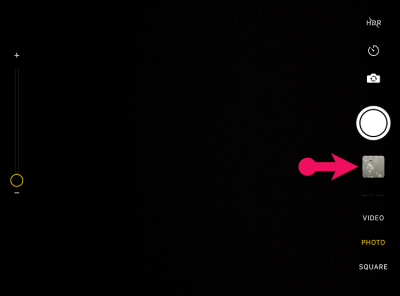How to Upload Videos to Youtube from iPhone in 2020?
People love to upload their videos to youtube for several purposes, However, some of the people are making videos and upload them to youtube to earn a penny or might be they are uploading their videos to become a well-known person. So, sharing videos on youtube is not a difficult task but again if you don’t know How to Upload Videos to Youtube from iPhone in 2020 then don’t worry here I will guide you the easiest way to help you for uploading videos to youtube. However, you might have some idea about youtube and you might know why people are focusing a lot on youtube.
Youtube is a platform where millions of people are watching and searching for videos and titles. Although millions of people are earning a good bit of money from youtube by uploading a unique video. You can find billions of videos on youtube and millions of users are uploading videos daily. As you know youtube is in 2 positions overall in the world because of their users and searches.
We should thank social media such as Facebook, Instagram, Twitter, and youtube to let us share our thought and ideas about the unique title and for sharing our videos to have millions of views.
Before uploading videos to youtube you have to know which video format youtube supports and what kind of videos we have to share. So, normally youtube can supports video formats such as MOV, MPEG4, MP4, AVI, WMV, MPEG, FLV, 3GP, WebM. Therefore, be careful why you are making a video then be aware that you selected one of this format otherwise you can’t upload videos to youtube.
How to upload videos to youtube from iPhone?
So, now I will walk you through each step and guide you on how you can upload videos to youtube. well, most of the people have the idea to share videos to youtube but some users and people don’t know how to share videos to youtube. So, if you don’t know, then this article is for you, therefore, read the article till the end to not face difficulties in the future.
What you need before uploading a video to Youtube?
To share videos to youtube, you need to create a Gmail account, if you have then it is fine if you don’t have then you have to create a new account for your youtube channel. Although no one can upload a video without sign in to youtube because youtube will not allow those users who didn’t sign in with their Gmail account.
While you create a new Gmail account then you have the idea how to sign in to youtube with your Gmail account if you don’t then follow this.
- Go to App Store and search for Youtube
- Install Youtube App in your Phone
- Open the App
- Now click the Sign-in button from the right side of the window
- Here, give your Gmail account with the password and sign in
- Finally, you sign in to youtube with your Gmail Account
Create a Youtube Channel to upload videos to youtube
That’s not completed yet, you might think that now you sign in to youtube with your Gmail account and you can upload a video but no you are wrong. You have to create a youtube channel to share a video to youtube. Millions of video that you are watching in youtube all are uploaded by individual user and each user has a youtube channel that’s why youtube allow them to upload a video. So, if you know how to create a youtube channel then sounds good but if you don’t know then click the link below and create a youtube channel.
or if you want a video guide on how to create a youtube channel then watch this video.
Get know Youtube Privacy Settings
Well, it is important to know youtube video privacy settings to not share your video with billions of users. here is some important privacy settings list that you have to know before uploading your video to youtube.
Keep your video public
You can upload your video with millions of user or even you can make it private to not share your video with billions of users. So, you can share those videos with the public like, educate, information, entertainment, funny, motivate or create awareness about a product or services and make sure that you are the owner of the video otherwise youtube make it copyright.
Keep your video Private
When you set the setting to private then it means that you can only see the video not others. Private videos will not appear on your youtube channel and will not discover by others. However, you can share your videos with selected people.
Set your video to Unlisted
If you set your video to unlisted then anyone can watch your video even those who have not youtube account and they watch your video by the web browser or address. Otherwise, no one can access your video because the unlisted video will not appear on your youtube channel.
Scheduled
Well, you will use this setting when you want to set a date or time for uploading your video and mostly this setting is designed for uploading a video campaign. However, this setting allows you to share videos and prevent them from being viewed by the public.
So now that you understand the youtube privacy setting then let us get started with the steps to upload videos to youtube from iPhone.
Upload Videos to Youtube from iPhone
For a beginner, this might seem geeky because they have never done such things and they don’t know how to upload videos. However, uploading a video to youtube is so simple and the way you upload videos from your iPhone.
So, here I will guide you two ways to upload a video to youtube, the first way we will use camera roll to share video and the second way we will use youtube app to do that.
Upload Videos to YouTube Using YouTube App
However, uploading a video to youtube using the youtube app is quite easy and it will give you more options. So, let’s get started without wasting time.
Step 1. Open the Youtube app on your iPhone.
Step 2. After that, tap on youtube my account icon.
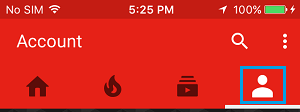
Step 3. here, it will ask you to sign in with your Gmail account, in case if you are not already signed in.
Step 4. While you signed in then tap on Video Icon.
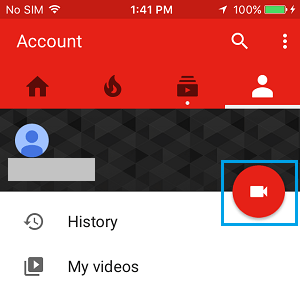
Step 5. if you are uploading a video to youtube from your iPhone first time then it will ask you to access your photos on iPhone, so here click on the OK button.
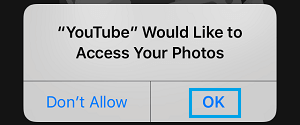
Step 6. While you click on OK button then you will be in the video folder, So, here select the video that you want to upload on youtube.
Step 7. After that, you will see the next screen and here tap on the Scissor icon from the bottom left corner of the screen. So, this option allows you to trim the video length by moving the slider to left and right with your finger to the desired point on the video.
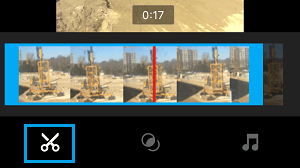
Step 8. in here, if you want to apply filters to your video then simply tap on the filter icon and select any filter and apply to your video.
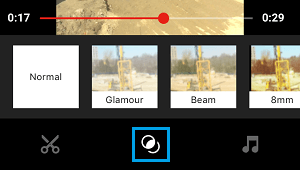
Step 9. If you want to apply music to your video then tap on the music icon and click on the ‘+’ icon to add music to your video.
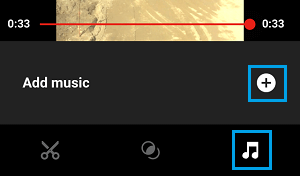
Step 10. now that your video is fully ready for uploading and everything is fine, So, tap on the Next button.
Step 11. After that, you have to provide all the video details like, provide a proper title for your video with a good description and choose a privacy setting. While you have done with these all options then at last tap on the upload button from the right corner of the screen to upload the video to youtube.
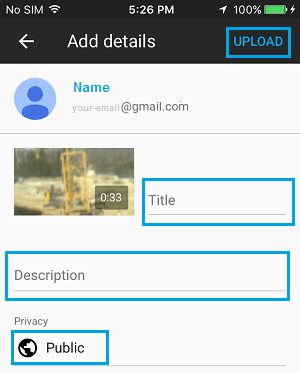
Upload Video to youtube using Camera Roll
Here, I will show you how you can upload a video to youtube using camera roll you can share any kind of video from the camera roll. So, have a look at how we can do it.
Step 1. Open Camera roll from the home page and click on the all photos option. However, if you don’t know what camera roll is then actually it is a camera that you are taking a picture and making a video from your iPhone.
Step 2. Now select the video that you want to upload to youtube but remember you can’t upload more than one video at a time.
Step 3. After that, tap on the save and share icon and scroll a little bit down until you didn’t see the youtube-icon. While you get there then click on the youtube-icon.
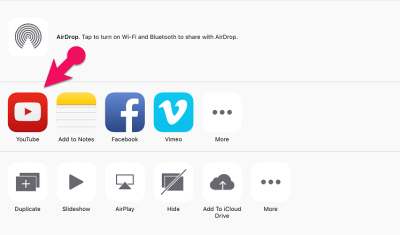
Step 4. While you tap on the youtube-icon then it will ask you to sign in with your Gmail account, if you have already signed in then it will not ask you.
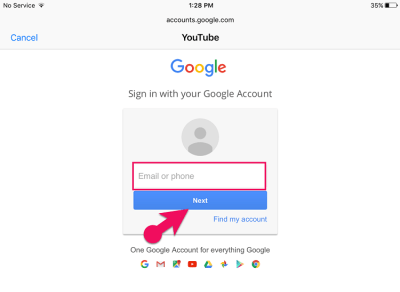
Step 5. This is your last step, here provide the video title, description, tag, and select a thumbnail. When you have done completely then click on the publish option.
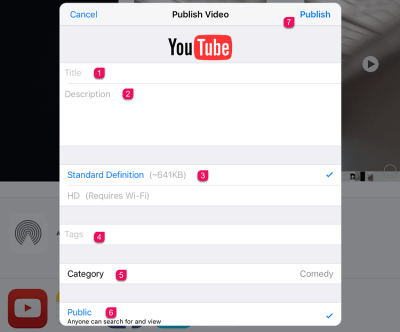
Step 6. After clicking on the publish option then wait for a while until the video has been uploaded. Then, the video will publish on your youtube channel and you can find it from your channel.
Upload Videos to Youtube using the Photos App
The last method to share videos to youtube is using photos app. Actually, it is the easiest way to upload a video to youtube from iPhone by using a share option that is available in the Photos app.
Step 1. open photos app from the home page.
Step 2. After that, go to the folder where your video is located and you want to upload it to youtube.
Step 3. Now select the video that you want to share. Afterward, click on the up-arrow shaped share icon from the bottom left corner of the screen.
Step 4. While you tap on the icon then you will see the share menu with multiple options. So, here find the Youtube app icon and click on it,
Step 5. In this step, it will ask you to sign in with your Gmail account. If you have signed in already then it will not ask you.
Step 6. On the next screen, it will ask you to provide the video details. So, here provide a proper title for the video and give a description related to your video. After that, select category for your video like How-to, Style, etc. Then chooses a privacy setting for your video whether you want to make the video public, private or unlisted.
Step 7. Once you have done with all steps then tap on the publish from the right corner of the screen.
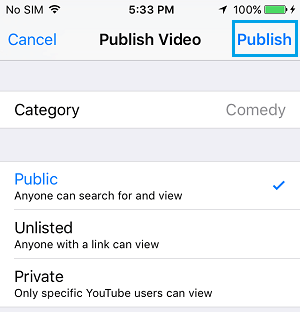
Related Articles:
- How to Create Apple ID on Computer
- How to Download Youtube 4k Video on Windows or Mac
- How to Convert Video to Mp3 using Filmora
- Best Video Converter Free Software for Windows & Mac
Conclusion
In this article, you learn three methods to upload videos to youtube from iPhone in 2020. And all the steps are explained very well and perfectly. So, these methods will work for any iPhone and iPad versions. Any Apple user can use this method to upload a video to youtube. However, if you get or if you have any new method then please let us know in the comment. And we are waiting for your feedback, thanks.