How to Download and Install macOS 11 Big Sur Public Beta?
At WWDC20 online events, Apple kicked off its new software including iOS 14, tvOS 14, iPadOS 14, watchOS 7, and macOS 11 Big Sur. On 22 June 2020, Apple introduced the latest update of Mac products with its new features and changes that Apple made. Meanwhile, Apple released its software developer beta and the current update is macOS Big Sur Beta 4. However, the Apple software is still in its Beta Modes. Though the Beta version could be laden with bugs that may hamper the performance of your Mac device. Hence, we recommend you to not go with macOS Big Sur on your primary system.
Finally, Apple rolls out the macOS Big Sur Public Beta to the non-developer users. Apple promised to release the macOS Big Sur Public Beta in July but it doesn’t happen. Anyhow, today you have the Public Beta of macOS Big Sur that is available on Apple’s beta testing program. On the other hand, Apple kicked off the iOS 14, iPadOS 14, and tvOS 14 public beta. Unfortunately, the watchOS 7 users are still waiting for its public beta.
The macOS Big Sur Public Beta is better than developer beta, Apple fixes several bugs and included updates on the features in Public Beta. So, the beta testers signed up for Apple’s beta testing program. Then, can download the macOS Big Sur Public Beta. However, if you have installed the macOS Big Sur essential profile. Then, you will get the upcoming macOS 11 updates through the software update mechanism in System Preferences.
If you want to be a member of Apple’s beta testing program, So, you can sign up to join the beta websites. This will allows you to access iOS, macOS, watchOS, and tvOS betas. Take heed, you have to make a full backup before going to install macOS Big Sur. Or you should not install macOS Big Sur on your primary hard drive because the betas can be unstable.
Anyway, in this article, I am going to guide you about the macOS Big Sur Public Beta updates and new changes. Plus, you find the method to download and install macOS 11 Big Sur Public Beta on your Mac system.
macOS Big Sur Compatible Mac Device
Before moving on macOS Big Sur Public beta, you have to check whether your Mac device can support macOS Big Sur or No. However, those Mac desktops that supported macOS 10.15 Catalina. Some of them cannot support macOS Big Sur and Apple dropped the older Mac devices. The macOS Big Sur is compatible with most 2013 and later machines.
- 2015 and later MacBook
- 2013 and later MacBook Air
- Late 2013 and later MacBook Pro
- 2014 and later iMac
- 2017 and later iMac Pro
- 2014 and later Mac mini
- 2013 and later Mac Pro
If you Mac is not among the supported devices, Then, don’t worry, we have discussed how to install macOS Big Sur on Unsupported Mac devices. However, below are the Macs that cannot get the macOS Big Sur updates. But, you can install it on your Unsupported Mac.
- 2012 and Early 2013 MacBook Pro
- MacBook Air 2012
- 2012 and 2013 iMac
- 2012 Mac mini
Backup your Mac device
As I mentioned, macOS Big Sur is in its Beta modes and the beta software has often bugs that can crash your files and your system performance. However, Apple itself said, don’t install macOS Big Sur on your main computer. In case, you can give it a try on virtual machines. A virtual machine is virtualization software that allows you to run multiple guests operating systems on a single host.
With this method, you can check all the macOS Big Sur features and your primary Mac is safe from bugs. Therefore, we have discussed how to install macOS Big Sur on Virtualbox and On Vmware Workstation. We recommend you install a virtual machine on your Mac computer and install macOS Big Sur on a virtual machine. Once the macOS Big Sur stable version is released then install it on your primary Mac.
Anyhow, before going to upgrade your macOS Big Sur to the public beta. Make sure to make a backup of your Mac to external hard drive using the Time Machine. In case, your Mac crashed during upgrading then you should able to back up your Mac to the previous version.
Enroll in Apple’s Beta Software Program
- To download and Install macOS Big Sur Public Beta, Go to Apple Beta Software Program websites on your Mac.
- Scroll down and sign up for the Apple beta program, if you are already a member then click on Sign in.
- Enter your Apple ID and Password to sign in.
- Please read the Apple Beta Software Program Agreement and agree to the terms and conditions by clicking on the Accept button.
- Now, click on Enroll Your Devices option from the top menu.
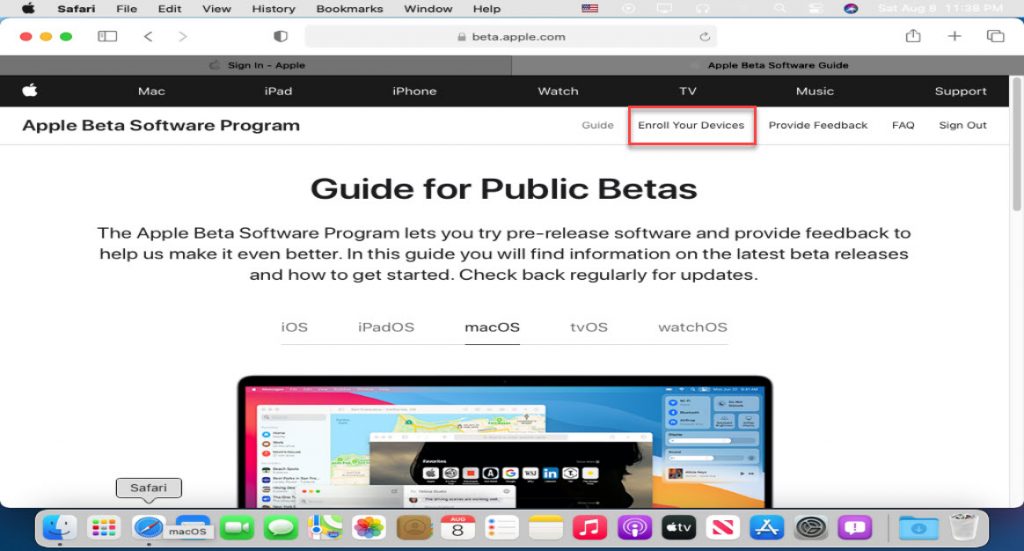
Download and Install macOS Big Sur Beta
Once you clicked on Enroll your Devices, then you see a new window with full guidelines about what to do before going to upgrade macOS Big Sur to Public Beta. So, make sure, you make a backup of your Mac computer.
Now, scroll down and click on Download the macOS Public Beta Access Utility.
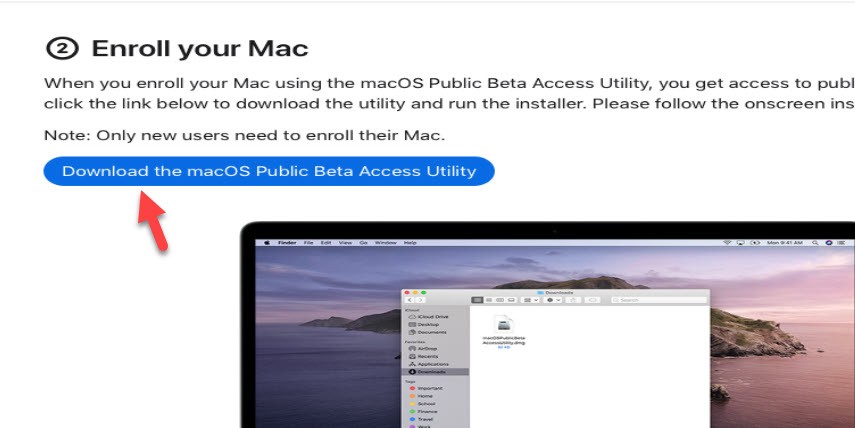
Here, it will ask you to allow the downloads on “Beta.apple.com” click on “Allow”.
Once the file is downloaded then you can find the macOS Public beta installer on Download Folder. Go to download folder and double-click on “macOSPublicBetaAccessUtility.dmg” to open it.
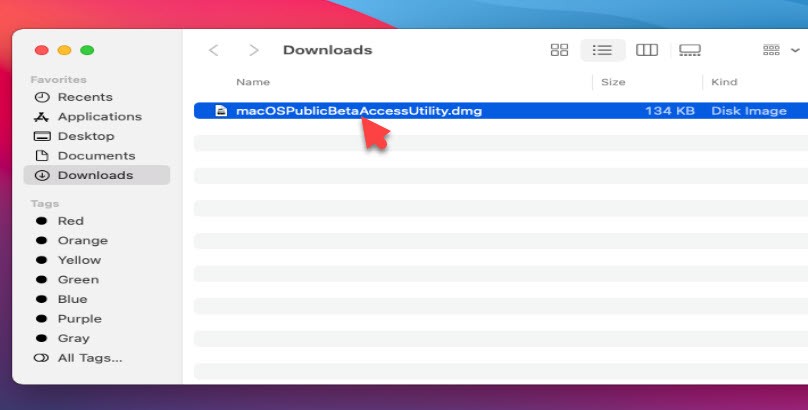
Here, double-click on .pkg file to run the installer. Once you clicked, then, you will see the introduction window. Click on Continue.
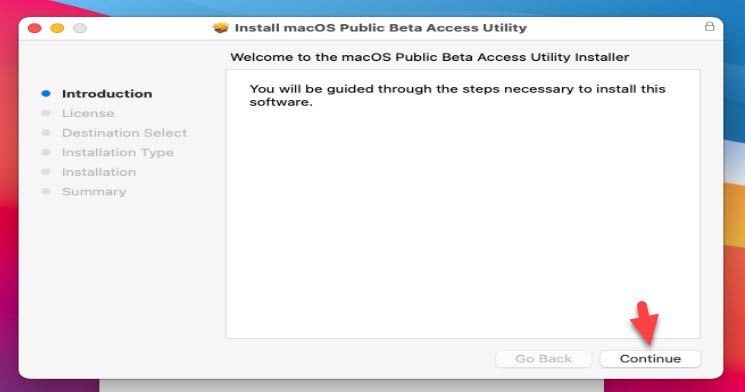
In the next screen, you will see the software license agreement. Therefore, click on Continue and click on the Agree button.
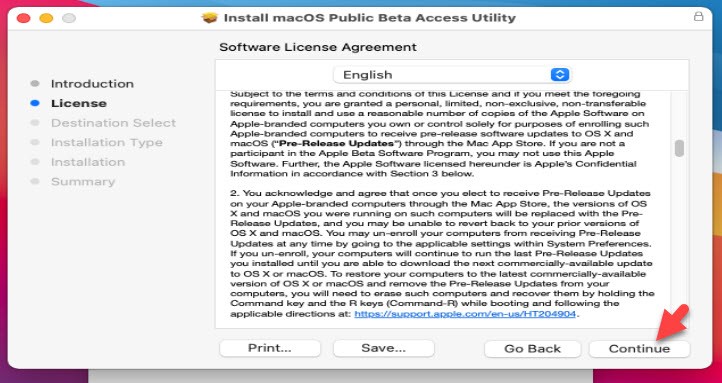
To install macOS Big Sur Public Beta, click on the install button. Here, it will ask you to enter your password. So, type the password and click on Install Software.
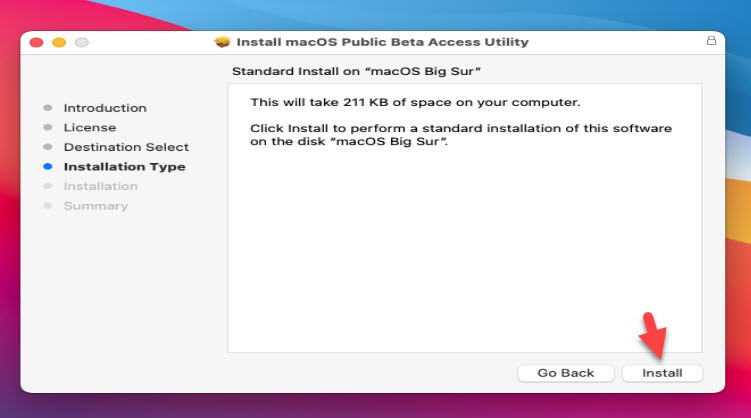
Once you click on Install software, then the System Preferences software update will pop-up automatically. Here, it will find the new software update. once the update is displayed then click on the download button to download the macOS Big Sur Public beta. However, the file is around 12GB and it will take some time to complete the process. Once the download completes then you Mac should restart.
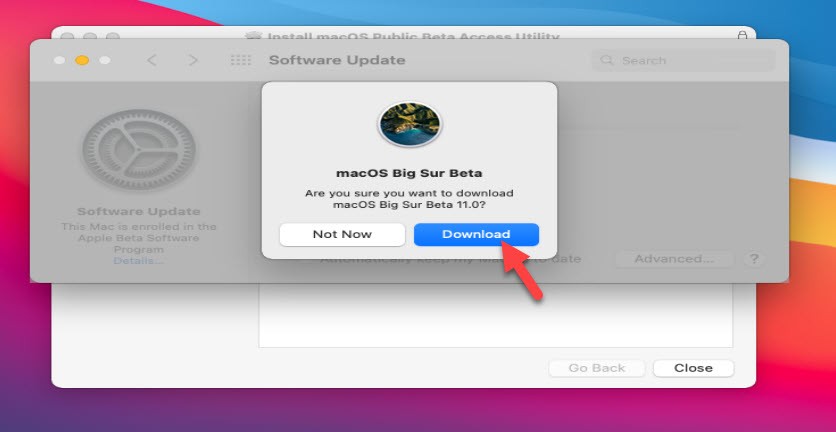
Install macOS 11 Big Sur Public Beta
Once the download is done then your Mac will restart automatically. After the restart, you will see the macOS Big Sur installer launch automatically. (In case, it doesn’t appear, then, go to Finder > Application Folder and click on the macOS Big Sur Public Beta installer).
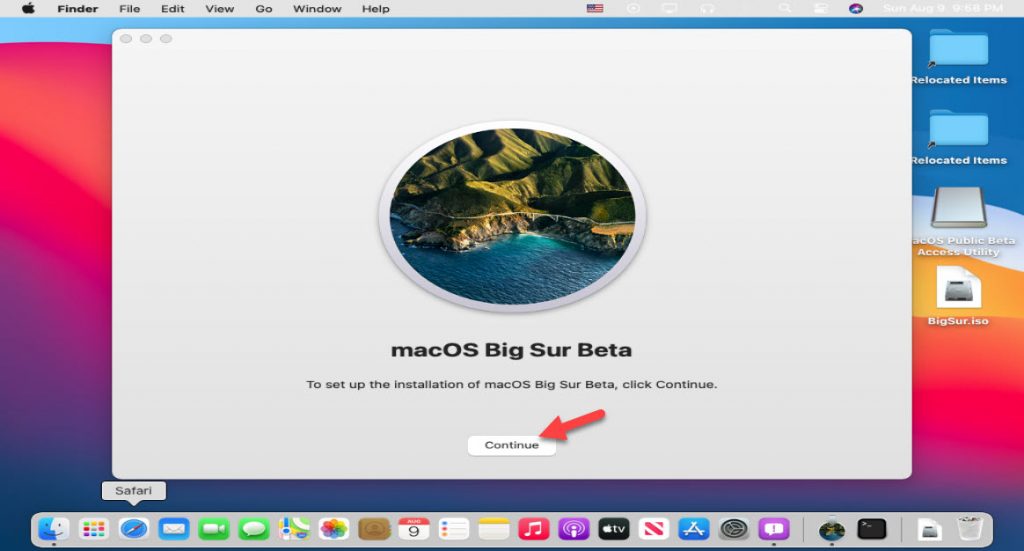
- To set up the installation click on Continue.
- Now the software license window will come up and you have to agree to the terms and conditions of the software. So, tap on the Agree option and click on Agree.
- Here, you will see all the drives, But, my one is only the macOS Big Sur disk. Therefore, I select the disk and click on Continue to start the installation. While you click on continue, then, it will ask you to enter your password. Type the password and go ahead. Remember, it will take time to complete the installation.
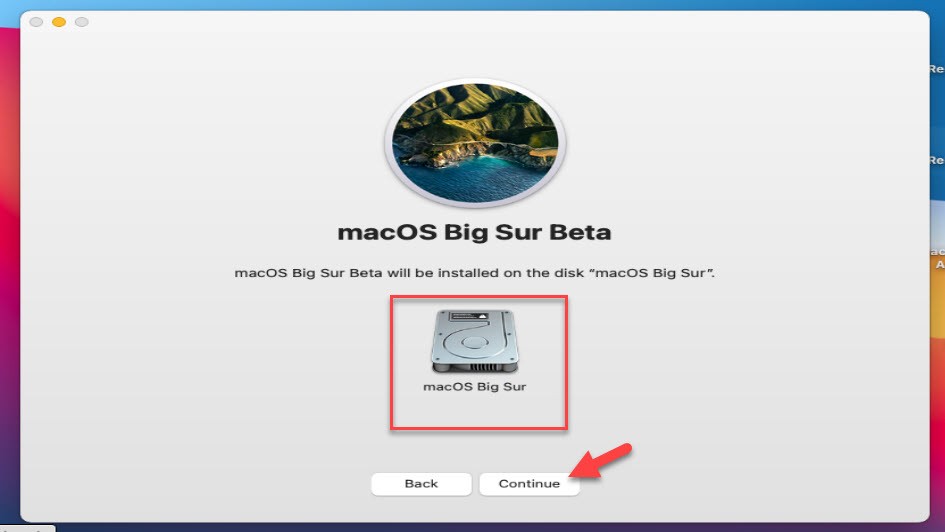
- Wait for a while to complete the installation process.
- Once the macOS Big Sur Public Beta installed successfully. Then, Restart your Mac to apply the changes.
Once you restart your Mac then the macOS Big Sur Public Beta installation process will start. The installation will take time, But when your Mac boots up again. It will be running the macOS Big Sur Public Beta and you have successfully installed the Public Beta on your Mac.
Read Next:
- How to Download and Install macOS Big Sur
- How to Install macOS Big Sur on PC-Hackintosh
- Create macOS Big Sur Bootable USB Drive
Conclusion
Now, you are running macOS Big Sur Public beta on your Mac. After this, you don’t need to worry about the upcoming macOS Big Sur updates. Because you can get the new version updates on System preferences on Software updates. Therefore, to let know about the next macOS Big Sur update check the software update or come back and check our website for more updates.
Finally, you get the method on how to download and install macOS 11 Big Sur Public Beta on your Mac. If you have questions regarding this article. Then, let me know in the comment section.
