How to Install Kali Linux on Android Phone without Root?
There are billions of Android phones on WorldWide and there are thousands of things to be done on Android phones. Like, you have tested and installed Windows Operating System or Mac Operating System on your Android Phone. But Have you try and think about Kali Linux Operating System although Kali Linux is the powerful and advanced penetration testing Linux distribution for hackers and security researchers. Installing Kali Linux on PC is the easiest way to be done but to Install kali Linux on Android phone without root is a difficult process.
There are multiple ways to run Kali Linux on your smartphones but those processes will need a rooted phone and that’s what I won’t prefer you to root your Android phone and go for Kali Linux. Android phones will provide you several Kali Linux installer apps like Linux Deploy, VNC Viewer, Busybox, and many other apps that are important to be installed on your phone to run kali Linux.
I have Samsung Galaxy S9 with no root and I will install kali Linux on my Android Phone. But I will not use the above apps because I don’t want to root my phone. Therefore, In this article, I will show you the best Android app called Limbo PC Emulator that allows you to install any operating system including Windows, Mac, and Kali Linux. This app won’t need your android to be rooted and you can install Kali Linux easily with few steps.
If you search the keyword “How to Install Kali Linux on Android Phone?” then you will find multiple results that guide you on installing Kali Linux on your smartphone. But those methods will need a rooted android phone, otherwise, you can’t install Kali Linux on your phone until you didn’t root your phone. Therefore, I will show you separate and different methods to run Kali Linux without rooting your phone.
Can we install Kali Linux on an android phone?
Some users don’t have the clue how to install or is it possible to install Kali Linux on Android Devices. Because everyone can’t use Kali Linux though it is a difficult Operating system and mostly used by hackers. Anyhow, you can install any OS on your smartphones using the Android Apps and the useful app that allows us to run multiple operating systems is Limbo PC Emulator. It means, it is possible to run Kali Linux on Android Devices.
Simply, install the Limbo PC app and install any OS you want to use on your Android smartphone. So, there are multiple ways to run Kali Linux on your Smartphones. Unfortunately, some methods need a rooted phone and that’s not handy.
Therefore, in this article, I am going to show you the easy method to install kali Linux on your Android smartphone without rooting. So, let start our article.
Required Files
- Download and install the Limbo PC Emulator app on your Android.
- Download the Kali Linux ISO file on your Android.
- Your phone should have more than 5GB free storage space.
- Try to install Kali Linux on the latest Android devices.
Install the Limbo PC Emulator on your Android Phone
Once you download the Limbo PC latest version then install it on your Android phone. the installation is easy and there is no need for any screenshot or guidance. In case, you don’t know the steps then leave a comment on the below comment section. Remember, try to install the latest version of the Limbo PC app.
How to Install Kali Linux on Android phone without root?
Now, you have the Limbo PC app on your phone, therefore, let’s start the Kali Linux Installation. to have positive results, follow the below steps properly.
Step 1: Launch the Limbo PC app on your Android. After that, on the first option which is Load Machine, click on the dropdown menu and click on the New option.
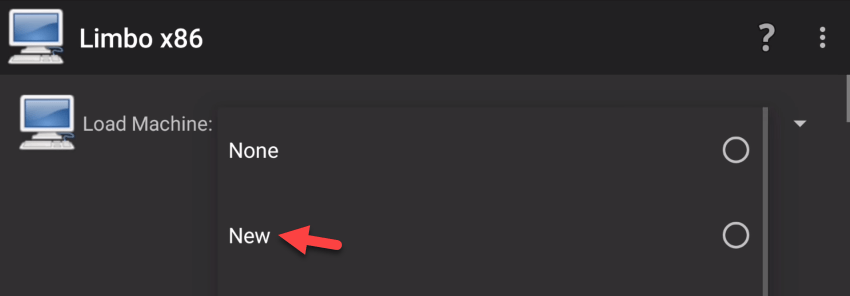
Step 2: Now, create a new virtual machine for Kali Linux, Simply, Type kali Linux and click the Create button.
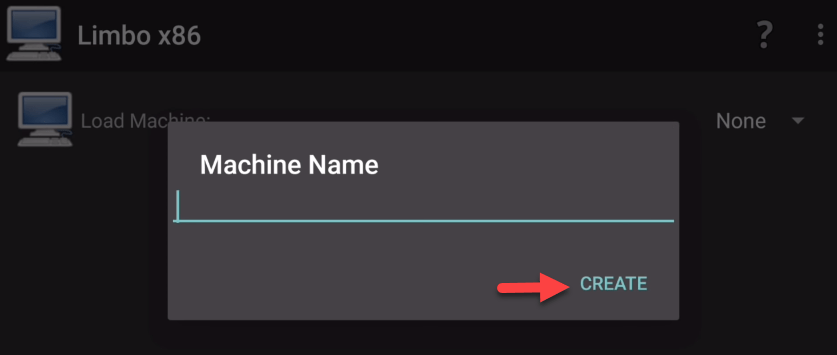
Step 3: Once you create a new virtual machine for Kali Linux. then, on the CPU/Board section, customize the following steps.
- For Architecture select x86
- Select PC for machine type
- For CPU model select qemu32
- Give 4 CPU Cores for Kali Linux
- and select 70% of your Android RAM.
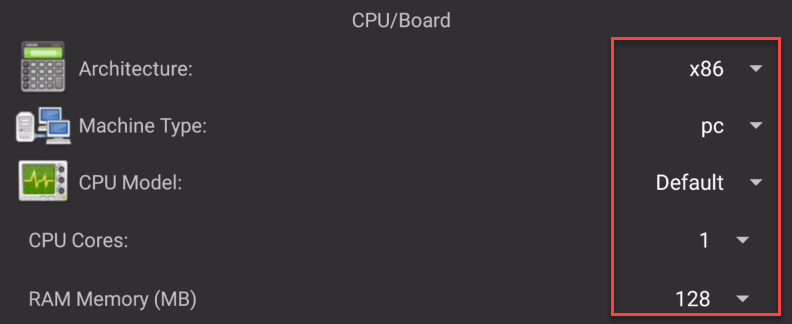
Step 4: You need to leave the hard disk section and jump to the Removable Storage section. Here, you will need to open the Kali Linux ISO file that you downloaded from the above link. Therefore, click the dropdown menu and click the Open option. After that, insert the Kali Linux ISO file.
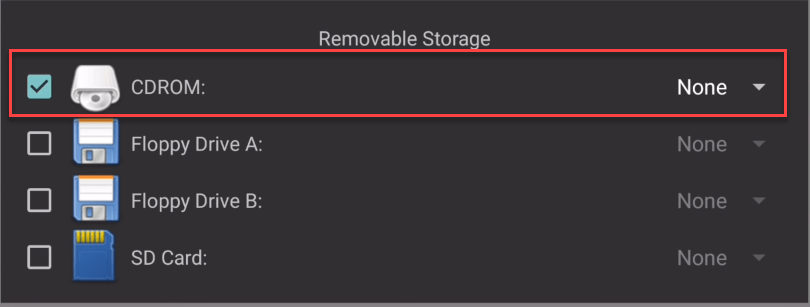
Step 5: Now, slide down three sections and go to the Boot Settings section. Here, select CD-ROM from Boot from Device drop-down menu.
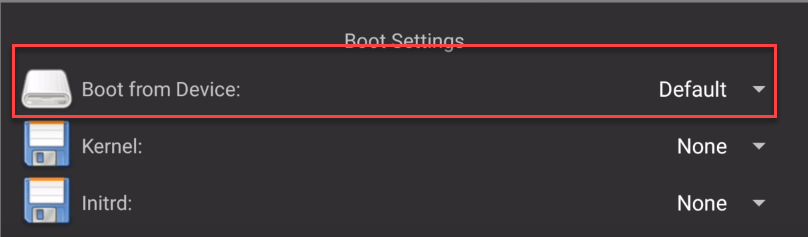
Step 6: After that, slide down to the bottom and select SDL for User Interface.
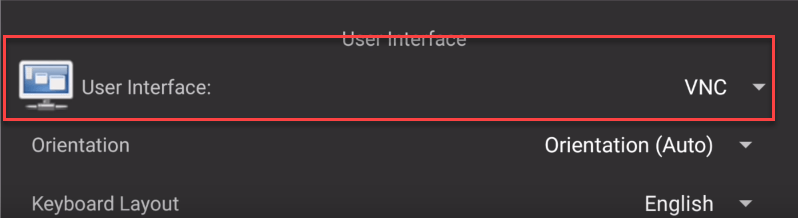
Step 7: Finally, select Full Screen and High Priority.
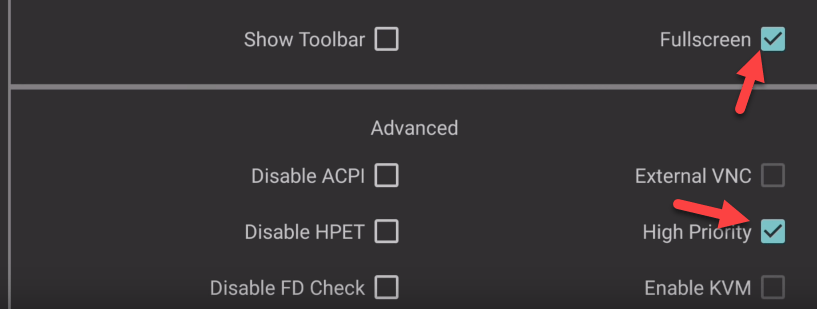
Step 8: Scroll to the top and click the Play icon to start the Kali Linux installation.
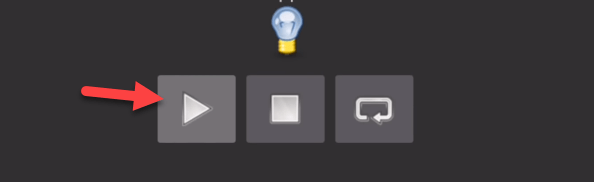
Step 9: Now it will start the booting, wait for a while. Once it boots the Kali Linux then you will see the below screenshot. Here, launch your android keyboard and select the option and go ahead.
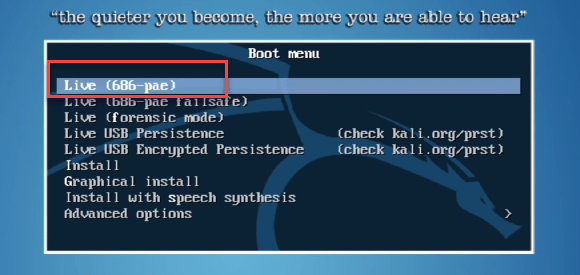
Step 10: Once you select the option then it will take from 10 to 15 minutes to boot kali Linux. However, the running time will depend on your phone specifications. So, wait for a few minutes.
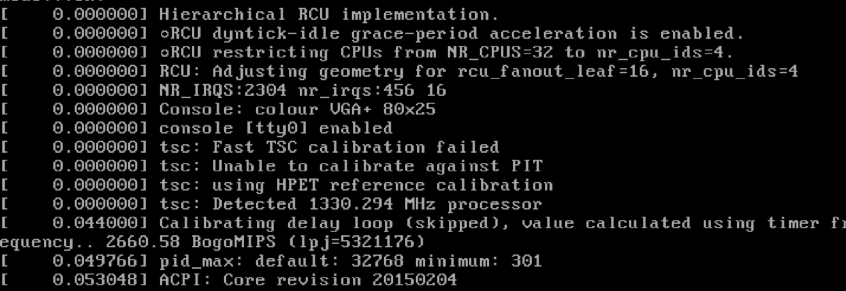
Step 11: So, it will take 20 to 25 minutes for booting. don’t worry, you will see black and white code running on your phone screen. Simply wait and you will see the below screenshot. After that, click the Use Default Config. gain it will take time.
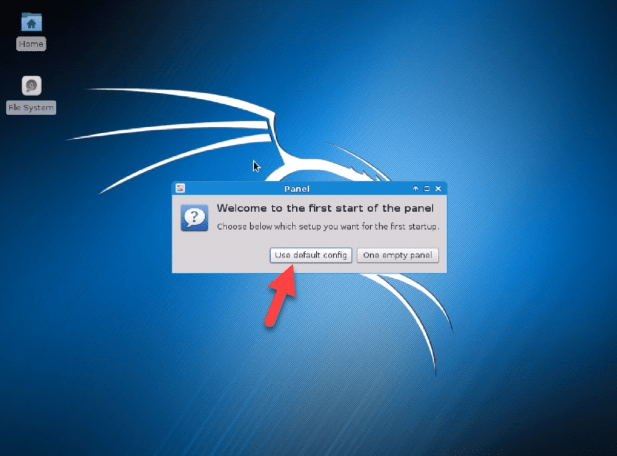
Once, the kali Linux installed successfully on your android phone then it will look like this. Congratulations! you have installed Kali Linux on your smartphone successfully.
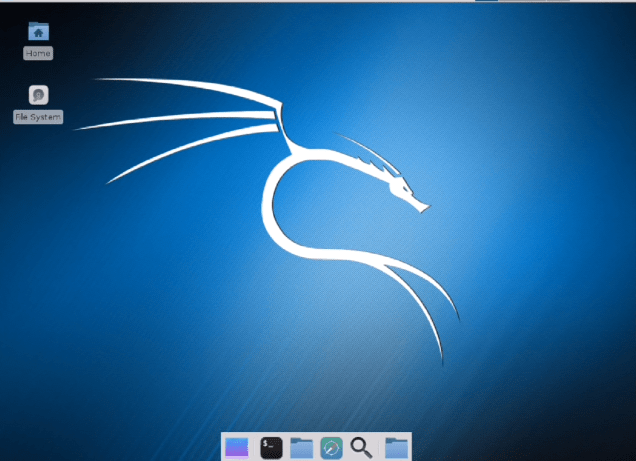
After the installation, you can install Kali Linux tools which one you want and you can find all the kali Linux applications on the top-left side of your Android screen. Simply, click the Application Menu and you will see all the drop-down menu.
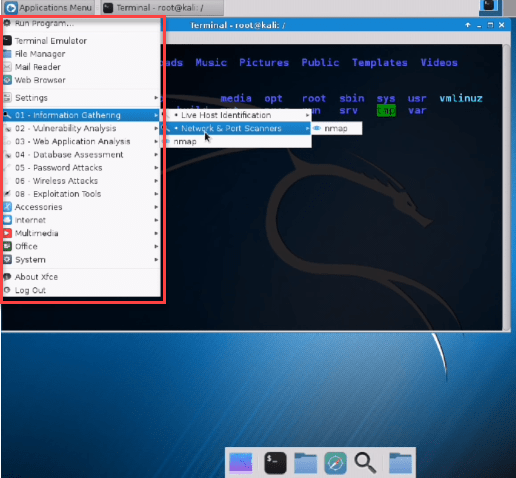
How to Shut down Kali Linux on Android Phone
On Android, you can use one Operating system at a time. it means, once you install any other operating system like Kali Linux then you need to shut down Kali Linux in order to use your Android phone. If you don’t shut down Kali Linux operating system then you are unable to use your Android Phone.
To shut down any operating system on the Android phone follow the below steps.
- Press the back button on your Android bottom menu section.
- After that, you will see the Limbo PC menu navigation bar.
- On the top-right side of your Android screen, you will have a three-dot menu.
- Simply, click the dot menu and click the Shut Down option.
- Wait for a while to shut down the Operating system.
Once you shut down the current operating system, then you can use your Android phone. If you want to run the Kali Linux again then go to the Limbo PC app and run Kali Linux.
Read Next:
- How to Record your Screen on Android Phone
- How to Install Kali Linux on Virtualbox on Windows
- Install kali Linux on VMware on Windows
- Best Android Games for free in 2020
Conclusion
Nothing is impossible, you can do with your Android anything you want. So, this was the Kali Linux installation on Android devices. I hope you understand every step and you have installed Kali Linux successfully. In case, you have any questions or problems with the Kali Linux installation. Then, comment on your questions below the comment section.
