How to Prepare your Mac to Upgrade to macOS Big Sur?
After macOS Catalina, Apple release the biggest operating system which is the advanced and amazing Apple OS called macOS Big Sur 11.0. This macOS Big Sur has various new features and improvements that are incredible. However, newly release of macOS Big Sur betas has certain errors and bugs which can crash your data and Mac computer. Finally, on 12 November Apple released the latest version of macOS Big Sur where everyone can give it a try freely. So, Don’t you want to prepare your Mac to upgrade to macOS Big Sur or install macOS Big Sur. If yes? then in this article, you will get top to toe about upgrading to macOS Big Sur.
Before going to install macOS Big Sur on your Mac or upgrading to macOS Big Sur on your Mac. You might need a few steps to prepare your Mac computer. Besides that, macOS Big Sur is one of the best updates where you can find several handy features such as new changes to Safari, Many new features in Messages and Maps, iOS 14 apps on macOS Big Sur along with Control Center and Notification Center, new emoji, and much more. While looking at macOS Big Sur features, according to Apple, macOS Big Sur will be the biggest visual change that the operating system has seen in years.
Towards the final release of macOS Big Sur, Apple will fix all the bugs that a user faces in macOS Big Sur. No matter, in starting every operating system has several errors but when time goes by the errors will be fixed. So, this time you can install macOS Big Sur on your primary Mac without any risk. Therefore, follow this article to prepare your Mac to upgrade to macOS Big Sur.
Upgrade now or Later
After the release of macOS Big Sur, legions of users give it a try and have experienced the new operating system. Although the new Apple operating system has several bugs initially but this will not affect you too much. However, macOS Big Sur has various bugs and compatibility issues that will be discovered and fixed soon.
macOS Big Sur has multiple improvements and new features that are more attractive and useful for users. I don’t think anyone is here that not installed or experienced macOS Big Sur. If you are confused about whether to upgrade to macOS Big Sur now or later. Then, check this article and read it till the end. This article will guide you completely to upgrade to macOS Big Sur.
However, you can find the macOS Big Sur updates on “System Preferences > Software”. Whenever Apple releases a new update of macOS Big Sur, then you can find it on the software window where you can update your current operating system.
How to Prepare your Mac to Upgrade to macOS Big Sur
Before going to upgrade to macOS Big Sur you need to prepare a few things to not face any issues while installing macOS Big Sur on your computer. So, check system compatibility, looking for incompatible apps, updating apps, backing up your Mac are all necessary. So, let’s get started.
1: Check System Compatibility
First of all, you will need to check whether your Mac can support macOS Big Sur or no. However, Apple dropped the older Mac versions which are below 2013 like 2012 Mac versions. Those Mac computers never get any macOS Big Sur updates and they cannot install or upgrade to macOS Big Sur. But, there is a method to install macOS Big Sur on unsupported Mac computers. You can check this article and get the macOS Big Sur experience. So, below are the supported Mac versions that can get any macOS Big Sur updates. If you don’t have the below Mac computers then this article is not for you.
- iMac (2014 and later)
- iMac Pro (2017 and later; all models)
- Mac Mini (2014 and later)
- Mac Pro (2013 and later)
- MacBook (2015 and later)
- MacBook Air (2013 and later)
- MacBook Pro (Late 2013 and later)
2: Update Apps
Before upgrading to the latest Apple operating system macOS Big Sur, you need to check for apps updates. If there are any apps updates then you have to update it. Running the outdated apps created many problems as you are running outdated apps on your iPhone. But, before upgrading to macOS Big Sur, you have to check whether these apps can be supported on macOS Big Sur or no.
There might be your favorite apps that can’t be supported on macOS Big Sur. In this case, keep running macOS Catalina although you can install macOS Big Sur on a separate APFS volume along with macOS Catalina. This method will let you use both operating systems on your primary mac computer.
To update your apps, go to App Store on your Mac and click on the Apple ID name located at the bottom-left corner. Here, you should see all the available app updates. If there is any update and download them. Hands down, always check for apps updates, and always keep your apps up-to-date.
3: Clean up your Mac
No doubt, updating your apps or Mac operating system sound good as there will be many new changes and improvement that will have a good impact on your computer performance. A developer release updates every time and there will be always new features. But, each time you update the apps or operating system. Your computer should have free storage because every update takes storage on your computer.
If you are upgrading to macOS Big Sur, at least you need 20GB of free storage on your primary Mac. Therefore, clean your Mac and delete or uninstall useless applications and files. Most of the time temporary files or cache takes lots of space on your computer. That’s why remove temporary files from your Mac and clear all the cache.
4: Backup your Mac
If your Mac is compatible with macOS Big Sur and you are ready to upgrade to macOS Big Sur from macOS Catalina or macOS Mojave. Then, the last task you need to do is back up your Mac. The best way is to backup your Mac using Time Machine to an external hard drive. Or you can clone your driver and this will clone all the data and files that your drive has. No one knows, during the process, you might lose your data or your computer might crash. Therefore, backup your whole Mac computer and move to the next step.
5: Download and Install macOS Big Sur on Separate APFS Volume
Now, that you are done with all the above steps then you are ready to install macOS Big Sur. The best method is to download and install macOS Big Sur on a Separate APFS volume. This will keep your current operating system and will create a new APFS volume to dual boot macOS Catalina with macOS Big Sur. By doing this method, you can use both operating systems on your primary Mac computer and it will not disturb your whole data and you will not lose any kind of data.
If you want to run both operating systems on your single Mac computer then follow the below article.
6: Perform a Clean Installation of macOS Big Sur
Now that you prepare your Mac to upgrade to macOS Big Sur. Then, this is the best method to perform a clean installation of macOS Big Sur on your Mac. By doing this method, your current operating system will be deleted and you will install the latest OS macOS Big Sur. But, make sure you backup your Mac.
After that, download the macOS Big Sur installer file and close the installation window. Because you are going to create a bootable USB for macOS Big Sur. In this method, you are going to install the macOS Big Sur using a bootable USB. Once you created a bootable USB then perform macOS Big Sur installation on your Mac. The step is a bit longer but not impossible. Therefore, follow the below article to perform a clean installation of macOS Big Sur.
7: Update to macOS Big Sur
If you don’t want to do the two above installation methods. Then, follow this step and upgrade to macOS Big Sur from macOS Catalina. As you are running macOS Catalina and the macOS Big Sur is available on App Store. So, check for updates on “System Preference > Software Updates” on your Mac. If any update is available then you will be notified and you need to click on the “Update Now” option.
Once you click on the Update Now option then the process will begin and it will update your macOS Catalina to macOS Big Sur. Make sure you have backup of your Mac and this process will take time.
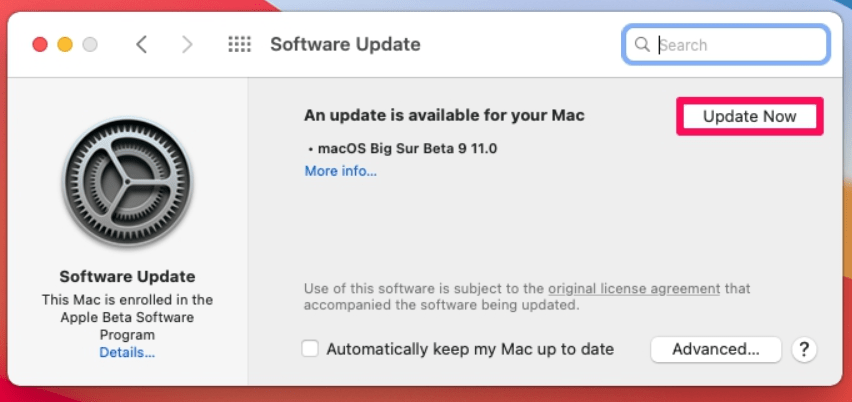
8: Wait for macOS Big Sur Updates
It sounds good to keep your Mac always up-to-date and each update has many new changes that help your Mac to perform well. But, sometimes those updates crash your Mac computer. As the macOS Big Sur still has several bugs that Apple is trying to fix it. While the current update is working is fine and your all apps are great. Then, you might be curious about what other users give responses to the latest updates and what errors they face.
Once you install macOS Big Sur on your Mac computer. Then, you have to check always for updates because macOS Big Sur is in beta and it has several bugs that Apple is fixing in upcoming macOS Big Sur updates. Besides that, macOS Big Sur is one of the biggest Apple operating system including multiple new features and changes.
Although it takes time to iron out the bugs and issues, but you can use your current operating system. Once the macoS Big Sur stable version release by Apple then give it a try and get its experience.
So, to check for updates, go to “System Preferences > Software” and check for updates. If any new update is available then you will be notified. So, update your Mac and enjoy the best features.
Read next:
- Best Printers for macOS Big Sur and Catalina in 2021
- How to recover Deleted Files on macOS Big Sur
- How to create a bootable USB for macOS Big Sur
Conclusion
The above steps are to prepare your Mac to upgrade to macOS Big Sur. And I hope you get a lot of things from this article. However, all users are curious to check macOS Big Sur features and its improvements. So, users are performing different installation methods to check it out like virtual machines, creating separate APFS volumes, and many more. Anyhow, if you have any questions or confusion make sure to ask me in the comment section below.
